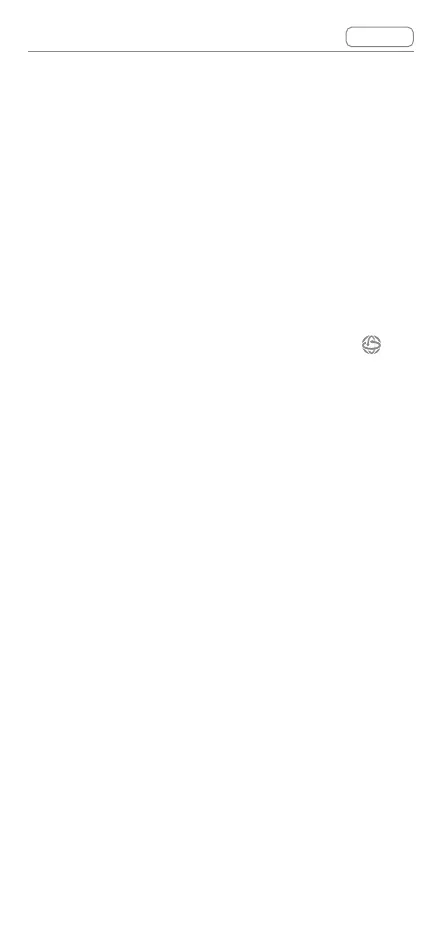DJI Goggles 2 User Manual
v1.0
Contents
© 2022 DJI All Rights Reserved
36
Switching Aircraft
To change aircraft, open the goggles menu and select
Status, then select Switch and choose the aircraft
you wish to use. Follow the on-screen instructions to
complete the change.
Using the Head Tracking Function
The head tracking function is only supported by
certain aircraft and can be enabled by clicking
in
the Shortcut Menu of the goggles.
After enabling the head tracking, the horizontal
orientation of the aircraft and the gimbal tilt can be
controlled through head movements. The remote
controldevicewillonlycontroltheightpathofthe
aircraft. The gimbal will not be able to be controlled
by the remote control device.
Using the Wireless Streaming
Function
The wireless streaming function enables you to
project the video playing on your mobile phone or
computer to the goggles display. For this to work, the
video player must support wireless streaming.
To use this function, open the goggles menu and
select More, then tap wireless streaming and follow
the on-screen instructions.