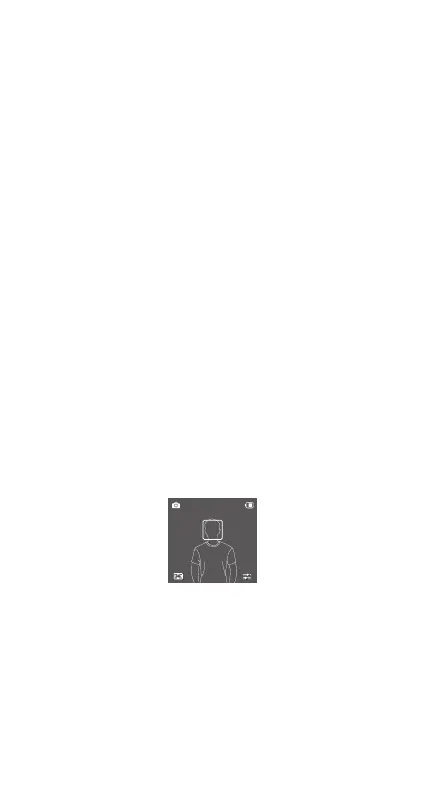8
Non-Calibration Lenses
LiDAR Range Finder can be used with specic lenses, which do not require calibration.
Refer to the DJI LiDAR Range Finder product page on the official DJI website for
supported lenses. Connect the data port of the lens to the USB-C port of the focus
motor using the camera cable provided.
Installation Distance
The installation distance is dened as the distance between the focus plane of the
camera and the LiDAR Range Finder. The default distance is 75 mm, which is the
length of the LiDAR Range Finder mounting bracket plus the length of the LiDAR
Range Finder. Fine-tune the value to improve the auto focus accuracy. When
mounting the LiDAR Range Finder to other positions, such as the top of the camera
lens, adjust the distance to compensate for errors.
AF Tracking Sensibility Settings
Supports 5 levels. Level 1 oers the slowest change in focus. Level 5 oers the fastest
change in focus.
ActiveTrack Settings
ActiveTrack Speed: Indicates the speed of the gimbal when using ActiveTrack. Select
from Slow, Medium, and Fast settings.
Tilt Follow Switch: Enable or disable tilt follow as needed. The tilt axis follows gimbal
movements when turned on.
Autofocus
Autofocus can be used after the lens prole is completed.
Focus Mode
Tap the bottom left corner icon to switch between Wide and Spot modes.
In Wide mode, the LiDAR Range Finder automatically recognizes people in the
camera view and focuses on the people nearest to the center. A white box appears
on the person selected. Adjusting the front dial of the gimbal can switch the subject
and lock into focus. A yellow box will appear on the locked subject.
In Spot mode, the LiDAR Range Finder will focus on the subject inside the focus box.
Drag the box or tap a subject to use autofocus.
