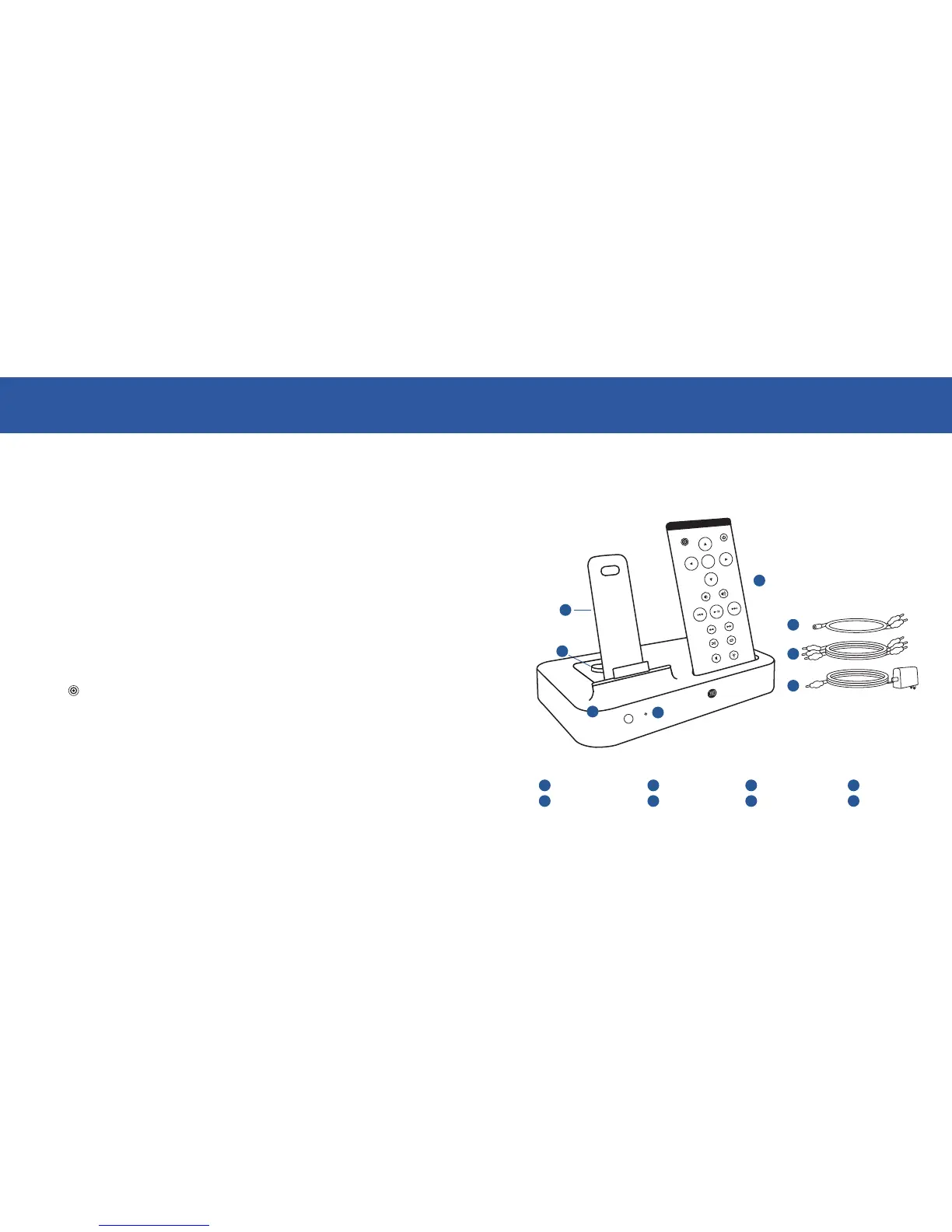| 54 | DLO HOMEDOCK DELUXE USER MANUAL
Getting Started
Congratulations on your purchase of the DLO HomeDock Deluxe Dock for iPod
with On-Screen Navigation, the iPod dock that lets you enjoy your iPod’s
music, photos and videos in your living room. Connecting HomeDock Deluxe
to your home entertainment center is a snap. We’ll get you started in three
easy steps.
STEP 1 - ASSEMBLE YOUR HOMEDOCK DELUXE
Attach the HomeDock Deluxe iPod Support Stand and make the proper power,
audio and video connections to your Home Entertainment Center. See page 6.
STEP 2 - CONNECT YOUR IPOD AND ADJUST HOMEDOCK DELUXE STAND
Adjust the HomeDock Deluxe Stand to fit your particular iPod. See page 8.
STEP 3 - SELECT YOUR MUSIC, A PHOTO SLIDESHOW OR VIDEO AND PLAY
Turn on HomeDock Deluxe, select some music, pictures or a video on your
iPod and press Play. To use
On-Screen Music Navigation, press the Mode but-
ton
(page 15 ) on the top-left of your HomeDock Deluxe remote control.
NOTE: The current Apple iPods do not allow on-screen navigation of photos or
videos - only music. However, you still can start and control the playback of
photos and videos with your HomeDock Deluxe. To select and play photo
slideshows and videos, be sure to set your HomeDock Deluxe to
iPod Mode.
Your HomeDock Deluxe arrives in iPod Mode. This mode allows you to select
music, photos and videos directly from your iPod, then control all basic trans-
port functions (like Play/Pause, Fast Forward, Reverse, etc.) with the
HomeDock Deluxe remote control from the couch.
To use
O
O
n
n
-
-
S
S
c
c
r
r
e
e
e
e
n
n
M
M
u
u
s
s
i
i
c
c
N
N
a
a
v
v
i
i
g
g
a
a
t
t
i
i
o
o
n
n
, switch your HomeDock Deluxe to
O
O
n
n
-
-
S
S
c
c
r
r
e
e
e
e
n
n
Music Navigation Mode by simply pushing the Mode button on the top-left of your
HomeDock Deluxe remote control. For more information on
HomeDock Deluxe
Modes
, please carefully read page 9.