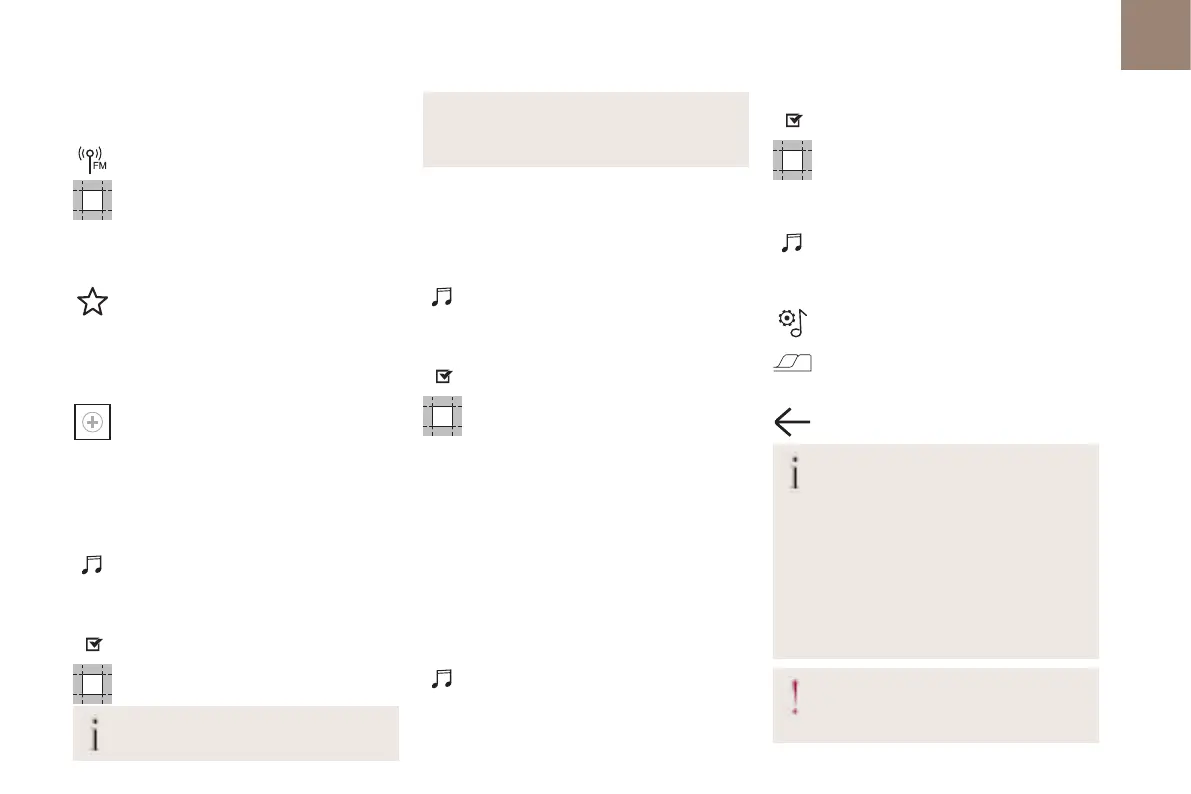209
DS CONNECT RADIO
10
Press the "OPTIONS" button to access the
secondary page.
Press "Band" to change waveband.
Press in the shaded area to confirm.
Presetting a station
Select a radio station or frequency.
Make a short press on the star outline. If
the star is solid, the radio station is already
preset.
Or
Select a radio station or frequency.
Press "Preset".
Make a long press on one of the buttons to
preset the station.
Activating/Deactivating RDS
RDS, if activated, allows you to continue listening
to the same station by automatically retuning to
alternative frequencies.
Press Radio Media to display the main
page.
Press the "OPTIONS" button to access the
secondary page.
Activate/deactivate "RDS".
Press in the shaded area to confirm.
RDS station tracking may not be available
nationwide, as many radio stations do not
cover 100% of the country. This explains the
loss of reception of the station during a
journey.
Displaying text information
The "Radio Text" function displays information
transmitted by the radio station relating to the
station or the currently playing song.
Press Radio Media to display the main
page.
Press the "OPTIONS" button to access the
secondary page.
Activate/deactivate "News".
Press in the shaded area to confirm.
Playing TA messages
The TA (Traffic Announcement) function gives
priority to TA alert messages. To operate, this
function needs good reception of a radio station
that transmits this type of message. While traffic
information is being broadcast, the current
media is automatically interrupted so that the
TA message can be heard. Normal play of the
previously playing media resumes at the end of
the message.
Press Radio Media to display the main
page.
Press the "OPTIONS" button to access the
secondary page.
Activate/deactivate "TA".
Press in the shaded area to confirm.
Audio settings
Press Radio Media to display the main
page.
Press the "OPTIONS" button to access the
secondary page.
Press "Audio settings".
Select the "Tone", "Balance", "Sound",
"Voice" or "Ringtones" tab to configure the
sound settings.
Press the back arrow to confirm.
In the "Tone" tab, the Ambience, Bass,
Medium and Treble sound settings are
different and independent for each audio
source.
In the "Balance” tab, the All passengers, Driver
and Front only settings are common to all
sources.
In the "Sound” tab, activate or deactivate
"Volume linked to speed", "Auxiliary input" and
"Touch tones".
The balance/distribution (or spatialisation
with the Arkamys
©
system) uses audio
processing to adjust the sound quality
