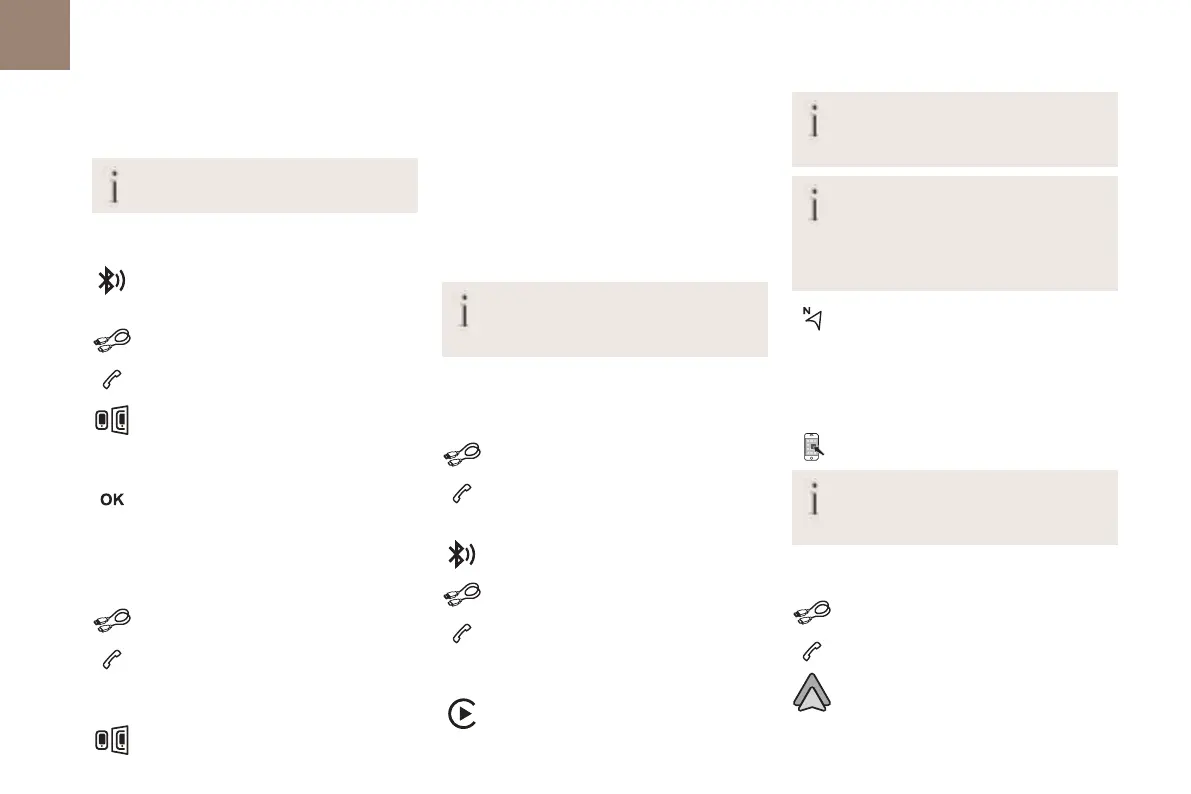212
DS CONNECT RADIO
10
Depending on the smartphone, it may be
necessary to activate the "Android Auto"
function.
During the procedure, several screen
pages relating to certain features are
displayed.
Accept to start and complete the connection.
When connecting a smartphone to the
system, we recommend enabling
Bluetooth
®
on the smartphone.
Telephone connected by Bluetooth
®
From the system, press "Telephone" to
display the main page.
Press the "PHONE" button to display the
secondary page.
Press "Android Auto" to start the
application in the system.
Access to the different audio sources remains
available in the margin of the Android Auto
display, using the touch buttons located in the
upper bar.
Access to the menus for the system is possible at
any time using the dedicated buttons.
There may be a pause before applications
become available, depending on the
quality of the network.
Pairing a Bluetooth
®
telephone
The services available depend on the
network, the SIM card and the
MirrorLink
TM
smartphone
connection
The "MirrorLink
TM
" function requires a
compatible smartphone and applications.
Telephone not connected by Bluetooth
®
When connecting a smartphone to the
system, we recommend enabling
Bluetooth
®
on the smartphone.
Connect a USB cable. The smartphone
charges when connected by a USB cable.
From the system, press "Telephone" to
display the main page.
Press "MirrorLink
TM
" to start the
application in the system.
Depending on the smartphone, it may be
necessary to activate the "MirrorLink
TM
" function.
During the procedure, several screen
pages relating to certain features are
displayed.
Accept to start and complete the connection.
Telephone connected by Bluetooth
®
Connect a USB cable. The smartphone
charges when connected by a USB cable.
From the system, press "Telephone" to
display the main page.
Press the "PHONE" button to display the
secondary page.
Press "MirrorLink
TM
" to start the
application in the system.
Once the connection is established, a page is
displayed, showing the applications already
downloaded to the smartphone that are
compatible with MirrorLink
TM
technology.
Access to the different audio sources remains
available in the margin of the MirrorLink
TM
display,
using the touch buttons located in the upper bar.
Access to the menus for the system is possible at
any time using the dedicated buttons.
There may be a pause before applications
become available, depending on the
quality of the network.
CarPlay
®
smartphone
connection
Connect a USB cable. The smartphone
charges when connected by a USB cable.
From the system, press Telephone to
display the CarPlay
®
interface.
Or
If the smartphone has already connected
by Bluetooth
®
.
Connect a USB cable. The smartphone
charges when connected by a USB cable.
From the system, press "Telephone" to
display the main page.
Press the "PHONE" button to access the
secondary page.
Press "CarPlay" to display the CarPlay
®
interface.
On connecting the USB cable, the CarPlay
®
function deactivates the system's
Bluetooth
®
mode.
When the USB cable is disconnected and
the ignition is switched off then back on,
the system will not automatically switch to
Radio Media mode; the source must be
changed manually.
TheCarPlay
®
navigation can be accessed
at any time by pressing the system's
Navigation button.
Android Auto smartphone
connection
On the smartphone, download the Android
Auto application.
The "Android Auto" function requires the
use of a compatible smartphone and
applications.
Telephone not connected by Bluetooth
®
Connect a USB cable. The smartphone
charges when connected by a USB cable.
From the system, press "Telephone" to
display the main page.
Press "Android Auto" to start the
application in the system.
