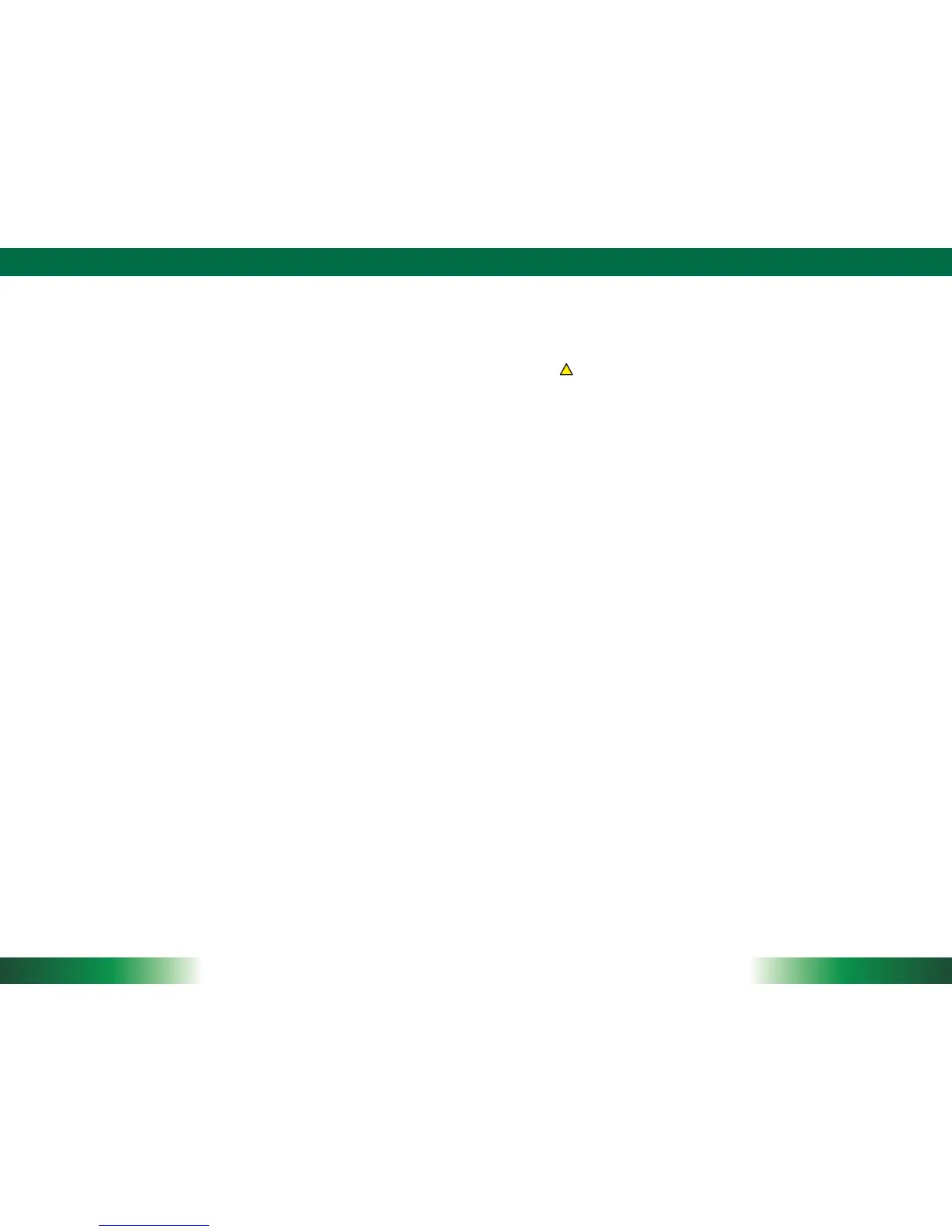ENGLISH
4
Power/Baery LED Status:
Blue indicates the baery is 25% to 100% charged•
Blinking blue indicates the baery is charging•
Orange indicates that the baery is between 11% to 25%•
Blinking orange indicates that the baery is below 10%•
Blinking blue and orange alternately indicates the baery is being warmed up. Do not •
unplug the AC/DC adapter.
Precauons
Always exercise care when operang and handling the
• Tablet
.
Do NOT apply excessive pressure to the display screen.
•
We recommend using the Stylus provided to keep the screen clean.
•
Avoid prolonged exposure of the display panel to any strong heat source. Wherever
•
possible, the
Tablet
should face away from direct light to reduce glare.
If the AC-DC power adapter is used to recharge or power the
• t
ablet, do NOT use any
AC-DC adapter othe
r than the one provided with the
t
ablet or acquired from the
manufacturer or its partners.
In the unlikely event that smoke, abnormal noise, or strange odor is present,
•
immediately power off the
Tablet
and disconnect all power sources. Report the
problem to your device provider immediately.
Never aempt to disassemble the
• Tablet,
as this will void the warranty.
Basic Features
The Tablet wireless tablet integrates a bright and responsive touch display, 1 USB
port, and embedded networking elements such as Wi-Fi or oponal 3G. The Tablet is
complemented by a suite of accessories, including baery expansion, docking cradles,
and wall/ vehicle mount cradles, for a comprehensive user experience.
A Tablet typically integrates an 802.11 Wi-Fi adapter that may connect to other wireless
devices or a
ccess points. If your Tablet does not come with such a network adapter,
please consult your device provider to establish the desired network connecvity.
OPERATION
Internal Baery
Warning!
The Internal baery pack should only be replaced by an authorized DT Research service
representave. Please contact your product and/or service provider for internal baery
replacement service.
Powering ON and OFF
To acvate the Tablet, push and quickly release the Power Buon. The display will come
on in a few seconds. To put the Tablet in Standby mode, push and quickly release the
Power Buon. To turn the Tablet off for extended storage, power off safely using any
soware funcon that
“
shuts down computer
”
provided in the soware operang
system.
NOTE: The baery packs shipped with your tablet may be low
in power
—
please use
the AC-DC adapter with the Tablet when seng up for the first me to fully charge the
internal baery pack. You may charge the external baery pack with it aached to the
Tablet, or with the oponal external baery charger kit.
NOTE: When the baery pack(s) is (are) charging, the blue-colored Baery LED should
blink slowly. If plugging in the AC-DC adapter does not trigger this b
linking acvity and the
LED stays dark, the baery pack(s) may have been drained substanally. Try unplugging/
replugging the AC-DC adapter to the Tablet a few mes to acvate the charging process.
NOTE: To conserve power, use (push and quick release) the Power Buon to put in
“
Standby
”
mode while not in use. Pushing briefly on the same buon will wake up the
system within seconds.
NOTE: Avoid using
the Power Buon (
“
hold 4+ seconds
”
feature) to turn off the tablet
—
this form of hardware shutdown is intended to be a means of recovery from lockups, and
not as normal operaon.
Start Up
If the power up (from Standby or otherwise) is successful, the appropriate interface will
be displayed aer a launch sequence of several seconds. The wireless LAN connecon
may take 10-15 seconds to be established.
Configuring the DT398B/ DT398H/ DT398B-MD/ DT398B-MD-C
The tablet may be configured using the ulies and methods dictated by the soware
operang system. The Tablet should be configurable for various properes such as user
profiles, network features, and several system elements.
!
5
ENGLISH
