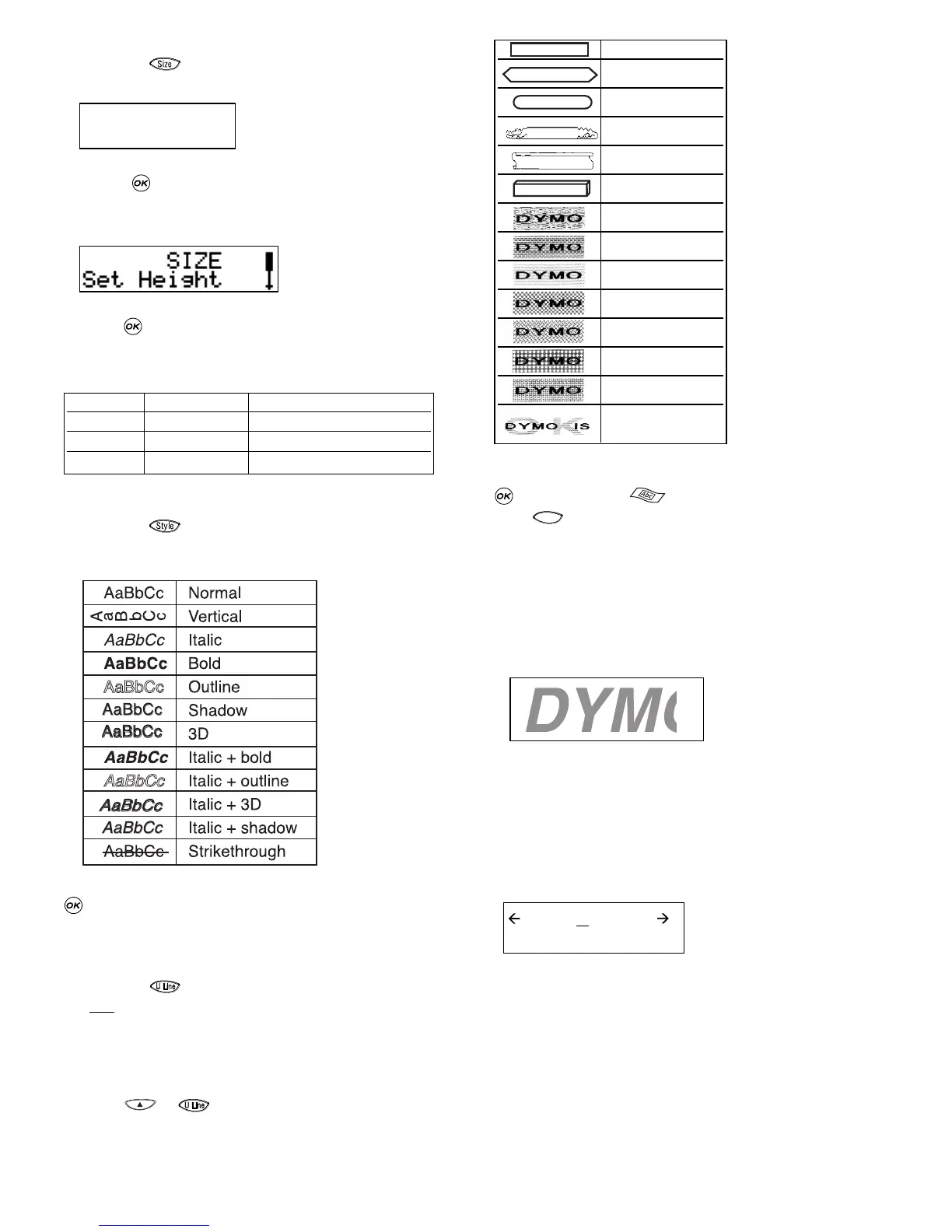Selecting the text size
Pressing the key will display the size menu, with 2
options:
• Use the P or H keys to select height or width.
• Press , then select one of the possible sizes. The
display will show you the size (1 to 5 for height, or 1 to 3
for width), and show an example of the size.
• Use the P or H keys to select the height you require,
then to select.
Note : Your choice of texts height depends on the tape width:
Selecting the text style
Pressing the key will display the style menu. You have
12 options: an example of text in the style you have selected
will appear on the screen as you scroll down.
Select the style you require, using the P or H keys. Press
to confirm. The STYLE indicator will be highlighted in
the screen.
Underlining text
Pressing the key will underline the text on your label.
The Abc
indicator will be highlighted in the screen.
Boxes and backgrounds
The LabelMANAGER 400 can place your text in a box, or add
a background to make your label stand out.
Press the + key, and a scroll-down list of 14
options will appear. The options appear on the screen in the
style they will be printed:
Select the box you require, using the P or H keys. Press
to confirm. The indicator will be highlighted.
Press to exit from the box/pattern menu.
Selecting background text for a label
A label previously saved in one of the ten memory locations
(see saving a label p. 8) can be used as background text on
another label. For example, a label already saved containing
the name DYMO can be printed in the background of a label
which has LabelMANAGER 400 as the foreground text.
Note that background text is always printed in BIG font,
regardless of the size selected for the original label. The
amount of background text printed is determined by the
length of the foreground label.
If you choose the option BACKGROUND TEXT, the display
will automatically show the saved labels locations:
Use the Q and R keys to select the label required and return
to the current label, which will feature as the foreground text.
Note: Background text is not possible with 1/4” tape.
See more about using elements in the memory in the Label
memory section.
BBBBB
GGGGG
Contents lab