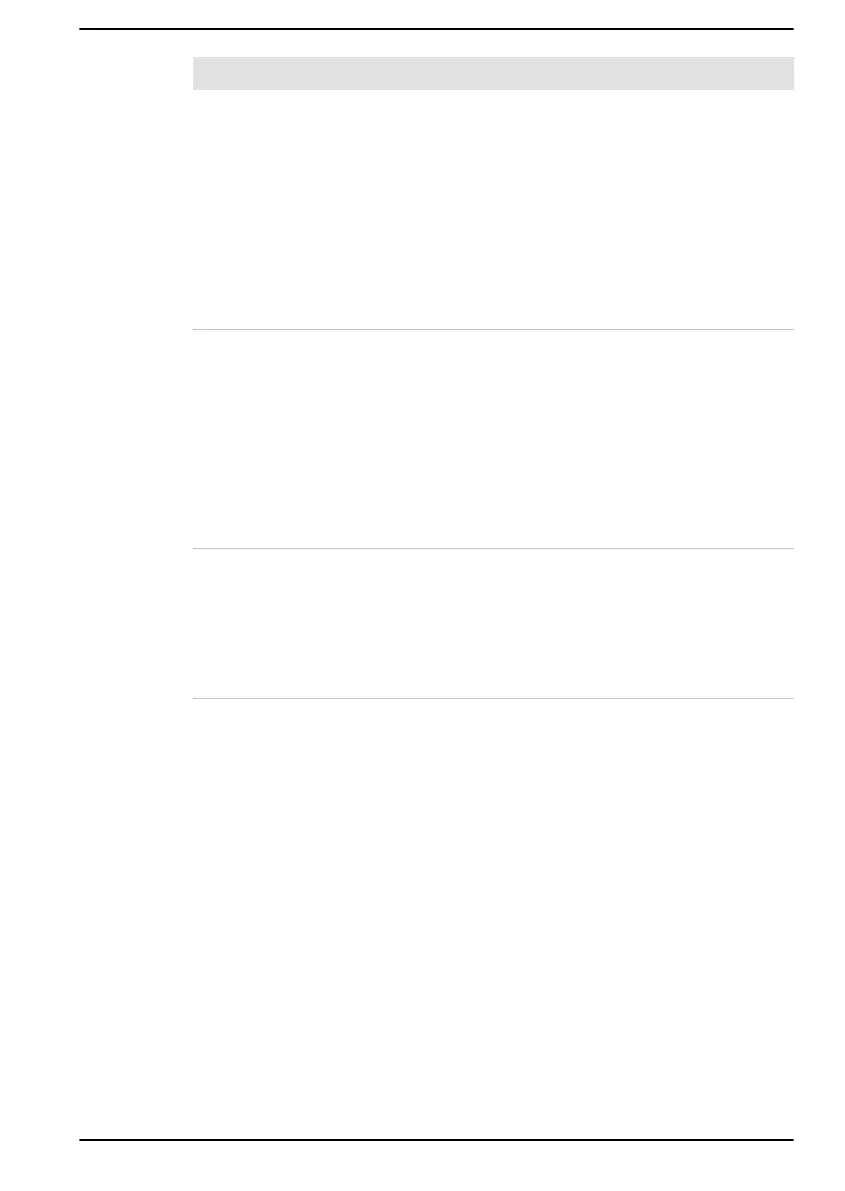Problem Procedure
Double-clicking does
not work
In this instance, you should initially try changing
the double-click speed setting within the Mouse
Control utility.
1. To access this utility, click Start -> Settings
-> Bluetooth & devices -> Touchpad ->
More touchpad settings.
2. Within the Mouse Properties window, click the
Buttons tab.
3. Set the double-click speed as required and
click OK.
Mouse pointer
moves too fast or too
slow
In this instance, you should initially try changing
the speed setting within the Mouse Control utility.
1. To access this utility, click Start -> Settings
-> Bluetooth & devices -> Touchpad ->
More touchpad settings.
2. Within the Mouse Properties window, click the
Pointer Options tab.
3. Set the mouse pointer speed as required and
click OK.
Mouse pointer
moves erratically
The elements of the mouse responsible for
detecting movement might be dirty. Refer to the
documentation supplied with the mouse for
instructions on how to clean it.
If you are still unable to resolve the problem,
contact Technical Support.
User's Manual 6-10
