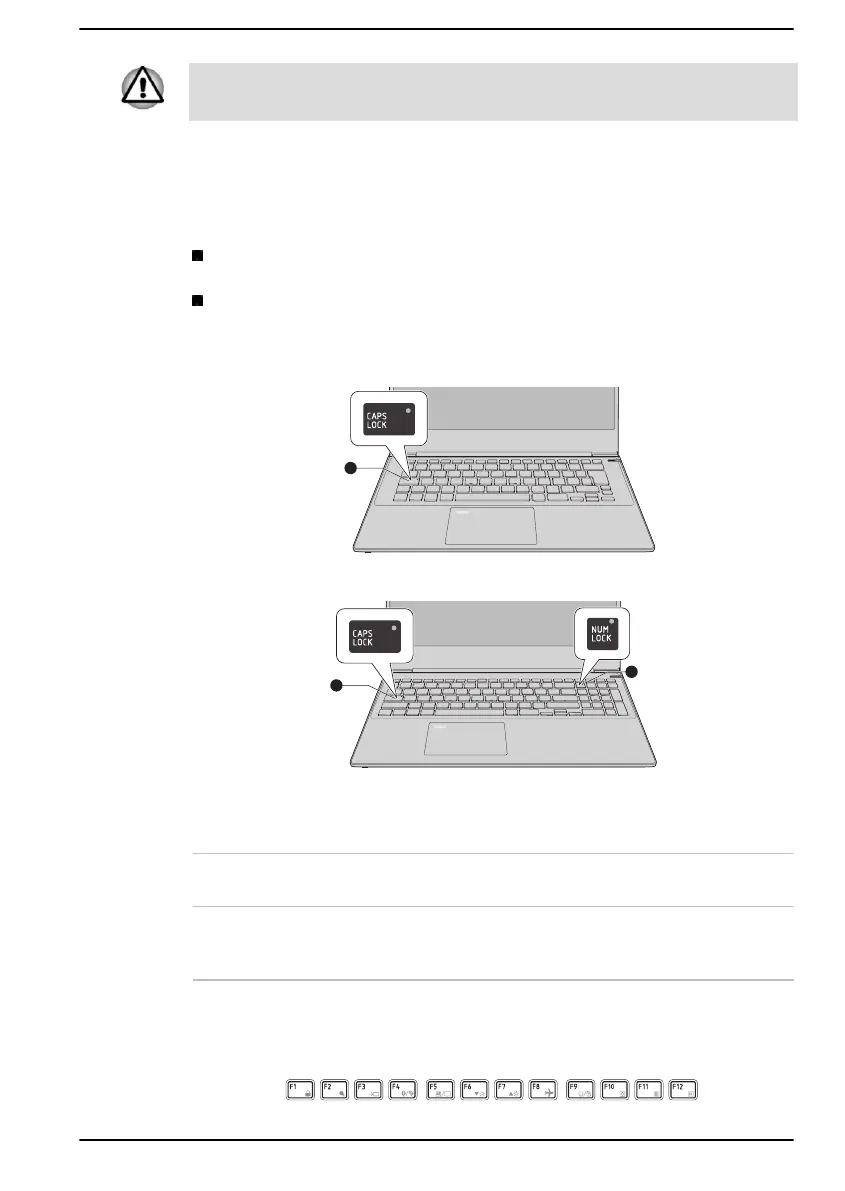Never remove the key caps on your keyboard. Failure to do so might
damage the parts under the key caps.
Keyboard indicators
The following figure shows the position of the CAPS LOCK indicator and
the NUM LOCK indicator.
When the CAPS LOCK indicator glows, the keyboard produces
capitals when any letter is typed.
When the NUM LOCK indicator glows, the ten key allows you to enter
numbers.
Figure 4-1 Keyboard indicators
1. CAPS LOCK indicator 2. NUM LOCK indicator
Product appearance depends on the model you purchased.
CAPS LOCK This indicator glows green when letter keys are
locked into their uppercase format.
NUM LOCK When the NUM LOCK indicator glows, you can
use the number keys on the keyboard for number
entry.
Function Keys
The function keys (F1 ~ F12) are the 12 keys at the top of your keyboard.
User's Manual
4-4