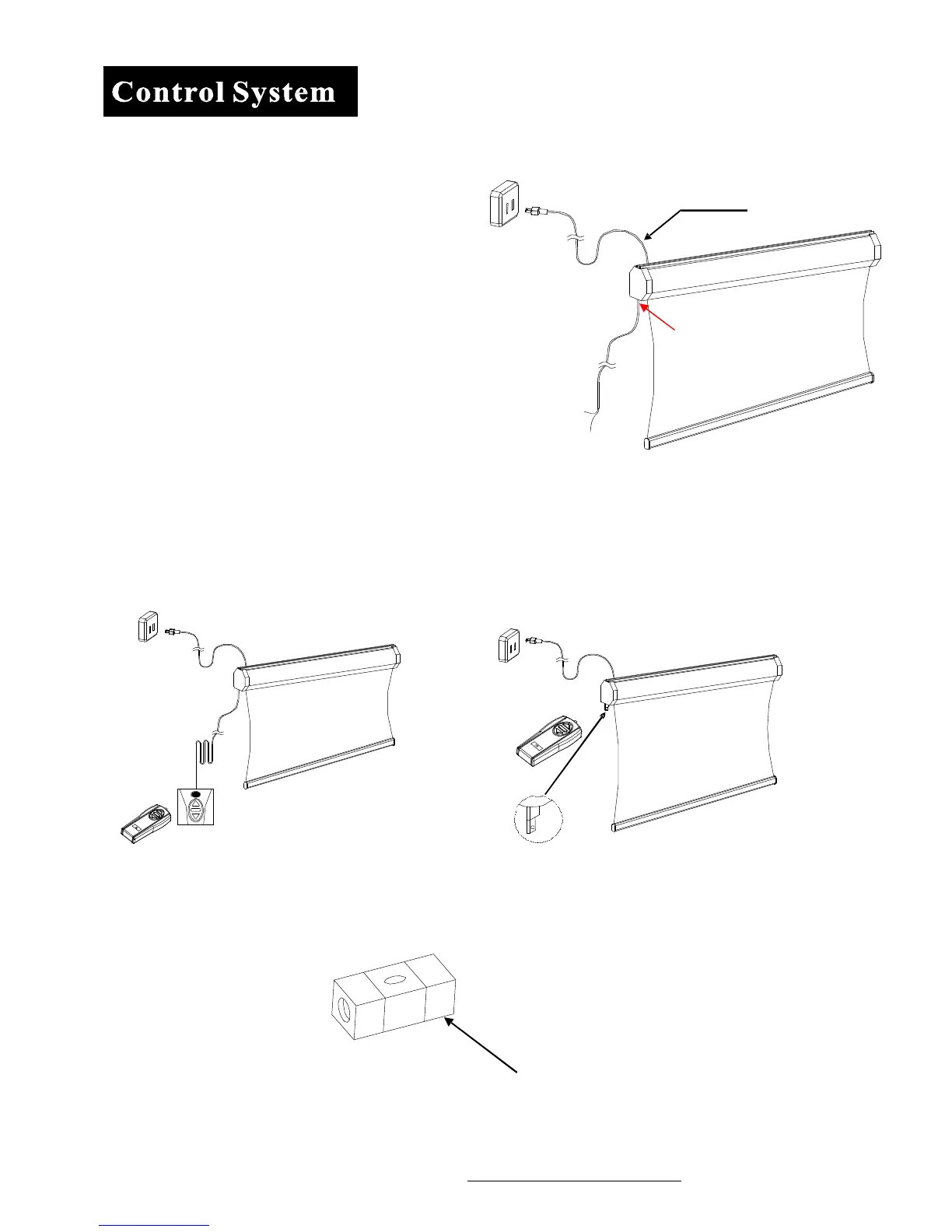www.elitescreens.co
/ eliteinfo
elitescreens.com
5
3.
Bubble Level: Included with the installation package is a small bubble level that can be useful in
determining if the screen is perfectly level when installing.
NOTE :
Please use the Down sign side as the bottom.
Bu
le
The Bubble should be in the middle position to determine that it is level.
Sensor
3-way Wall box switch
Sensor
1. 5/12V Trigger: The built-in 5/12V trigger
input for your new CineTension2 allows your screen
to synchronize its drop and rise with the projector's power
cycle. The screen drops when the projector powers up and
retracts when the projector powers down. The 5/12 volt
adaptor connects to your projectors trigger output via a
separate cable that may or may not be provided by the
projector manufacture. The trigger feature will not work
without an output cable from the projector, but it can be
tested using a 9-volt battery by simply connecting the Red
(+) and Green (-) cable to the 9-volt battery.
2. Wall Box and IR (Infrared) Eye Receiver: The 3-way Wall Box switch enables the consumer to
manually operate the screen's drop/rise capabilities. The IR “eye” protrudes from the bottom of the casing to present a low
profile line-of-sight control option for your IR remote. It is a low-visibility alternative to using the wall box kit and its
ability to protrude from the bottom of the screen allows line-of-sight control even in a recessed ceiling installation.
3-prong power cable
Red: DC 12 +
Green: 0 V -
RJ-45 input connection for
5/12 volt trigger inside
of
case
