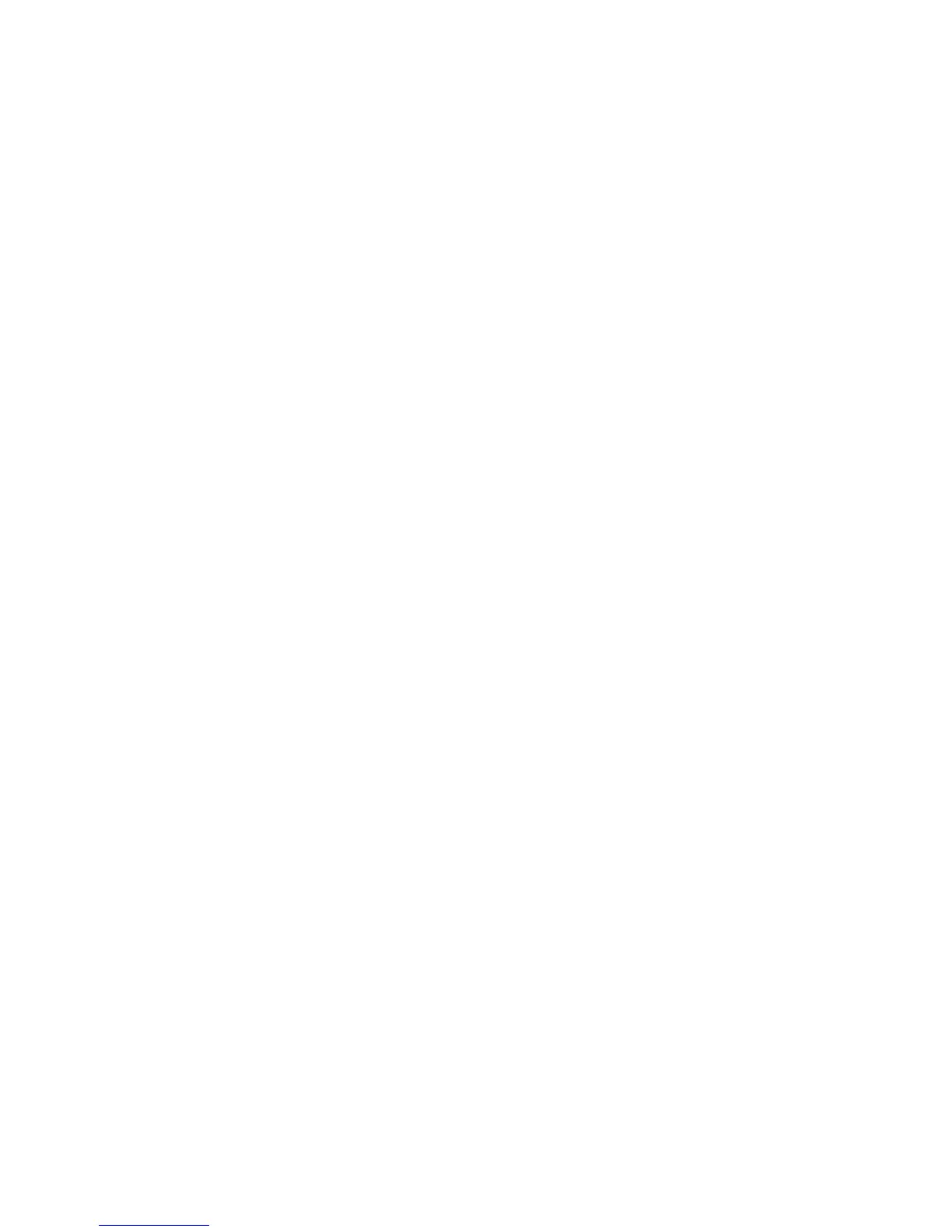www.emachines.com
11
• If the power LED is amber:
• Make sure that your computer is turned on.
• Move the mouse or press any key on the keyboard to bring the monitor out of sleep
mode.
• Restart your computer with the monitor turned on.
• Make sure that the video cable is not damaged.
• Check the end of the video cable for any pins that might be bent or pushed in.
• Turn off the monitor and unplug the video cable from the back of your computer. Turn the
monitor back on and wait for ten seconds. If the monitor is functioning correctly, a “Cable
Not Connected” message appears. For more information about connecting the video cable,
see “Setting up the monitor” on page 2.
Display colors are wrong
• Press Auto to automatically adjust the display image to the ideal settings.
• Restart your computer with the monitor turned on.
• Make sure that the video cable is connected securely to the back of the monitor and your
computer. For more information about connecting the video cable, see “Setting up the
monitor” on page 2.
• Make sure that the video cable is not damaged.
• Check the end of the video cable for any pins that might be bent or pushed in.
Picture has shadows or “ghosts”
• Press Auto to automatically adjust the display image to the ideal settings.
• Remove any extension cables or switchboxes.
• Make sure that the video cable is connected securely to the back of the monitor and your
computer. For more information about connecting the video cable, see “Setting up the
monitor” on page 2.
• Make sure that the video cable is not damaged.
• Check the end of the video cable for any pins that might be bent or pushed in.
• Make sure that your monitor connection is using the VGA cable that came with your monitor.
Color is not uniform
• Press Auto to automatically adjust the display image to the ideal settings.
• Make sure that the monitor warms up for at least 30 minutes before making a final judgment
about color uniformity or brightness.
Image is not sized or centered correctly
• Press Auto to automatically adjust the display image to the ideal settings.
• Change the position settings. For instructions on how to adjust the display image position,
see “Adjusting monitor settings” on page 5.
