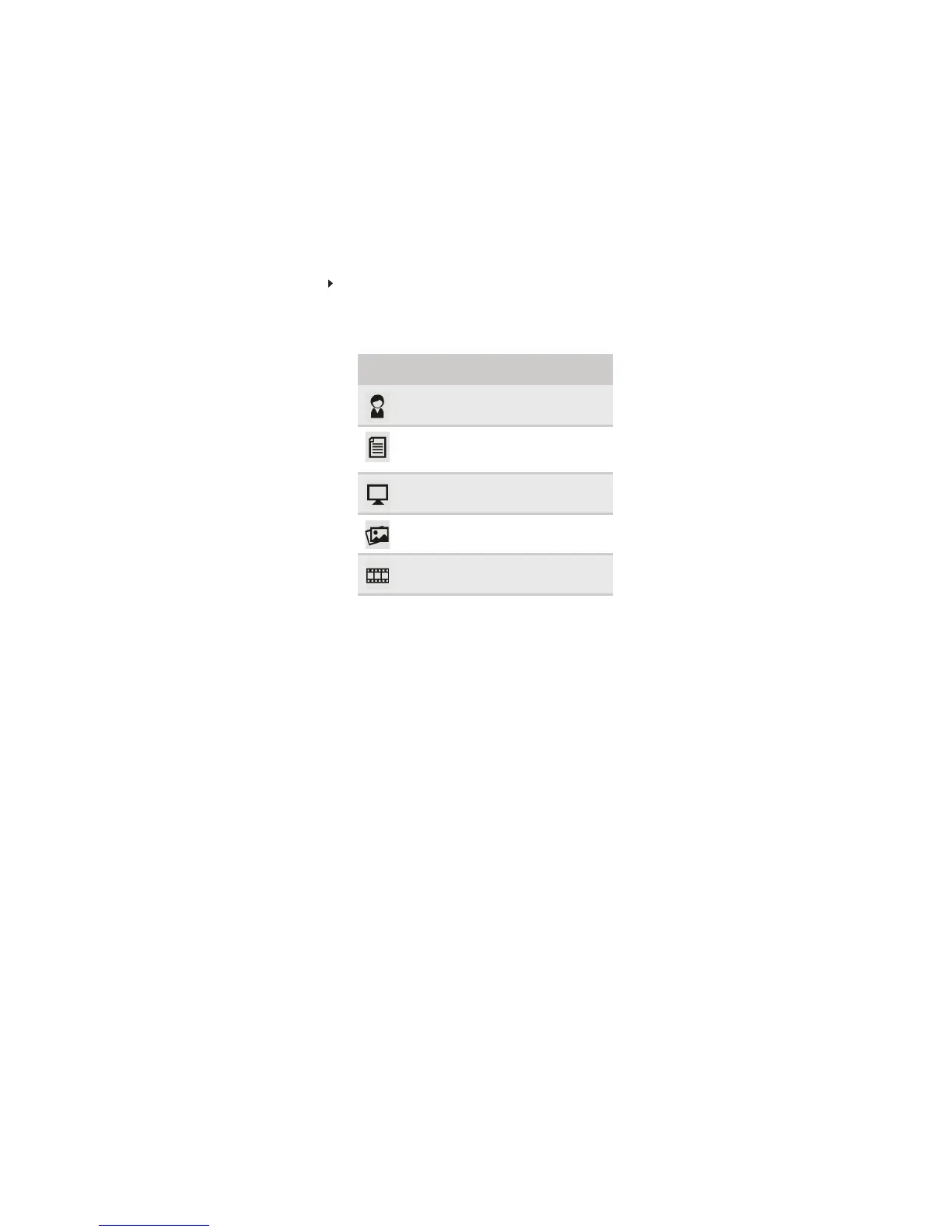www.emachines.com
7
To set the scenario mode:
1 Press Menu to open the OSD, then press Menu again to select the Brightness and Contrast
menu.
2 Press > to highlight Scenario Mode, then press Menu. The Scenario Mode menu opens.
3 Press < and > to highlight a scenario mode, then press Auto to keep the setting.
Menu
icon
Mode Description
User
User-defined (custom) settings,
which can be adjusted to suit
your needs.
Text
This is the best balance of
brightness and contrast to
prevent eye strain while reading
on-screen text.
Standard
This uses default settings, and is
the best general-purpose mode.
Graphic
This enhances color and
emphasizes fine detail.
Movie
This displays full-motion scenes
in the clearest detail.
