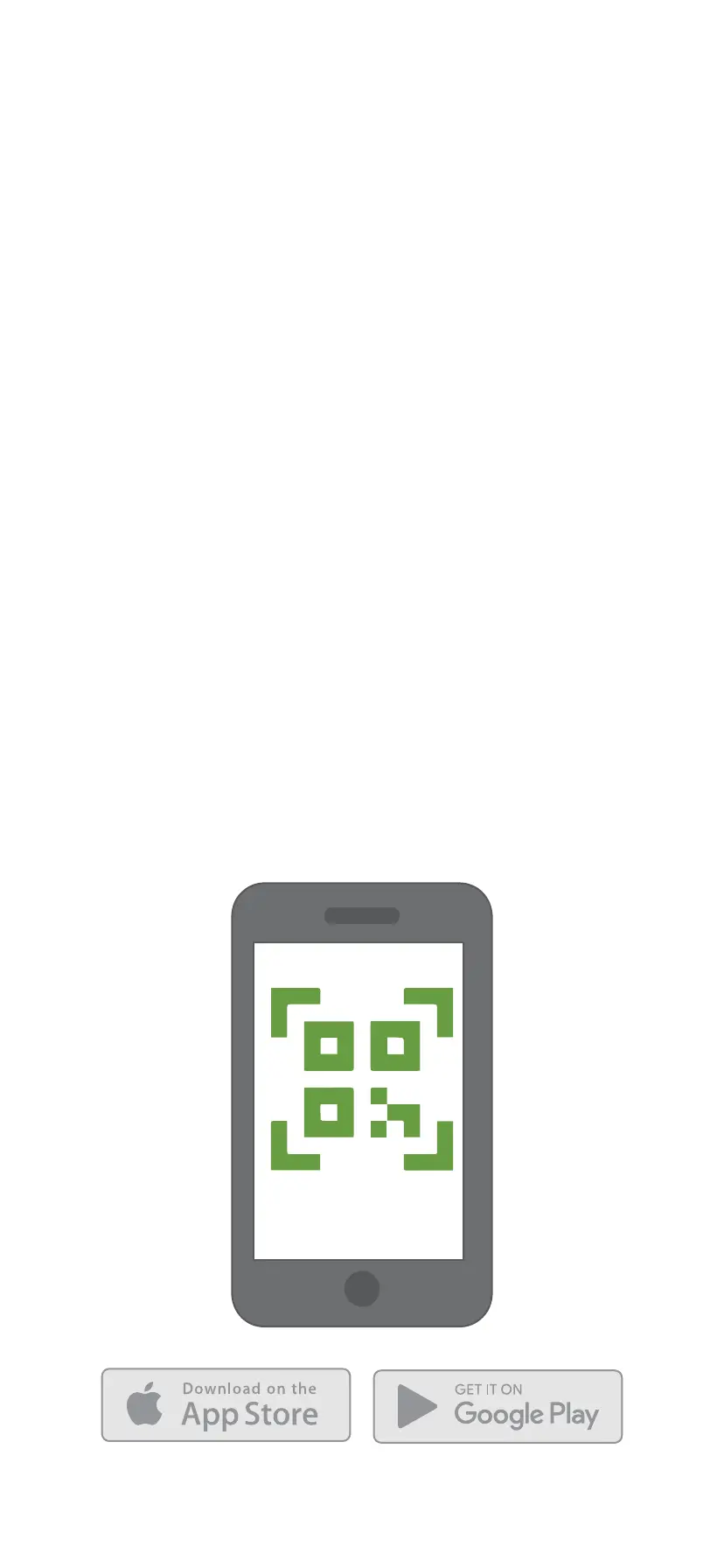Step 1: Get the app
Use the camera on your phone to scan the
unique QR code located either on the back
of the Vue energy monitor or on the Getting
Started Guide included in the box. This QR
code will both download the Emporia
Energy app onto a phone or tablet from the
Apple App Store or Google Play and start
the Vue setup process. Once the app is
downloaded, you’ll be prompted to create
an account if you don’t have one.
Also, if you plan to connect the Vue to the
internet via Wi-Fi, this is a great time to use
a phone to check the signal strength of the
Wi-Fi network next to the electrical panel in
the home. Low/no signal may require a
Wi-Fi extender or an ethernet connection for
the Vue to work properly.