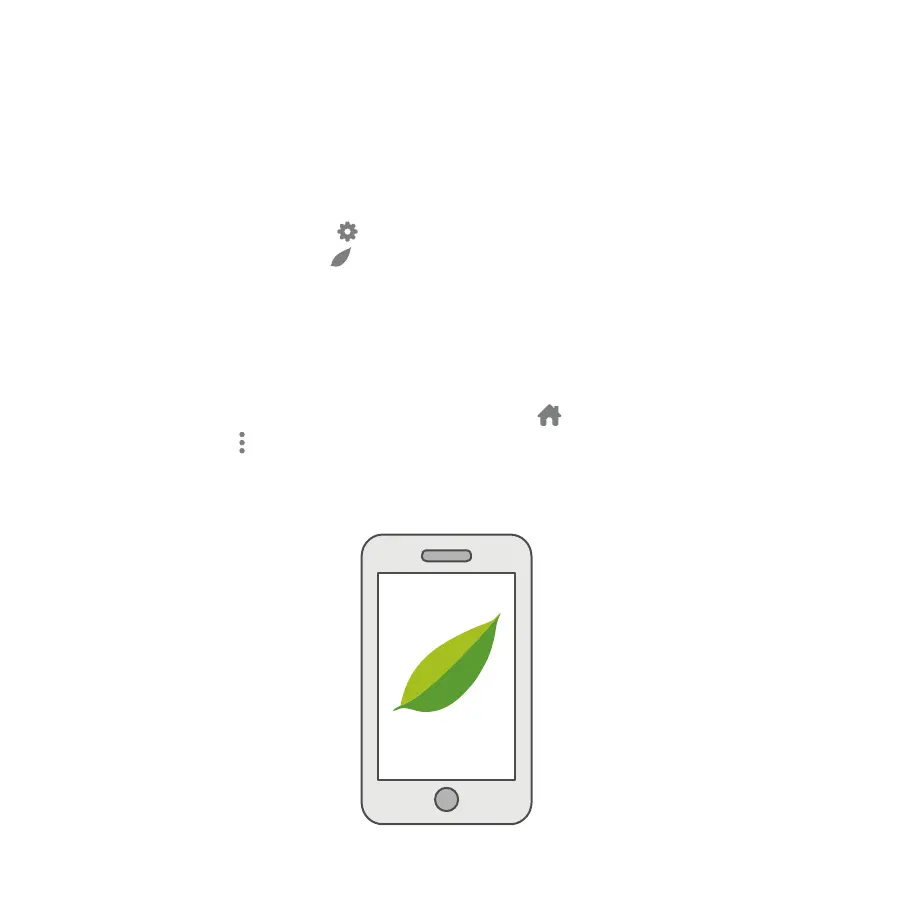Step 8: Complete setup with the app
Return to the Emporia Energy app on your phone or tablet.
The app will automatically recognize that you have
connected the Expansion Module to your Vue. Navigate to
the Settings page at the bottom of the app. Go to
Manage Devices to see a list of the Vues associated
with your account. Click the Vue to which you connected the
Expansion Module. Here you will see all of that module’s
circuits. You can use the circuit label card that you filled out
in Step 7 to name each of your circuits for easy reference.
Once named, return to the Home page and use the
ellipsis in the top right of the app to choose the circuits
you wish to monitor in real time.
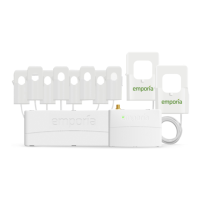