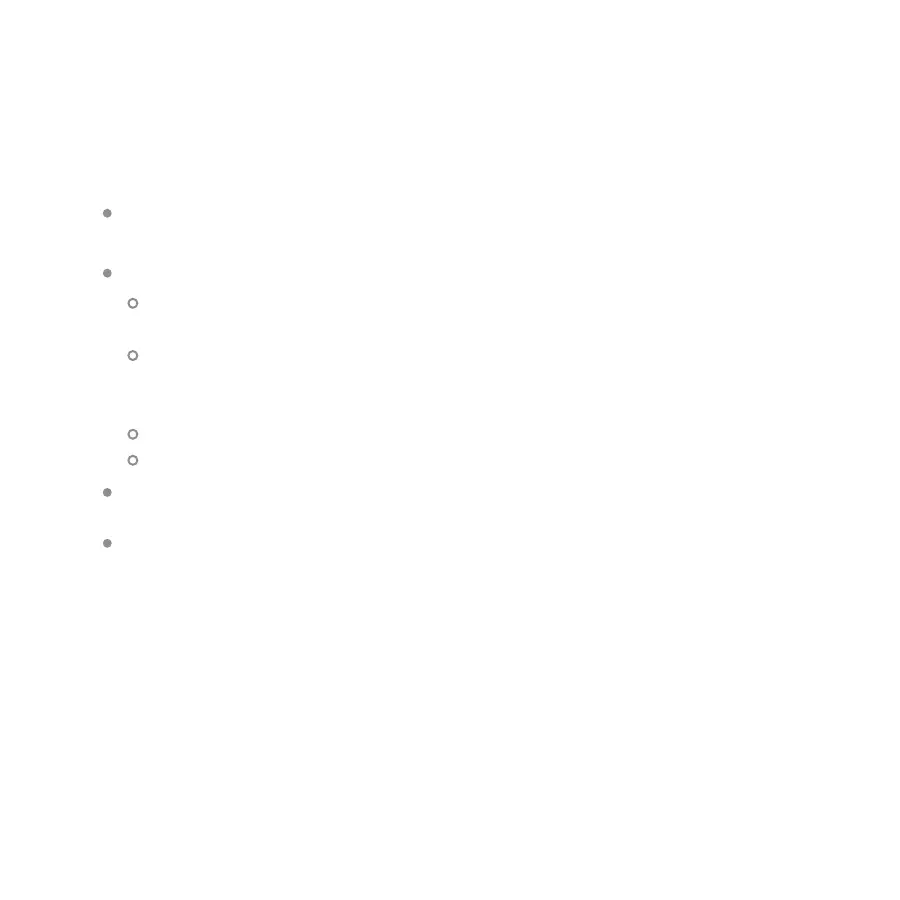Troubleshooting Tips
The Emporia Energy app isn’t getting real-time data from the Vue or the
Expansion Module
For more troubleshooting tips and answers to other frequently asked
questions, please visit us at emporiaenergy.com/support.
Ensure the Vue Energy Monitor still has power
Double check that the power supply is securely plugged into the
Energy Monitor and securely connected to a breaker and neutral bus.
When the Vue system has power, a green light blinks behind the “e”
of emporia on the Energy Monitor and a green light blinks through
the hole in the front of the Expansion Module.
Double check that the main breaker is turned on.
Double check that the breaker the powering the Vue is on.
Double check that the cable between the Vue Energy Monitor and the
Expansion Module is firmly inserted into both units.
Ensure all Current Sensors are securely fastened around their
respective cables in your electric panel.
Ensure the Current Sensors are securely plugged into their respective
ports in the Vue Energy Monitor and the Expansion Module.
Need help?
emporiaenergy.com/support
support@emporiaenergy.com
1-844-EMPORIA (367-6742)