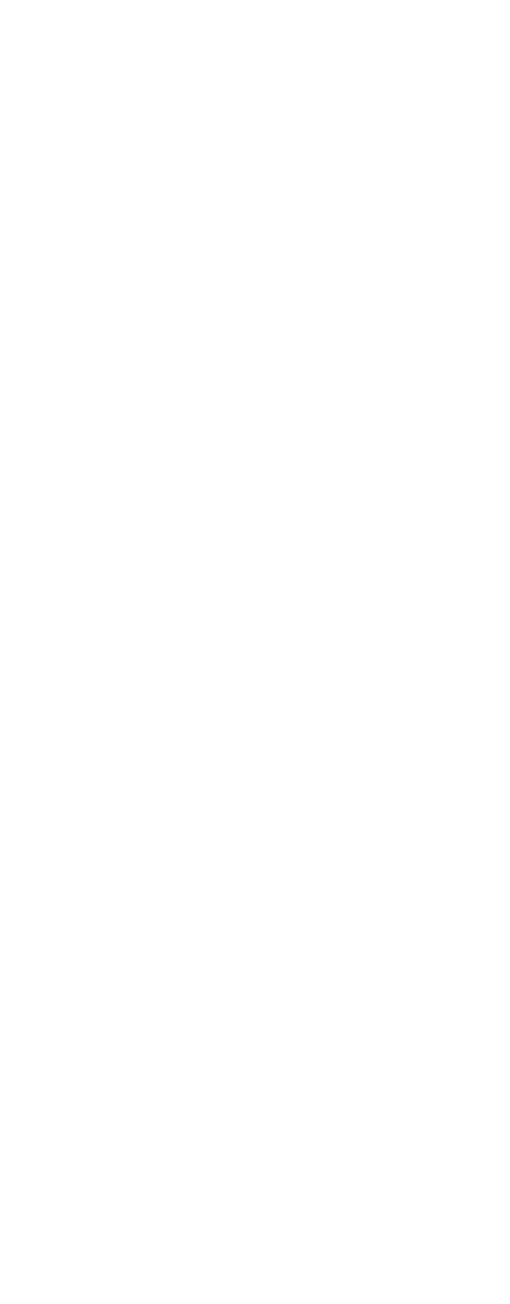1. Turn on the device you want to control.
2. Press and hold SETUP for 3 seconds until the STANDBY key remain lighten
permanently.
3. Press and release the mode key (3) of the device you want to control (for
example TV).
4. Enter the code corresponding to your brand, point the Universal remote Control
in the direction of your equipment, press repeatedly PROG+ until the equipment
changes channel. (The remote control sends an IR signal every second. So please
wait until your equipment reacts). When your equipment does react, press on the
key SETUP to conrm.
To cancel without saving a code, press STANDBY. The STANDBY key will turn
off.
The remote doesn’t work or loses codes entered
• Conrm with your original remote that the equipment works correctly.
• Make sure that you have pressed the corresponding mode key of the equipment
or device that you want to control.
• If the listed code does not work , try the AUTOSEARCH method or enter the
next code of that brand.
• To nd the corresponding code for your equipment use the automatic search.
• Check that the batteries have the correct polarity position.
• The programming of the remote requires 2 AAA alkaline batteries (new). If
the remote loses codes within a few days/weeks the problem can be solved by
using 2 new batteries from the same brand.
• If the STANDBY is permanently ON, in general it will be necessary to replace
the batteries.
Important:
The Universal Remote Control must be used only in the way described in this
instruction manual and may not be used for a purpose not intended.
EN