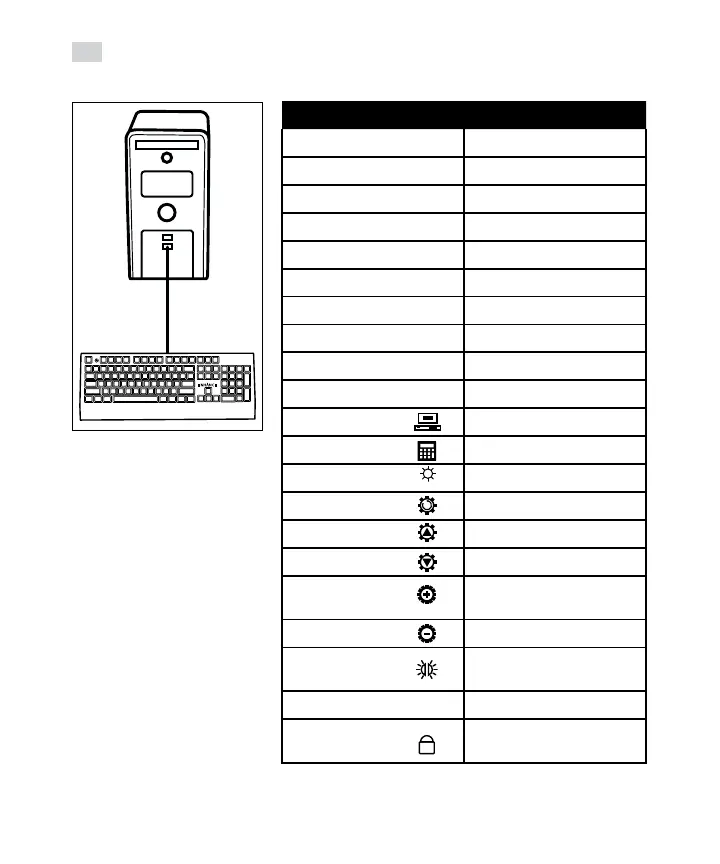12
ES
Instrucciones de Operación
Con el ordenador encendido,
introduzca el enchufe USB. Los
controladores del dispositivo se
instalarán automáticamente.
Cuando se le notique que la
instalación de los controladores
ha sido completada, el teclado
estará listo para ser usado.
Combinación de teclas Función
FN + F1 Reproductor de medios
FN + F2 Bajar volumen
FN + F3 Subir volumen
FN + F4 Silenciar
FN + F5 Stop
FN + F6 Pista anterior
FN + F7 Reproducir/Pausa
FN + F8 Pista siguiente
FN + F9 Correo electrónico
FN + F10 Internet Home
FN + F11 Computadora
FN + F12 Calculadora
FN + PAU LED Encendido o Apagado
FN + INS Efectos del LED (10 efectos)
FN + Cursor arriba Aumentar brillo (3 niveles)
FN + Cursor abajo Dsiminuir brillo/LED apagado
FN + Cursor derecho Aumentar velocidad del LED
(5 velocidades)
FN + Cursor izquierdo Disminuir velocidad del LED
FN + Menu Cambio de color del LED del
panel lateral
FN + W Cambio WASD/cursor
FN + Windows Bloqueo/desbloqueo de la
tecla de Windows