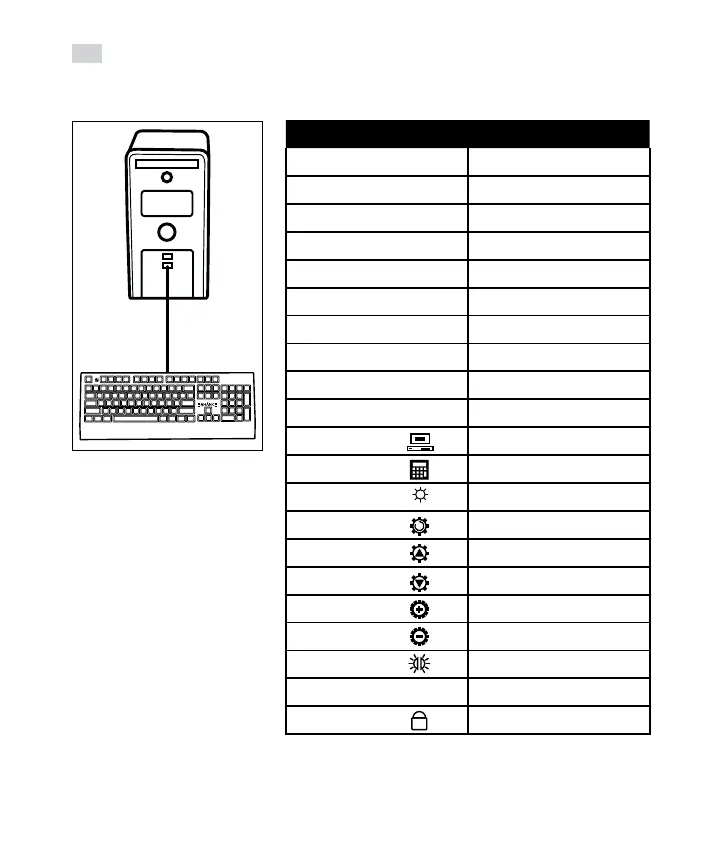8
Operating instructions
EN
While your computer is running,
insert the USB plug. The drivers
will automatically install.
After being notied that the
driver installation is complete,
the keyboard is ready for use.
Key Combination Function
FN + F1 Media player
FN + F2 Volume down
FN + F3 Volume up
FN + F4 Mute
FN + F5 Stop
FN + F6 Previous track
FN + F7 Play/Pause
FN + F8 Next track
FN + F9 Email
FN + F10 Internet Home
FN + F11 Computer
FN + F12 Calculator
FN + PAU LED On or O
FN + INS LED eects (10 eects)
FN + Up Arrow Increase brightness (3 levels)
FN + Down Arrow Decrease brightness/LED o
FN + Right Arrow Increase LED speed (5 speeds)
FN + Left Arrow Decrease LED speed
FN + Menu Side panel LED color change
FN + W WASD/arrow key swap
FN + Windows Windows key lock/unlock