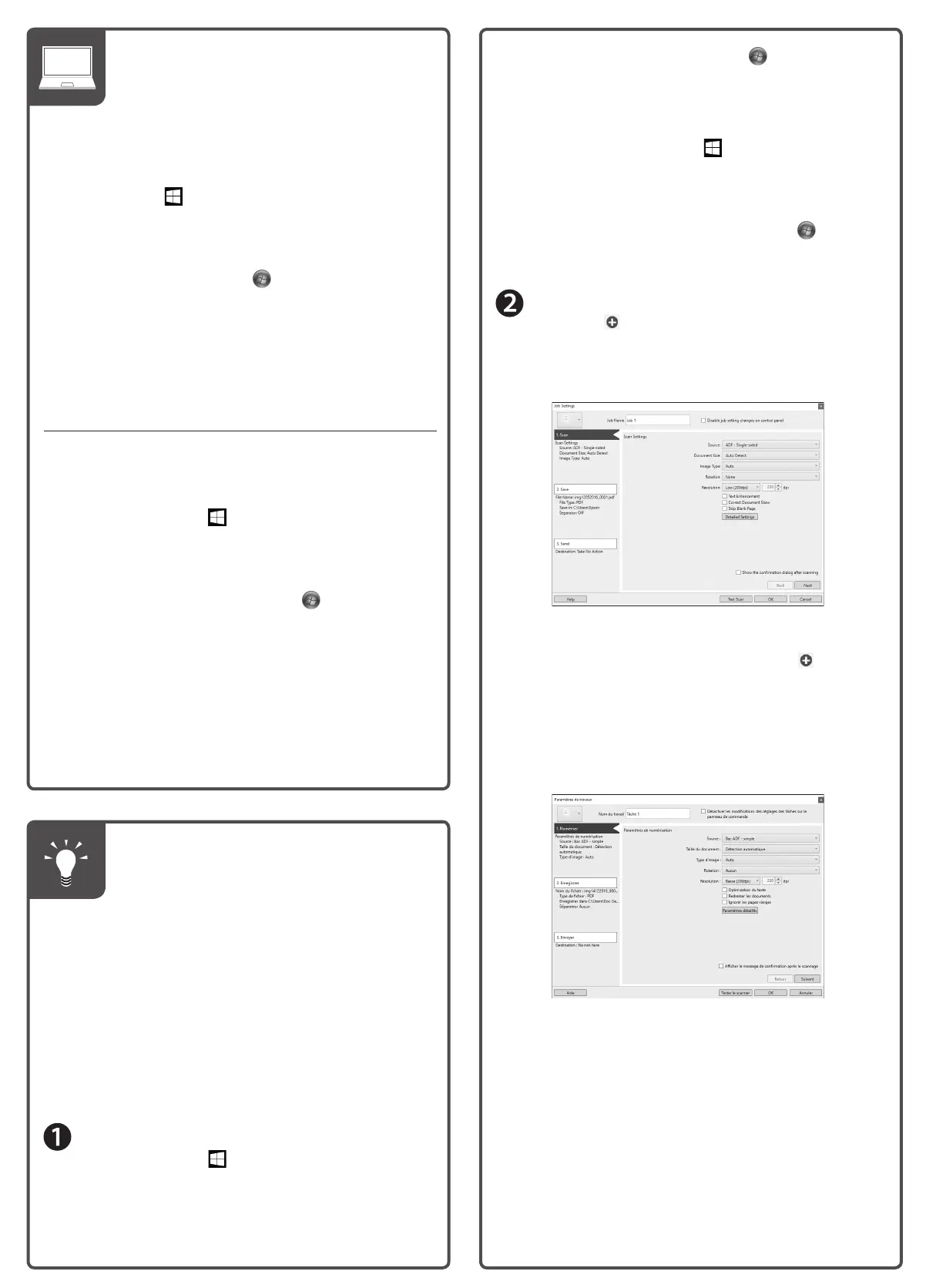You can also scan from your computer with Document
Capture Pro (Windows) or Document Capture (Mac).
Windows 10: Click
> Epson Software > Document
Capture Pro.
Windows 8.x: Navigate to the Apps screen and select
Document Capture Pro.
Windows (other versions): Click
or Start > All Programs
or Programs > Epson Software > Document Capture Pro.
Mac: Select Applications > Epson Software > Document
Capture.
For more information about scanning from a computer,
click the Help or ? button in the scanner software or see the
online User’s Guide.
Vous pouvez aussi numériser depuis votre ordinateur avec
Document Capture Pro (Windows) ou Document Capture
(Mac).
Windows 10 : Cliquez sur
> Epson Software >
Document Capture Pro.
Windows 8.x : Naviguez vers l’écran Applications et
sélectionnez Document Capture Pro.
Windows (autres versions) : Cliquez sur
ou Démarrer >
Tous les programmes ou Programmes > Epson Software >
Document Capture Pro.
Mac : Sélectionnez Applications > Epson Software >
Document Capture.
Pour obtenir plus d’informations concernant la
numérisation depuis un ordinateur, cliquez sur le bouton
Aide ou ? dans le logiciel de numérisation ou consultez le
Guide de l’utilisateur en ligne.
Note: Mac users, see the online User’s Guide for more
information about assigning jobs to the scanner’s control
panel.
Remarque : Les utilisateurs de Mac doivent consulter
le Guide de l’utilisateur en ligne pour obtenir plus
d’informations concernant l’attribution des travaux au
panneau de commande de scanner.
Start Document Capture Pro.
Windows 10: Click > Epson Software >
Document Capture Pro.
Windows 8.x: Navigate to the Apps screen and select
Document Capture Pro.
1
1
Scan from a computer •
Numérisez depuis un
ordinateur
Assigning scanner jobs
(Windows) • Attribution
des travaux au scanner
(Windows)
Windows (other versions): Click or Start >
All Programs or Programs > Epson Software >
Document Capture Pro.
Lancez Document Capture Pro.
Windows 10 : Cliquez sur
> Epson Software >
Document Capture Pro.
Windows 8.x : Naviguez vers l’écran Applications et
sélectionnez Document Capture Pro.
Windows (autres versions) : Cliquez sur
ou
Démarrer > Tous les programmes ou Programmes
> Epson Software > Document Capture Pro.
Create a new job: Click the Job Settings button,
then click New Job in the job management
window. Specify desired Job Settings, such as image
quality and destination, then click OK.
Repeat this process to create additional jobs.
Créez un nouveau travail : Cliquez sur le bouton
Paramètres de travaux, puis cliquez sur Nouveau
dans la fenêtre de gestion des travaux. Choisissez les
paramètres de travaux, comme la destination et la
qualité de l’image, puis cliquez sur OK.
Répétez cette étape pour créer des travaux
supplémentaires.