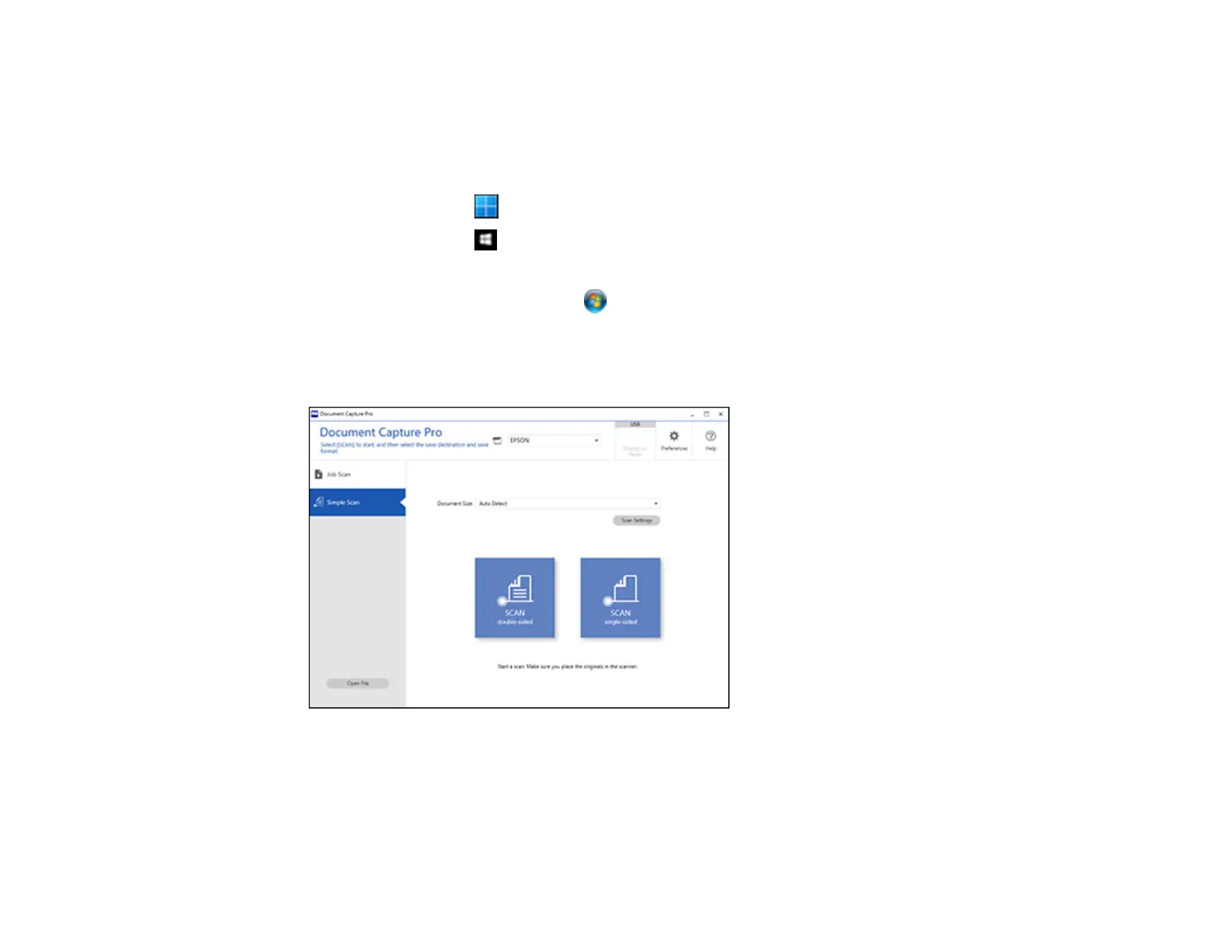124
Note: The settings may vary, depending on the software version you are using. See the help information
in Document Capture Pro for details.
1. Load your original in the product.
2. Do one of the following to start Document Capture Pro:
• Windows 11: Click , then search for Document Capture Pro and select it.
• Windows 10: Click and select Epson Software > Document Capture Pro.
• Windows 8.x: Navigate to the Apps screen and select Document Capture Pro.
• Windows (other versions): Click or Start, and select All Programs or Programs. Select
Epson Software > Document Capture Pro.
3. Select the Simple Scan tab.
You see a window like this:
4. If you want to select specific scan settings for the scan, click the Scan Settings button, select any
displayed settings you want to use, and click OK.
Note: See the help information in Document Capture Pro for details.