
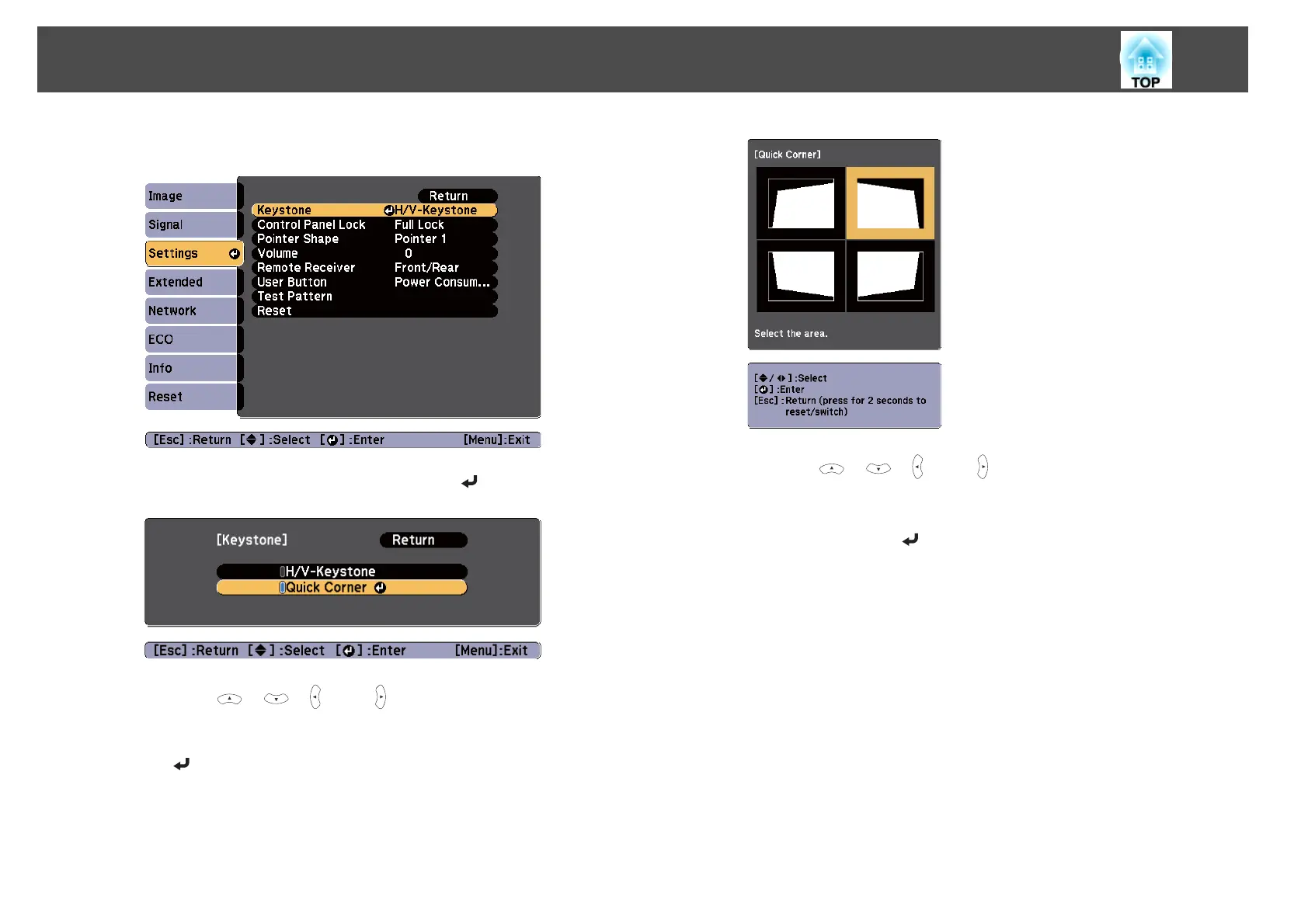 Loading...
Loading...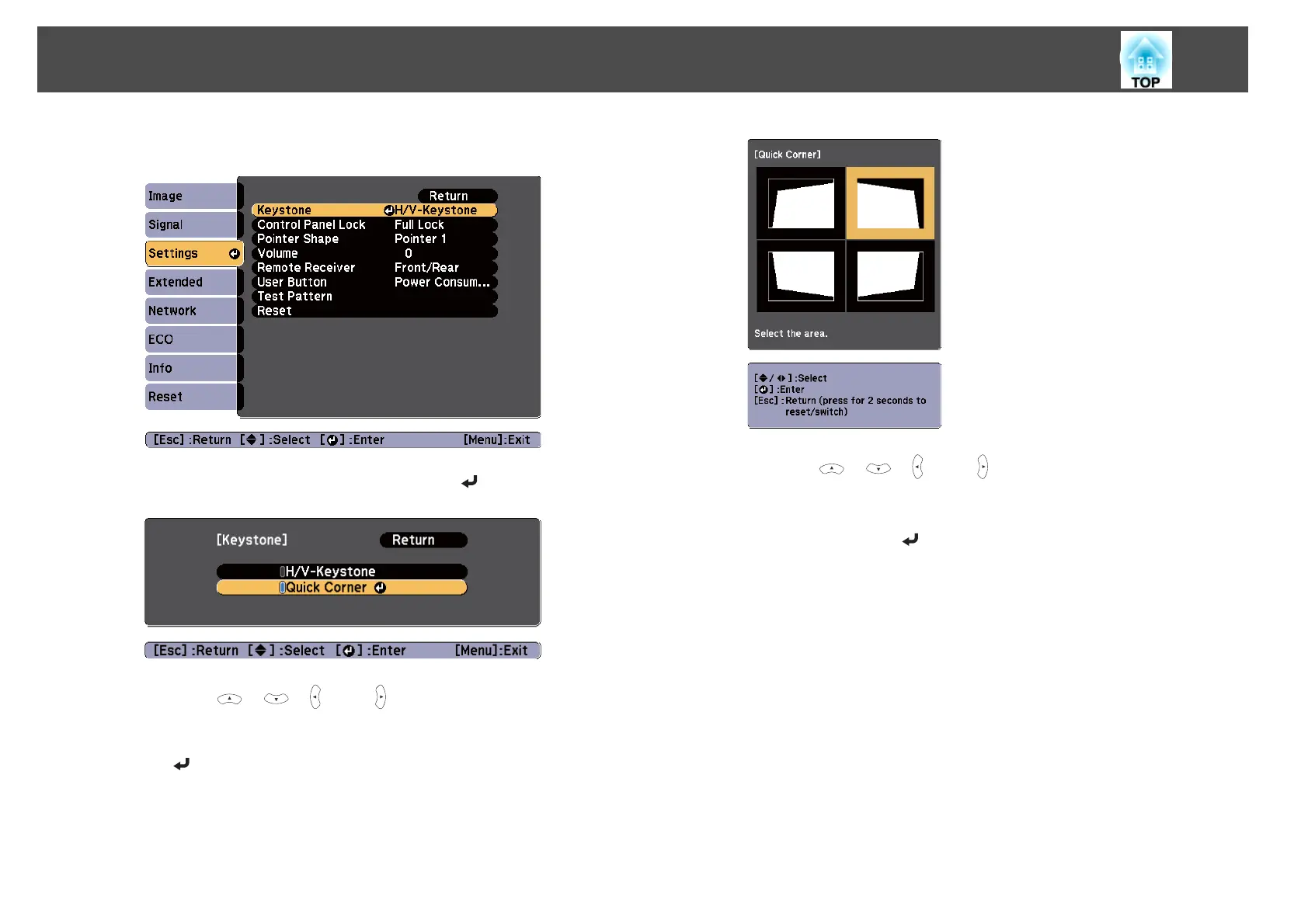
Do you have a question about the Epson EB-X18 and is the answer not in the manual?
| Native Resolution | XGA (1024 x 768) |
|---|---|
| Contrast Ratio | 10, 000:1 |
| Weight | 2.4 kg |
| Throw Ratio | 1.48 - 1.77:1 |
| Projection Size | 30 inches - 300 inches |
| Projection System | 3LCD |
| Lamp Life | 5000 hours (Normal), 6000 hours (Eco) |
| Keystone Correction | Vertical ±30 degrees |
| Inputs | HDMI, VGA, USB |
| Dimensions | 297 x 234 x 77 mm |
| Brightness | 3000 lumens |