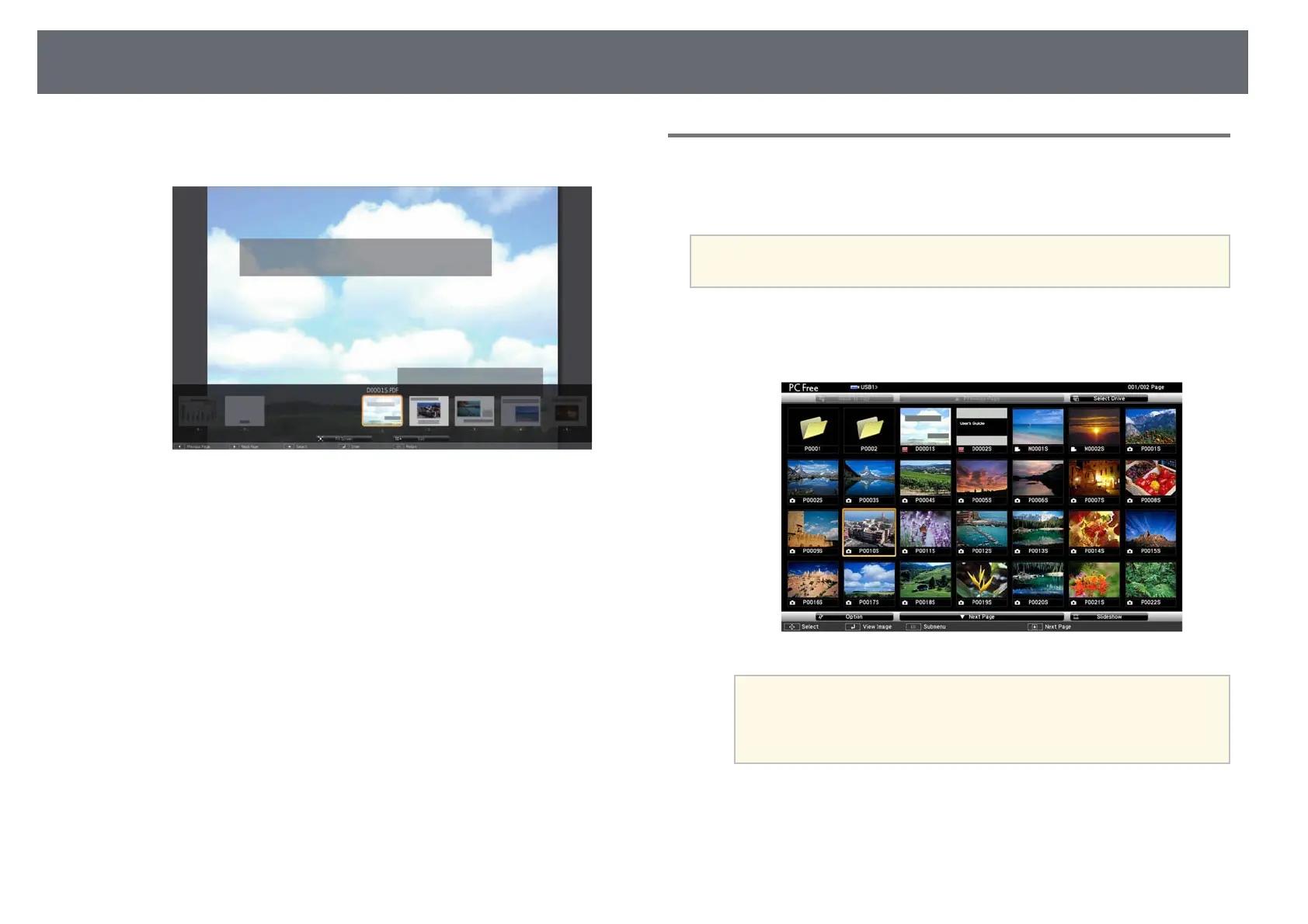Projecting a PC Free Presentation
75
(If you press [Esc] while the select page menu is displayed, the menu
closes.)
• To enlarge the view of a page to fit the screen, press [Enter]. Portrait
pages are expanded horizontally to fit the width of the screen, and
landscape pages are expanded vertically to fit the height of the
screen. To scroll the page while a page is displayed at expanded size,
press the arrow buttons. Press [Enter] again to return to standard
size display.
• To rotate a displayed page, press the left or right arrow button.
e
To stop the display, press the [Esc] button, highlight Exit, and press
[Enter].
f
Turn off the USB device, if necessary, and then disconnect the device
from the projector.
gg Related Links
• "Connecting to a USB Device" p.29
Starting a PC Free Movie Presentation
After connecting a USB device to the projector, you can switch to the USB
input source and start your movie.
a
• You can change the PC Free operation options by highlighting
Option at the bottom of the screen and pressing [Enter].
a
Press the [USB] button on the remote control.
The PC Free file list screen is displayed.
a
• If the Select Drive screen is displayed, press the arrow buttons
to select the drive and press [Enter].
• To display the Select Drive screen, highlight Select Drive at the
top of the file list screen and press [Enter].
b
Do one of the following to locate your files:
• If you need to display files inside a subfolder on your device, press
the arrow buttons to highlight the folder and press [Enter].
