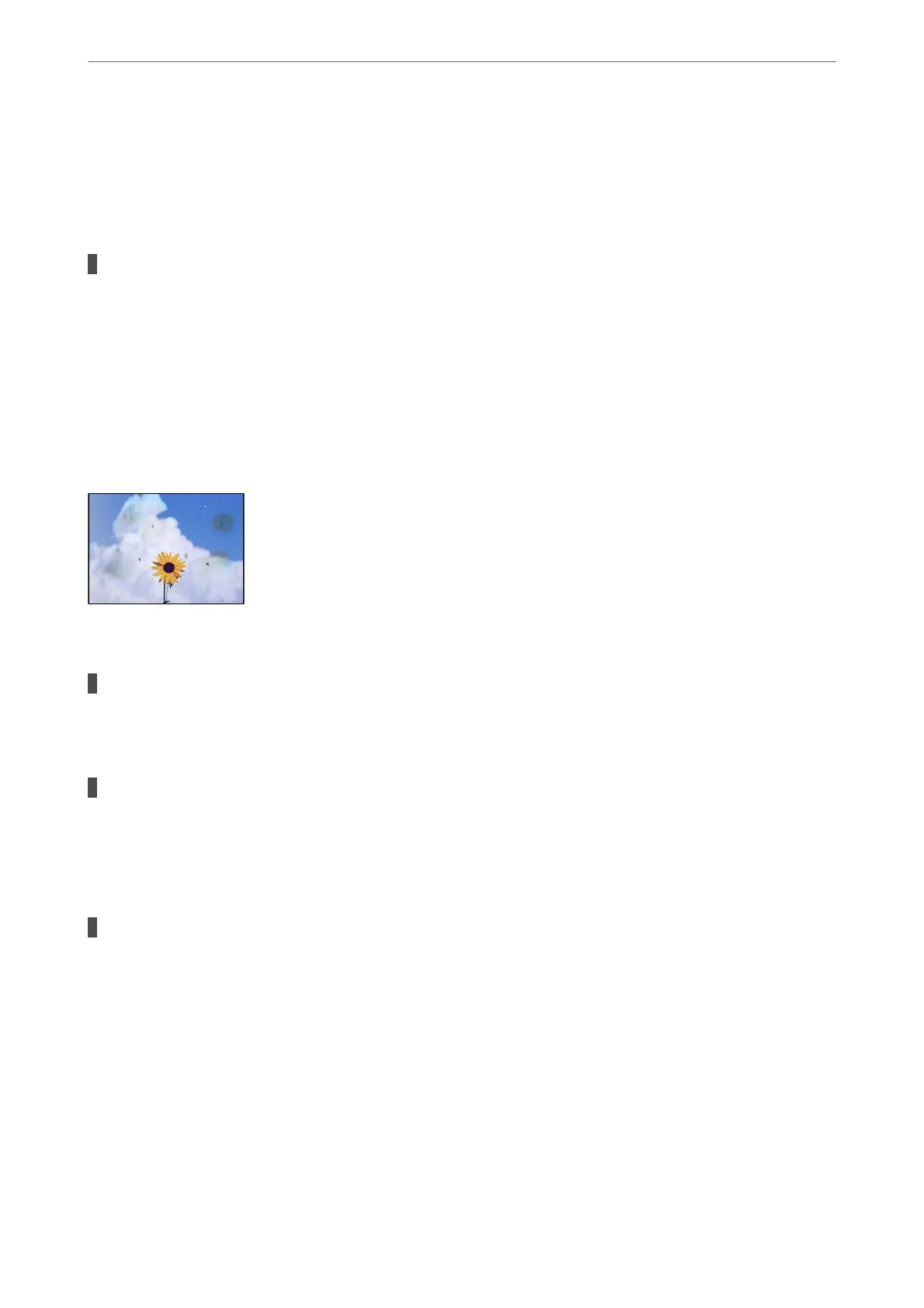❏ If the edge of the scanned image is missing, move the original slightly away from the edge of the
scanner glass. You cannot scan the area within approximately 1.5 mm (0.06 in.) from the edge of the
scanner glass.
& “Placing Originals on the Scanner Glass” on page 31
There is dust or dirt on the scanner glass.
Solutions
When placing the originals on the scanner glass, remove any dust or dirt that has stuck to the originals,
and clean the scanner glass. If there is dust or stains on the glass, the copy area may extend to include the
dust or stains, resulting in the wrong copying position or small images.
& “Cleaning the Scanner Glass” on page 76
Uneven Colors, Smears, Dots, or Straight Lines Appear in the Copied Image
e following causes can be considered.
The paper path is dirty.
Solutions
Load and eject paper without printing to clean the paper path.
There is dust or dirt on the originals or the scanner glass.
Solutions
Remove any dust or dirt that adheres to the originals, and clean the scanner glass.
& “Cleaning the Scanner Glass” on page 76
The original was pressed with too much force.
Solutions
If you press with too much force, blurring, smudges, and spots may occur.
Do not press with too much force on the original or the document cover.
& “Placing Originals on the Scanner Glass” on page 31
Solving Problems
>
Printing, Copying, and Scanning Quality is Poor
>
Copy Quality is Poor
141
