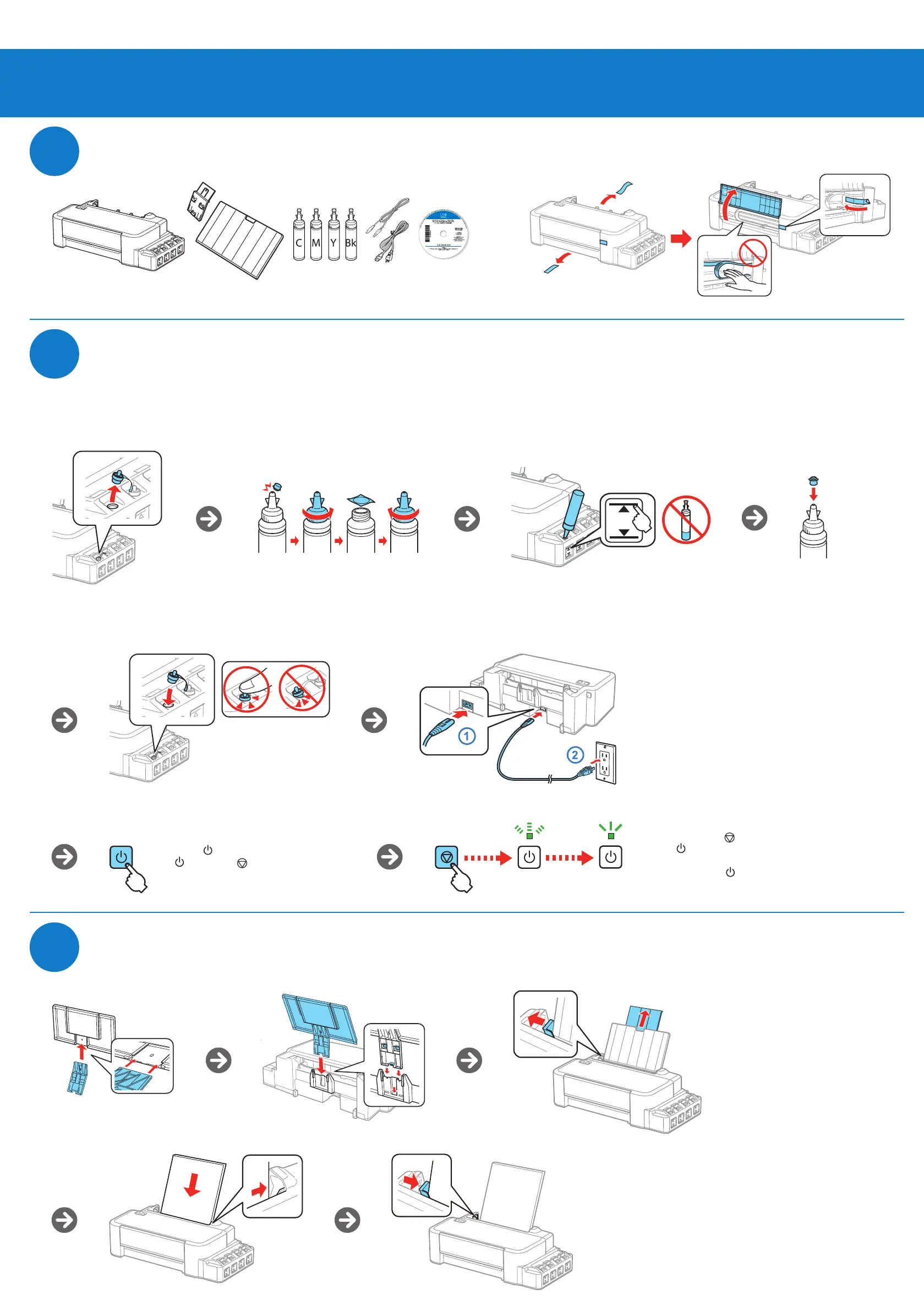Start Here
Read these instructions before using your product.
EPSON is a registered trademark and EPSON Exceed Your Vision is a registered logomark of Seiko Epson Corporation. Designed for
Excellence is a trademark of Epson America, Inc.
Mac and OS X are trademarks of Apple Inc., registered in the U.S. and other countries.
General Notice: Other product names used herein are for identification purposes only and may be trademarks of their respective owners.
Epson disclaims any and all rights in those marks.
This information is subject to change without notice.
© 2013 Epson America, Inc., 11/13
Printed in XXXXXX
1
2
3
Fill ink tanks
Load paper
Any questions?
User’s Guide
Click the icon on your desktop (or in the Applications/Epson Software/Guide folder
in OS X) to access the online User’s Guide (internet connection is required).
Technical support
Visit global.latin.epson.com/Soporte to download drivers, view manuals, get FAQs,
or e-mail Epson (website available in Spanish).
You can also speak to a service technician by calling one of these numbers:
Argentina (54 11) 5167-0300 Honduras** 800-0122
0800-288-37766 Code: 8320
Bolivia* 800-100-116 Mexico 01-800-087-1080
Chile (56 2) 2484-3400 Mexico City (52 55) 1323-2052
Colombia 018000-915235 Nicaragua* 00-1-800-226-0368
Bogota (57 1) 523-5000 Panama* 00-800-052-1376
Costa Rica 800-377-6627 Paraguay 009-800-521-0019
Dominican Peru 0800-10126
Republic* 1-888-760-0068 Lima (51 1) 418-0210
Ecuador* 1-800-000-044 Uruguay 00040-5210067
El Salvador* 800-6570 Venezuela (58 212) 240-1111
Guatemala* 1-800-835-0358
*Contact your local phone company to call this toll free number from a mobile phone.
**Dial the first 7 digits, wait for a message, then enter the code.
If your country does not appear on the list, contact your nearest Epson sales office.
Toll or long distance charges may apply.
Need paper and ink?
Use Epson inks to get good results. You can purchase supplies
from an Epson authorized reseller. To find the nearest one, visit
global.latin.epson.com or contact Epson as described in “Any
questions?” on this sheet.
L120 inks
Color Code
Black
T6641
Cyan
T6642
Magenta
T6643
Yellow
T6644
L120
4
Install software
Note: If your computer does not have a CD/DVD drive or you are using a Mac, an internet
connection is required to obtain the printer software. If you are using a Mac, make sure you
install Software Updater to receive firmware and software updates for your product.
Using the CD
1 Make sure the product is NOT CONNECTED to your
computer.
Windows
®
: If you see a Found New Hardware screen, click
Cancel and disconnect the USB cable.
2 Insert the product CD and follow the instructions on
the screen to install the software.
No CD/DVD drive
1 Make sure the product is NOT CONNECTED to your
computer.
Windows
®
: If you see a Found New Hardware screen, click
Cancel and disconnect the USB cable.
2 Visit global.latin.epson.com/en/L120 to download
the software. Make a note of the file name and save
location so you can easily retrieve it.
3 Run the file you downloaded and follow the instructions on the screen to install
the software.
Any problems?
Setup is unable to find my product after connecting it with a USB cable.
Make sure it is securely connected as shown:
Error indicators
If you see one of the error indicators below, follow the steps here to proceed:
Flashing On
Paper may be jammed. Remove any
jammed paper from the sheet feeder,
load paper correctly, then press the
cancel button.
If the lights still flash, there may be
a printer error. Turn the printer off,
check inside for jammed paper or
foreign objects, then turn the printer
back on. If the error does not clear,
contact Epson.
Paper is out, or multiple pages have
fed into the sheet feeder. Remove any
jammed paper from the sheet feeder,
load paper correctly, then press the
cancel button.
Initial ink charging may not be
complete. Turn off the product, then
repeat the instructions described
in “Fill ink tanks” on this sheet as
necessary.
Firmware update error. Contact Epson.
Note: The ink bottles and printer cables may be packed inside the product. The included ink bottles must be used for product setup and are not for resale.
Unpack
Note: This product requires careful handling of ink. Wear plastic gloves and place a sheet of
paper under the ink tank unit when you fill or refill the ink tanks, as ink may splatter. If ink spills,
wipe it off immediately to avoid permanent stains. If ink gets on your clothes or belongings, it
may not come off.
Caution: Replace bottle cap tightly, or ink may leak.
During initial setup, make sure to use the ink bottles that came with
your product and use all of the ink.
Fill each tank with the correct ink color.
Caution: Do not open the ink bottles until you are ready to fill the ink tanks. The
ink bottles are vacuum packed to maintain reliability. Never place the product on
its side after the ink tanks are filled.
Warning: Keep ink bottles out of the reach of children and do not drink the ink.
Press the power button and wait until
the power and cancel lights stay on.
Press and hold the cancel button for 3 seconds
until the power light starts flashing. Ink charging
takes approximately 20 minutes. Ink charging is
complete when the power light stops flashing.