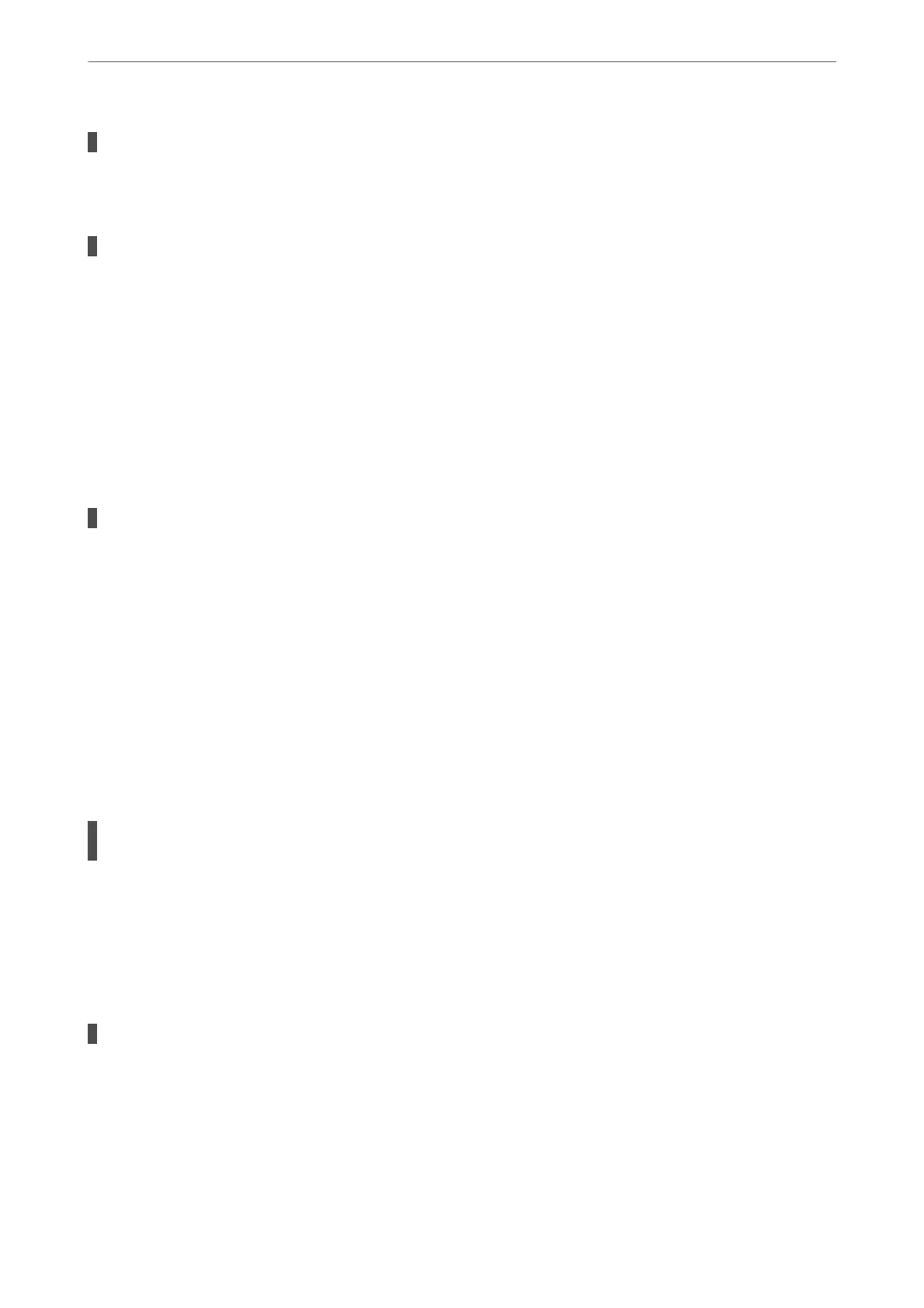The print quality is set to high.
Solutions
Lower the quality setting.
Bidirectional printing is disabled.
Solutions
Enable the bidirectional (or high speed) setting. When this setting is enabled, the print head prints while
moving in both directions, and the printing speed increases.
❏ Windows
Select Bidirectional Printing on the printer driver's More Options tab.
❏ Mac OS
Select System Preferences from the Apple menu > Printers & Scanners (or Print & Scan, Print &
Fax), and then select the printer. Click Options & Supplies > Options (or Driver). Select On as the
Bidirectional Printing setting.
Quiet Mode is enabled.
Solutions
Disable Quiet Mode. e printing speed slows down when the printer is running in Quiet Mode.
❏ Windows
Select O as the Quiet Mode setting on the printer driver's Main tab.
❏ Mac OS
Select System Preferences from the Apple menu > Printers & Scanners (or Print & Scan, Print &
Fax), and then select the printer. Click Options & Supplies > Options (or Driver). Select O as the
Quiet Mode setting.
Printing Slows Down Dramatically During Continuous Printing
The function that prevents the printer mechanism from overheating and being damaged is
operating.
Solutions
You can continue printing. To return to normal printing speed, leave the printer idle for at least 30
minutes. Printing speed does not return to normal if the power is
o.
Scanning Speed Is Slow
Scanning at a high resolution.
Solutions
Try scanning at a lower resolution.
Solving Problems
>
The Printer Does Not Work as Expected
>
Cannot Operate the Printer as Expected
93
