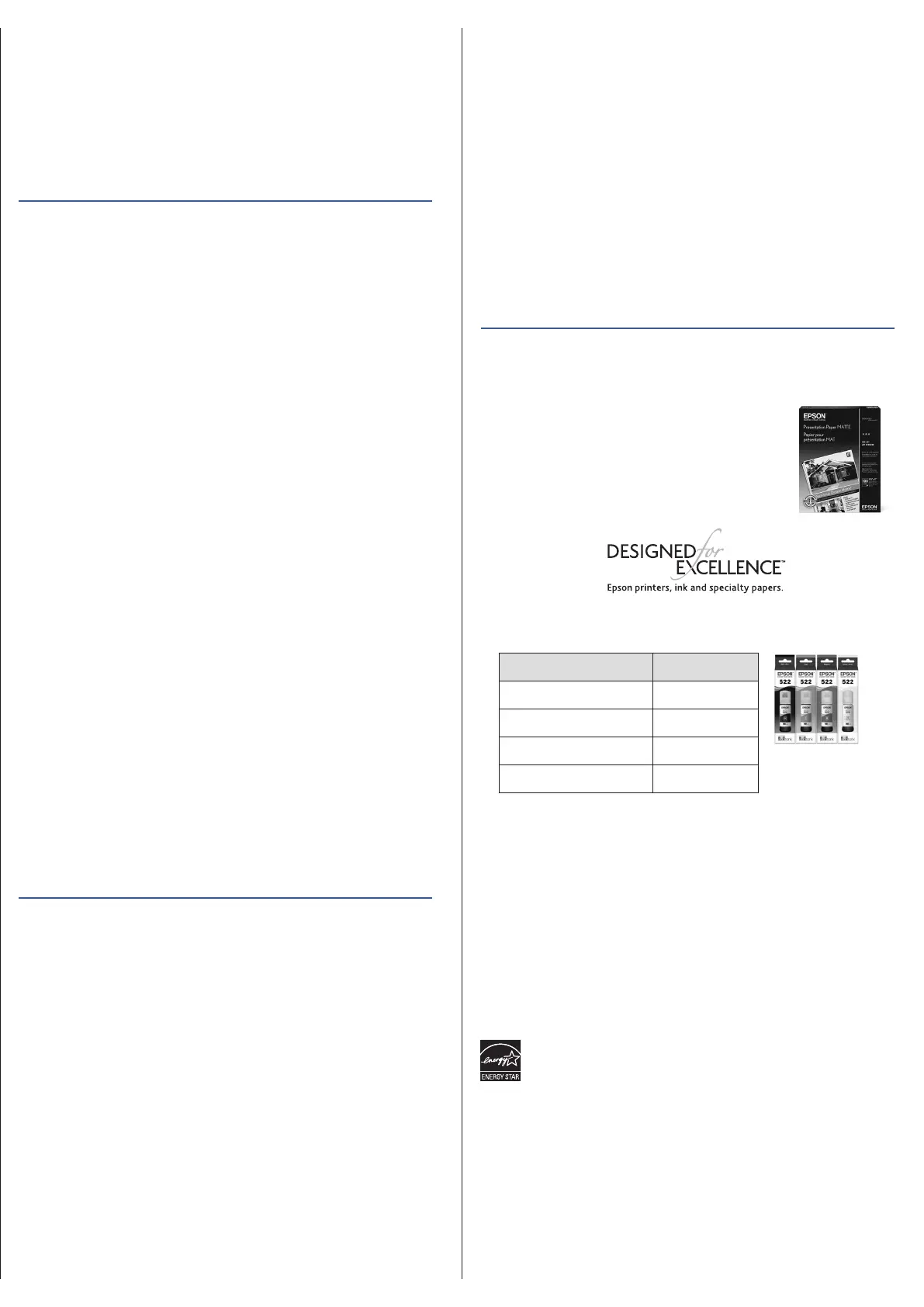5
Connect the fax line
1 Connect a phone cord to a telephone wall jack and to the
LINE port on your product. See the online User’s Guide
for more information.
2 Press the OK button to set up the fax, or press the
# pound button to set it up later.
6
Install software
Note:
• An Internet connection is required to obtain the product software.
• To print from a Chromebook™, go to
http://epson.com/support/chromebookprint (U.S.) or
http://epson.ca/support/chromebookprint (Canada) for
instructions.
1 Make sure the product is NOT CONNECTED to your
computer.
Windows
®
: If you see a Found New Hardware screen, click
Cancel and disconnect the USB cable.
2 Download and run your product’s software package. For
the latest software, visit:
http://epson.com/support/et4810 (U.S.) or
http://epson.ca/support/et4810 (Canada).
3 Follow the instructions on the computer screen to run the
setup program.
4 When you see the Select Your Connection screen, select
one of the following and follow the on-screen instructions:
•
Wireless connection
In most cases, the software installer automatically
attempts to set up your wireless connection. If setup
is unsuccessful, you may need to enter your network
name (SSID) and password.
•
Direct USB connection
Make sure you have a USB cable (not included).
•
Wired network connection
Make sure you have an Ethernet cable (not included).
Mobile and voice-activated
printing
• Print directly from your Android™ (v4.4 or later) device*.
Simply connect your printer and device to the same network
and tap the menu icon to select the print option.
• Turn your mobile device into an intuitive, easy-to-use
printing and scanning control center with Epson Smart
Panel. Download the app from your mobile device’s app
store.
• Print remotely with Epson Connect™. See your
online User’s Guide for instructions or learn more at
http://epson.com/connect (U.S.) or
http://epson.ca/connect (Canada).
EPSON and Epson Smart Panel are registered trademarks, EPSON Exceed Your Vision is a
registered logomark, and Epson Connect is a trademark of Seiko Epson Corporation.
Designed for Excellence is a trademark of Epson America, Inc.
Windows is a registered trademark of Microsoft Corporation in the United States and/or other
countries.
Mac is a trademark of Apple Inc., registered in the U.S. and other countries.
Android, Chromebook, and Google Play are trademarks of Google LLC.
General Notice: Other product names used herein are for identication purposes only and may be
trademarks of their respective owners. Epson disclaims any and all rights in those marks.
This information is subject to change without notice.
© 2022 Epson America, Inc., 10/22
Printed in XXXXXX
CPD-62636
15 Follow the on-screen instructions to adjust the print
quality of your product.
Note:
• You need to load paper before you can adjust the print quality.
See “Load paper” on this sheet for details.
• Select Adjust Later if you want to adjust the print quality later.
For more information, see the online User’s Guide.
Caution: After setup, periodically inspect the ink levels to ensure they
do not fall below the lowest lines on the tanks. Prolonged use when
any ink level is below the lowest line could damage the product. See
the online User’s Guide for relling instructions.
4
Load paper
See the online User’s Guide for information about loading
capacity, available paper types and sizes, loading envelopes,
and using the ADF.
1 Make sure the product is done charging the ink. Then
raise the paper support and tilt it backwards slightly.
2 Slide the edge guides all the
way out.
3 Load paper, glossy or
printable side up and short
edge rst, in the middle of
the rear paper feeder.
Note: Do not load paper above the line under the symbol on
the edge guide.
4 Slide the edge guides against
the paper, but not too tightly.
5 Open the front cover.
6 Pull out the output tray and raise
the paper stopper.
7 Select the paper settings on the product’s control panel.
• Use voice-activated assistants to print a variety of creative
and everyday items from your Epson product. Simply add
your product to an Epson Connect account, then link the
account to a voice-activated assistant. See
http://epson.com/voice (U.S.) or
http://epson.ca/voice (Canada).
* May require the Epson Print Enabler or Mopria Print Service app from
Google Play™.
Any problems?
Network setup was unsuccessful.
• Make sure you select the right network name (SSID).
• Restart your router (turn it o and then on), then try to
connect to it again.
• The printer can only connect to a network that supports
2.4 GHz connections. If your router oers both 2.4 GHz and
5 GHz connections, make sure 2.4 GHz is enabled.
• If you see a rewall alert message, click Unblock or Allow
to let setup continue.
• If your network has security enabled, make sure you enter
your network password (WEP key or WPA passphrase)
correctly. Be sure to enter your password in the correct
case.
• Print a network connection report to identify network
problems and solutions. See your online User’s Guide for
instructions.
There are lines or incorrect colors in my printouts.
Run a nozzle check to see if there are any gaps in the printout.
Then clean the printhead, if necessary. See the online User’s
Guide for more information.
The product’s screen is dark.
Make sure your product is turned on and press any button to
wake it from sleep mode.
Setup is unable to find my product after connecting it
with a USB cable.
Make sure your product is on and the USB cable is securely
connected.
Any questions?
User’s Guide
Windows: Click the icon on your desktop or Apps screen to
access the online User’s Guide.
Mac: Click the icon in Applications/Epson Software/Guide to
access the online User’s Guide.
If you don’t have a User’s Guide icon, go to the Epson website,
as described in “Technical support.”
Technical support
Visit http://epson.com/support/et4810 (U.S.) or
http://epson.ca/support/et4810 (Canada) to download
drivers, view videos and manuals, get FAQs, or contact Epson.
Call (562) 276-4382 (U.S.) or (905) 709-3839 (Canada), 7 a.m.
to 4 p.m., Pacic Time, Monday through Friday. Days and
hours of support are subject to change without notice. Toll or
long distance charges may apply.
Recycling
Epson oers a recycling program for end-of-life hardware and
ink bottles. Please go to http://epson.com/recycle (U.S.) or
http://epson.ca/recycle (Canada) for information on how to
return your products for proper disposal.
Need paper and ink?
Ensure brilliant results with Epson specialty
and plain papers, engineered specically for
Epson printers. Find Epson papers and Epson
Genuine Ink at http://epson.com (U.S. sales)
or http://epson.ca (Canadian sales) and at
Epson authorized resellers. Call
800-GO-EPSON (800-463-7766).
ET-4810 replacement inks
Color Part number
Black 522120
Cyan 522220
Magenta 522320
Yellow 522420
