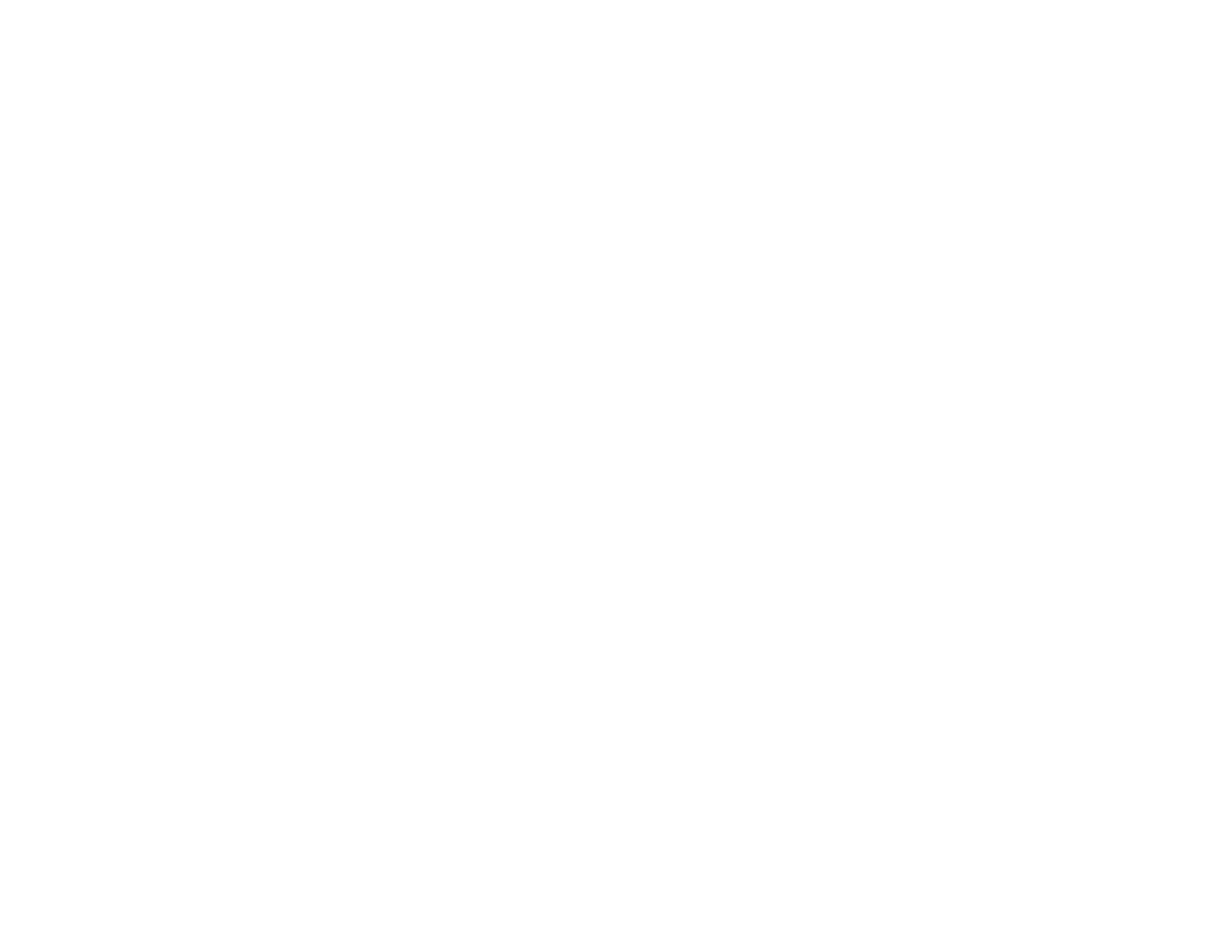Selecting Basic Print Settings - Windows ...................................................................................... 37
Basic Print Options - Windows.................................................................................................. 39
Selecting Advanced Print Settings - Windows ............................................................................... 40
Advanced Print Quality Settings - Windows .............................................................................. 42
Advanced Print Options - Windows........................................................................................... 43
Color Management Options - Windows .................................................................................... 43
Selecting Print Layout Options - Windows..................................................................................... 44
Selecting a Printing Preset - Windows........................................................................................... 45
Printing Your Document or Photo - Windows................................................................................. 46
Checking Print Status - Windows.............................................................................................. 47
Selecting Default Print Settings - Windows.................................................................................... 48
Changing the Language of the Printer Software Screens ......................................................... 49
Changing Automatic Update Options ............................................................................................ 51
Printing with Mac OS X....................................................................................................................... 51
Selecting Basic Print Settings - Mac OS X..................................................................................... 52
Print Quality Settings - Mac OS X ............................................................................................. 55
Print Options - Mac OS X .......................................................................................................... 56
Selecting Page Setup Settings - Mac OS X ................................................................................... 56
Selecting Print Layout Options - Mac OS X ................................................................................... 57
Managing Color - Mac OS X .......................................................................................................... 58
Color Matching and Color Options - Mac OS X ......................................................................... 59
Selecting Printing Preferences - Mac OS X ................................................................................... 60
Printing Preferences - Mac OS X .............................................................................................. 60
Printing Your Document or Photo - Mac OS X ............................................................................... 61
Checking Print Status - Mac OS X ............................................................................................ 62
Cancelling Printing Using a Product Button........................................................................................ 62
Scanning .................................................................................................................................................... 63
Starting a Scan................................................................................................................................... 63
Starting a Scan Using the Product Control Panel .......................................................................... 63
Changing Default Scan Button Settings.................................................................................... 63
Starting a Scan Using the EPSON Scan Icon................................................................................ 64
Starting a Scan from a Scanning Program..................................................................................... 66
Selecting EPSON Scan Settings........................................................................................................ 68
4
