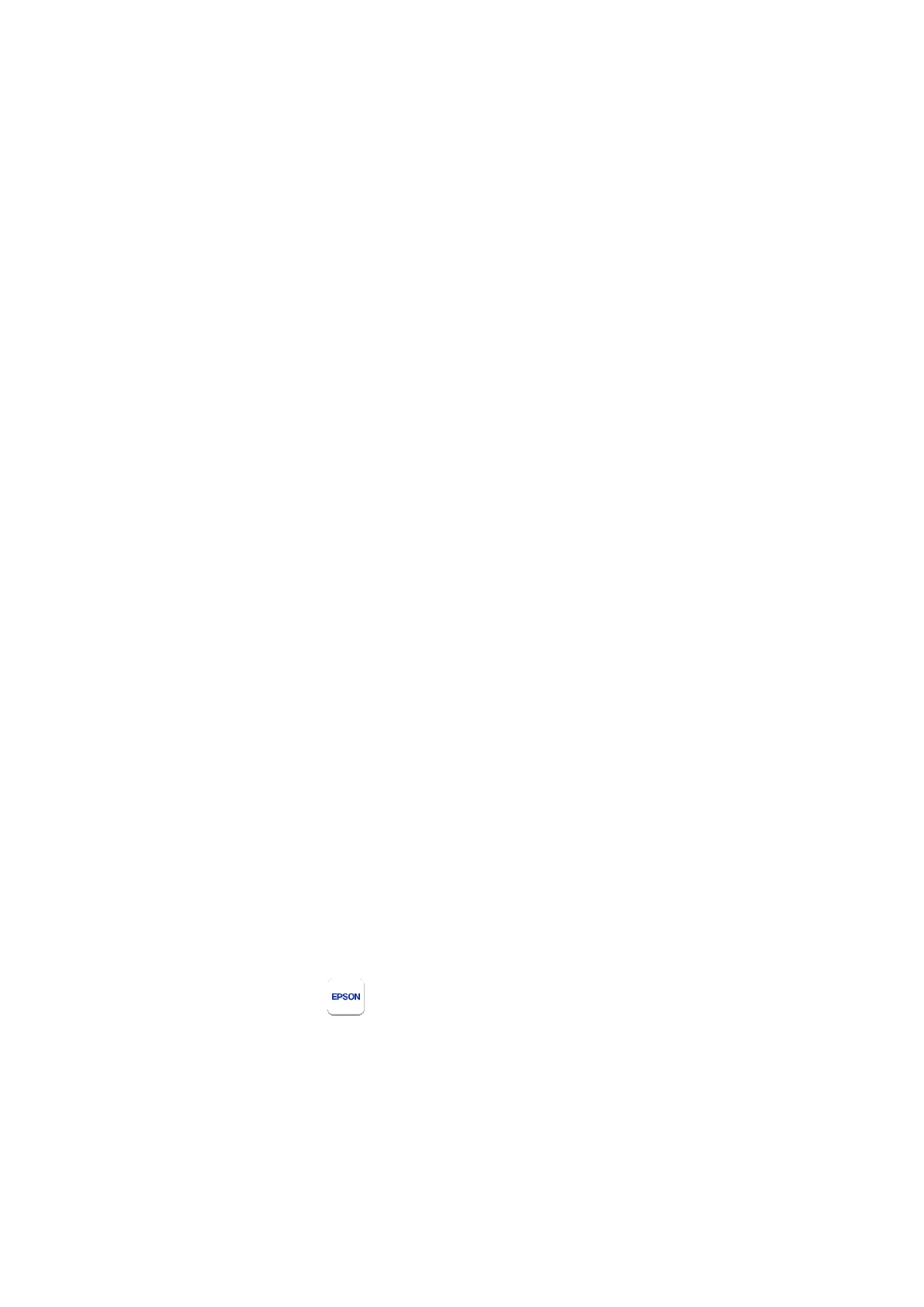5. Connecting to Wifi
The easiest way to connect the printer to your Wifi connection is to
use WPS.
Turn on the printer and press the Wifi Button for 5 seconds. The
lights to the left of the Wifi button will begin to flash alternately
As quickly as you can, press the WPS button on your Wifi router
Wait for the top light, to the left of the Wifi button on the
printer, to turn on permanently. This may take a minute or two
If both lights flash together at the same time, there is a problem
with connecting to your Wifi. Turn off the printer and try again.
To view the current Wifi settings, press the Wifi Report button.
The printer will print details of the current Wifi settings.
To fully reset the printer’s Wifi settings, press and hold the Wifi
Report button, then press and hold the Wifi button. Keep both
pressed for 10 seconds.
6. Installing the Epson Apps
Epson Print Enabler
From the Tools menu in Synapptic, use the Play Store app to search
for and install the Epson Print Enabler app. This allows Synapptic, and
other apps, to communicate with an Epson printer.
