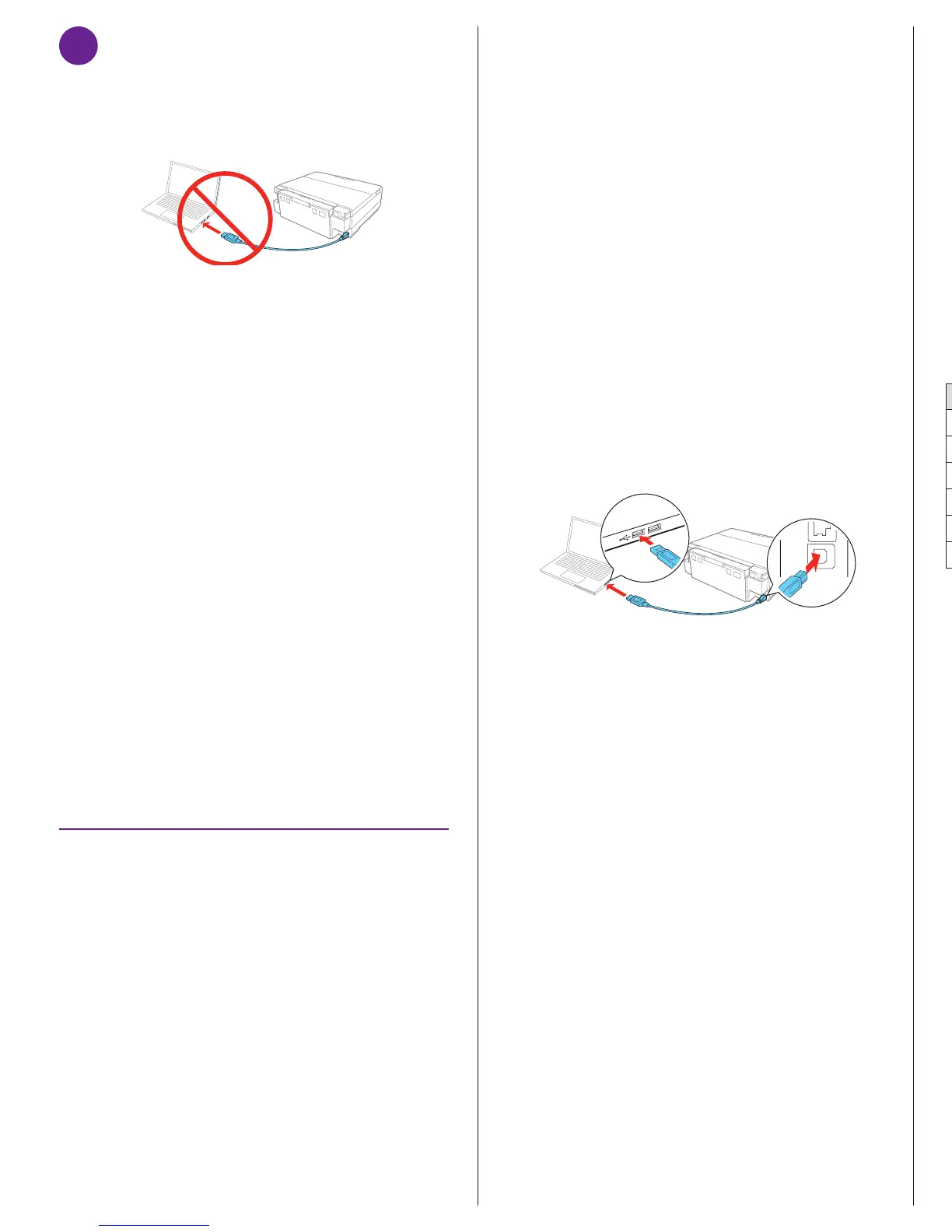software package
Any problems?
Network setup was unsuccessful.
• Make sure you select the right network name (SSID). The
product can only connect to a network that supports 2.4
GHz.
• If you see a firewall alert message, click Unblock or Allow
to let setup continue.
• If your network has security enabled, make sure you enter
your network password (WEP key or WPA passphrase)
correctly. Passwords must be entered in the correct case.
There are lines or incorrect colors in my printouts.
Run a nozzle check to see if any of the print head nozzles are
clogged. Then clean the print head, if necessary. See the online
User’s Guide for more information.
The product’s screen is dark.
Touch the screen to wake your product from sleep mode.
Setup is unable to find my product after connecting it
with a USB cable.
Make sure the product is turned on and securely connected as
shown:
EPSON and Claria are registered trademarks and EPSON Exceed Your Vision is a registered
logomark of Seiko Epson Corporation. Small-in-One is a registered trademark, and Designed
for Excellence is a trademark of Epson America, Inc.
Mac and OS X are trademarks of Apple Inc., registered in the U.S. and other countries.
General Notice: Other product names used herein are for identification purposes only and may
be trademarks of their respective owners. Epson disclaims any and all rights in those marks.
This information is subject to change without notice.
© 2015 Epson America, Inc., 4/15
Printed in XXXXXX CPD-42855
5
Install software
Note: If your computer does not have a CD/DVD drive or you are using a
Mac, an Internet connection is required to obtain the product software.
1
Make sure the product is NOT CONNECTED to your
computer.
Windows
®
: If you see a Found New Hardware screen, click
Cancel and disconnect the USB cable.
2
I
nsert the product CD or download and run your product’s
3
Follow the instructions on the screen to run the setup
program.
OS X: Make sure you install Software Updater to receive
firmware and software updates for your product.
4
When you see the Select Your Connection screen, select
one of the following:
• Wireless connection
In most cases, the software installer automatically
attempts to set up your wireless connection. If setup
was unsuccessful, you will be prompted to set up your
wireless connection manually. Make sure you know
your network name (SSID) and password.
• Direct USB connection
Make sure you have a USB cable (not included).
• Wired network connection
Make sure you have an Ethernet cable (not included).
5
When software installation is complete, restart your
computer.
Need paper and ink?
Try Epson specialty papers with Claria
®
Ink for
professional results. You can purchase them at
epson.com/ink3 (U.S. sales) or epson.ca
(Canadian sales). You can also purchase
supplies from an Epson authorized reseller.
Call 800-GO-EPSON (800-463-7766).
XP-960 replacement ink cartridges
Color Standard-capacity High-capacity
Black 277 277XL
Cyan 277 277XL
Magenta 277 277XL
Yellow 277 277XL
Light Cyan 277 277XL
Light Magenta 277 277XL
