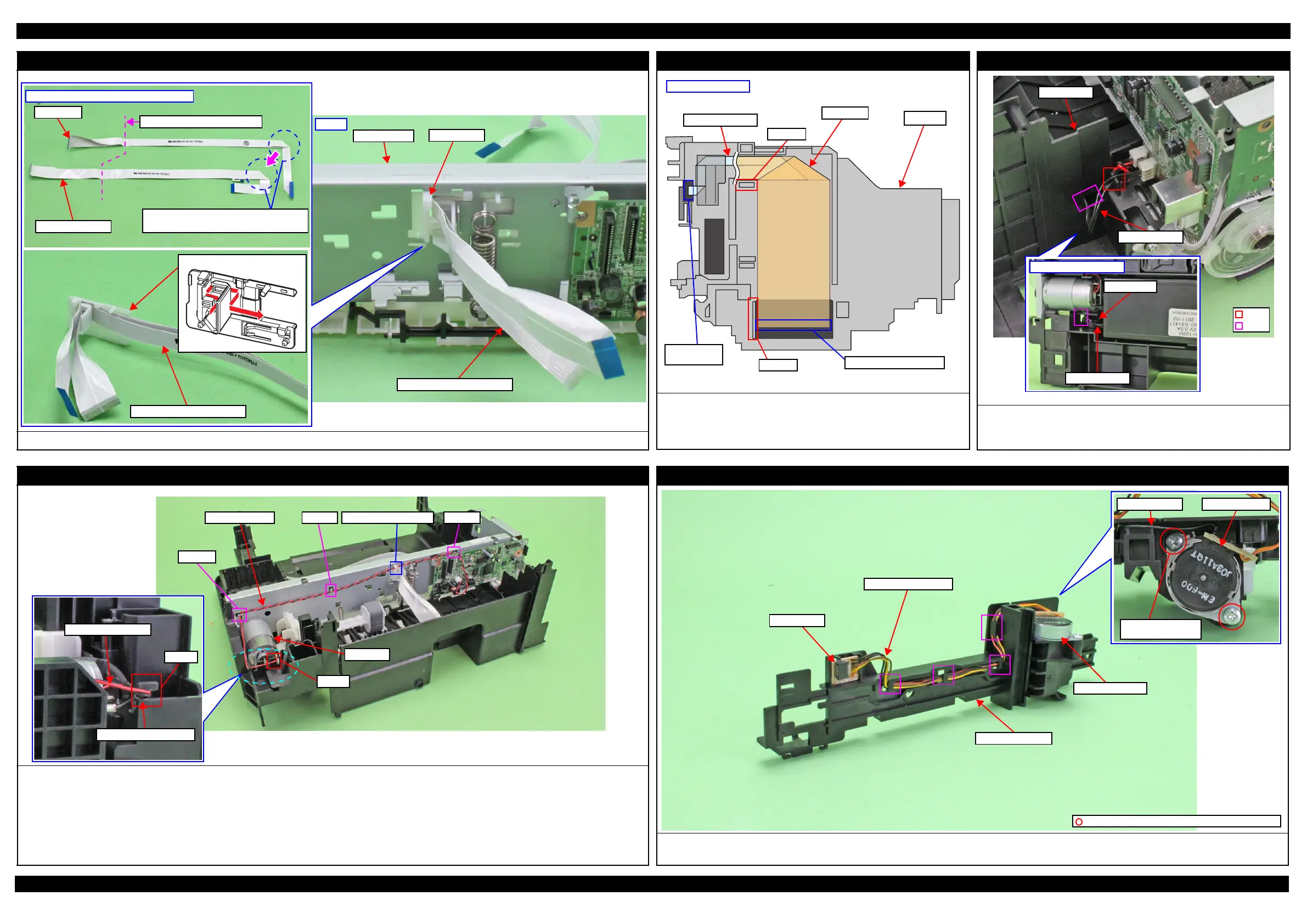L365/L366,L360/L362,L310/L312,L220/L222,L130/L132 Series Revision A
Disassembly/Reassembly Routing FFCs/cables 51
Confidential
Head FFC (Routing on the Main Frame)
Align the Head FFC and CR Encoder FFC, and then route them through the FFC Holder as shown in the figure above.
Aligning Head FFC with CR Encoder FFC
Head FFC
CR Encoder FFC
Stack the Head FFC over the CR Encoder
FFC to keep the Head FFC on top.
Fold here inside FFC Holder
Rear
FFC Holder
Main Frame
FFC Holder
Head FFC/CR Encoder FFC
Head FFC/CR Encoder FFC
Head FFC (Routing on the CR Unit)
Route the CR Encoder FFC along the Rib A and connect it to the
connector of the CR Encoder.
Route the Head FFC through the rib B and C, and then connect it to the
connector of the Printhead.
Connector of Printhead
Left side of CR Unit
Connector of
CR Encoder
Rib A
Head FFC
CR Unit
Rib B
CR Encoder FFC
PS Unit
Pull out the PS Unit cable from the hole of the Frame Base first, and then
route it through the rib of the Frame Base.
Put the ferrite core into the position shown in the figure above.
Hole
Rib
PS Unit cable
Bottom of Frame Base
PS Unit cable
Ferrite core
Frame Base
CR Motor
Route the CR Motor cable as follows before installing the Shield Plate.
1. Route the CR Motor cable (black) around the rib A of the Frame Base (two turns).
2. Route the CR Motor cable (red) through the rib B of the Frame Base, and then route it through the rib A taking care not to let the CR Motor cable (red)
come over the CR Motor cable (black).
3. Twist the CR Motor cable (black) and CR Motor cable (red) twice, and then route them through the hook C of the Main Frame.
4. Route the CR Motor cable (black) and CR Motor cable (red) in the order of hook D of the Main Frame, groove of the FFC Holder, and hook E of the Main
Frame.
CR Motor
Hook C
Hook EGroove of FFC HolderCR Motor cable Hook D
Rib A
CR Motor cable (black)
CR Motor cable (red)
Rib B
Scanner Motor (L365/L366,L360/L362,L220/L222 Series)
Route the Scanner Motor cable through the hooks (x4) of the Scanner Motor as shown above.
Secure the grounding wire of the Relay Board and the Scanner Motor together with the screw as show above.
Relay Board
Scanner Motor cable
C.B.P-TITE SCREW 3x10 F/ZN-3C (5 ± 1 kgf·cm)
Grounding wire
Scanner Motor
Screw it with
grounding terminal
Scanner Motor
Scanner Carriage
