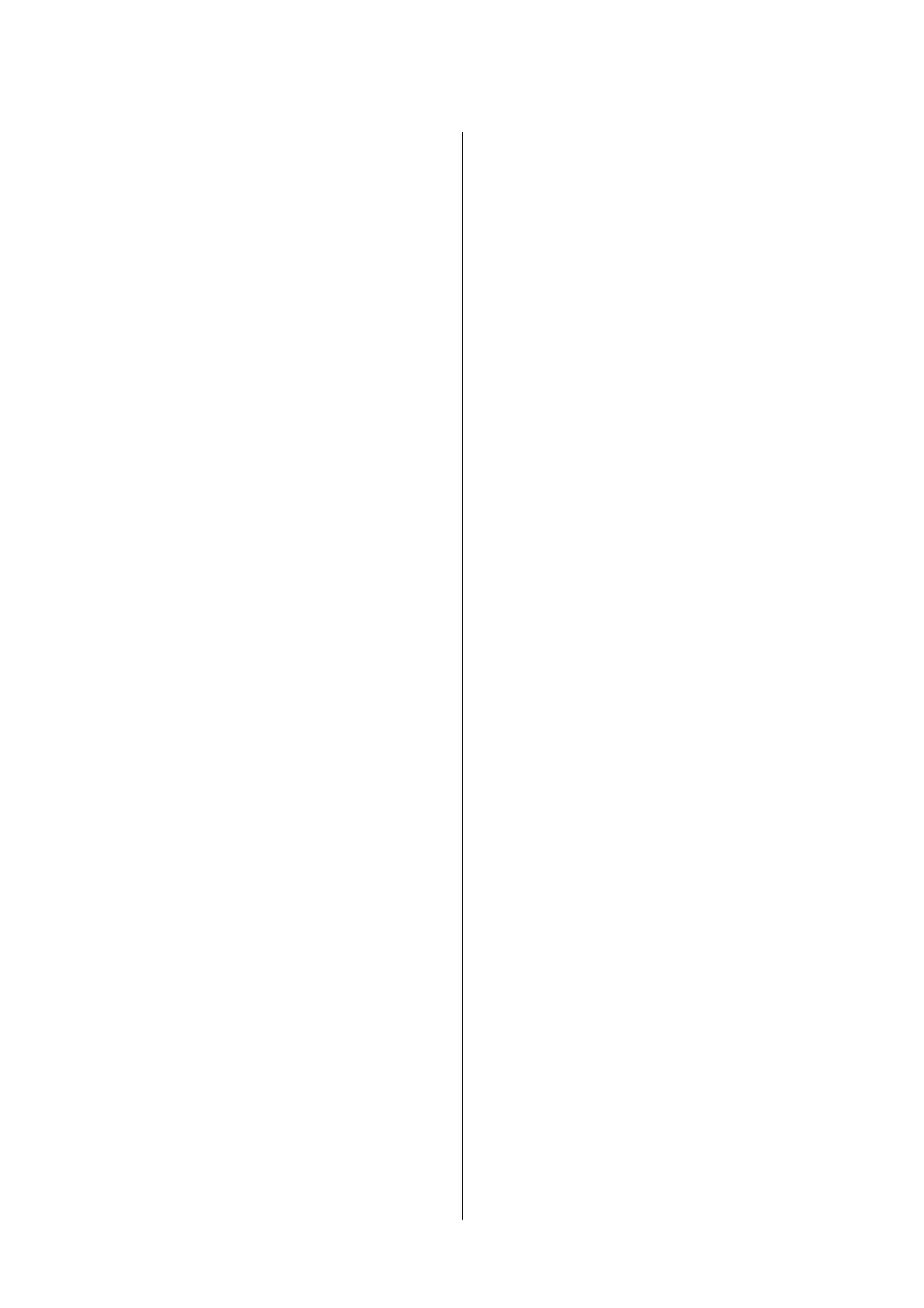Checking the Total Number of Pages Fed
rough
the Printer - Mac OS X.............57
Saving Power.............................57
Saving Power - Windows.................. 57
Saving Power - Mac OS X..................58
Software Information
Windows Printer Driver.....................59
Guide to Windows Printer Driver............60
Making Operation Settings for the Windows
Printer Driver..........................62
Mac OS X Printer Driver.................... 62
Guide to Mac OS X Printer Driver........... 63
Making Operation Settings for the Mac OS X
Printer Driver..........................64
Epson Scan 2 (Scanner Driver)................65
Epson Event Manager.......................65
Epson Easy Photo Print.....................66
E-Web Print (for Windows Only)..............66
EPSON Soware Updater....................67
Uninstalling Applications....................67
Uninstalling Applications - Windows......... 67
Uninstalling Applications - Mac OS X.........68
Installing Applications......................69
Updating Applications and Firmware...........69
Solving Problems
Checking the Printer Status.................. 71
Checking the Error Indicators on the Printer. . . . 71
Checking the Printer Status - Windows........72
Checking Printer Status - Mac OS X..........72
Removing Jammed Paper....................72
Removing Jammed Paper from the Rear
Paper Feed. . . . . . . . . . . . . . . . . . . . . . . . . . . . .73
Removing Jammed Paper from Inside the
Printer................................73
Paper Does Not Feed Correctly. . . . . . . . . . . . . . . .75
Paper Jams.............................75
Paper Feeds at a Slant.....................75
Several Sheets of Paper are Fed at a Time. . . . . . . 75
No Paper Feeds.........................75
Power and Control Panel Problems.............76
Power Does Not Turn On..................76
Power Does Not Turn
O
..................76
Cannot Print from a Computer................76
Printout Problems.........................77
Printout is Scued or Color is Missing.........77
Banding or Unexpected Colors Appear........77
Colored Banding Appears at Intervals of
Approximately 2.5 cm.................... 78
Blurry Prints, Vertical Banding, or
Misalignment.......................... 78
Print Quality is Poor..................... 79
Paper Is Smeared or Scued................80
Printed Photos are Sticky..................80
Images or Photos are Printed in Unexpected
Colors................................80
Colors Dier from What You See on the
Display...............................81
e
Position, Size, or Margins of the Printout
Are Incorrect...........................81
Printed Characters Are Incorrect or Garbled. . . . 81
e Printed Image Is Inverted...............82
Mosaic-Like Patterns in the Prints............82
Uneven Colors, Smears, Dots, or Straight
Lines Appear in the Copied Image........... 82
Moiré (Cross-Hatch) Patterns Appear in the
Copied Image.......................... 82
An Image of the Reverse Side of the Original
Appears in the Copied Image...............82
e Printout Problem Could Not be Cleared. . . . 82
Other Printing Problems.................... 83
Printing Is Too Slow......................83
Printing Slows Down Dramatically During
Continuous Printing..................... 83
Cannot Start Scanning......................83
Cannot Start Scanning when Using the
Control Panel.......................... 84
Scanned Image Problems....................84
Uneven Colors, Dirt, Spots, and so on Appear
when Scanning from the Scanner Glass........84
e Image Quality Is Rough................85
Oset Appears in the Background of Images....85
Text is Blurred..........................85
Moiré Patterns (Web-Like Shadows) Appear. . . . 86
Cannot Scan the Correct Area on the
Scanner Glass.......................... 86
Cannot Preview in umbnail.............. 86
Text is Not Recognized Correctly when
Saving as a Searchable PDF.................87
Cannot Solve Problems in the Scanned Image. . . 87
Other Scanning Problems....................88
Scanning Speed Is Slow................... 88
Scanning Stops when Scanning to PDF/
Multi-TIFF............................ 88
Other Problems...........................88
Slight Electric Shock when Touching the
Printer................................88
User's Guide
Contents
5
