
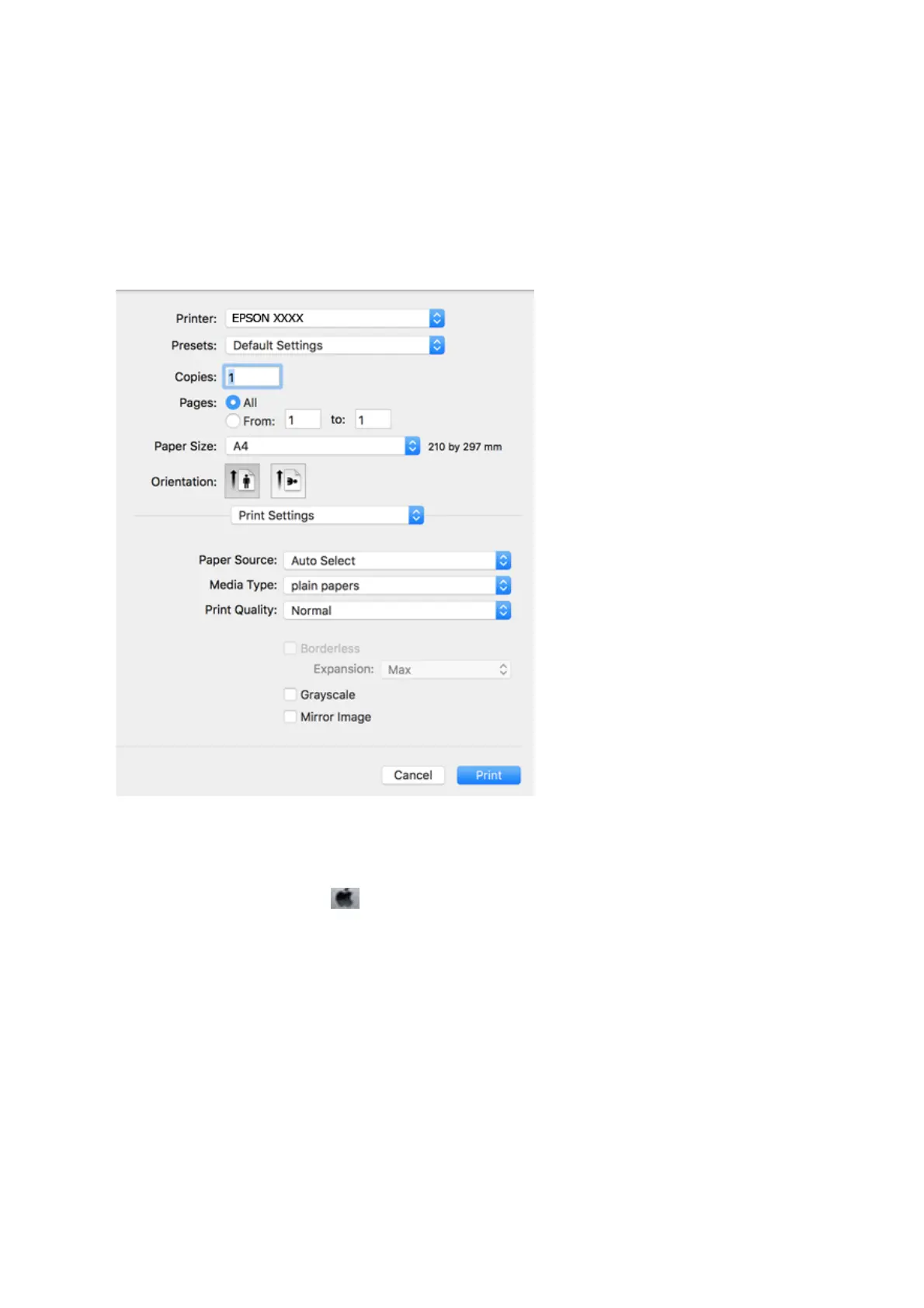 Loading...
Loading...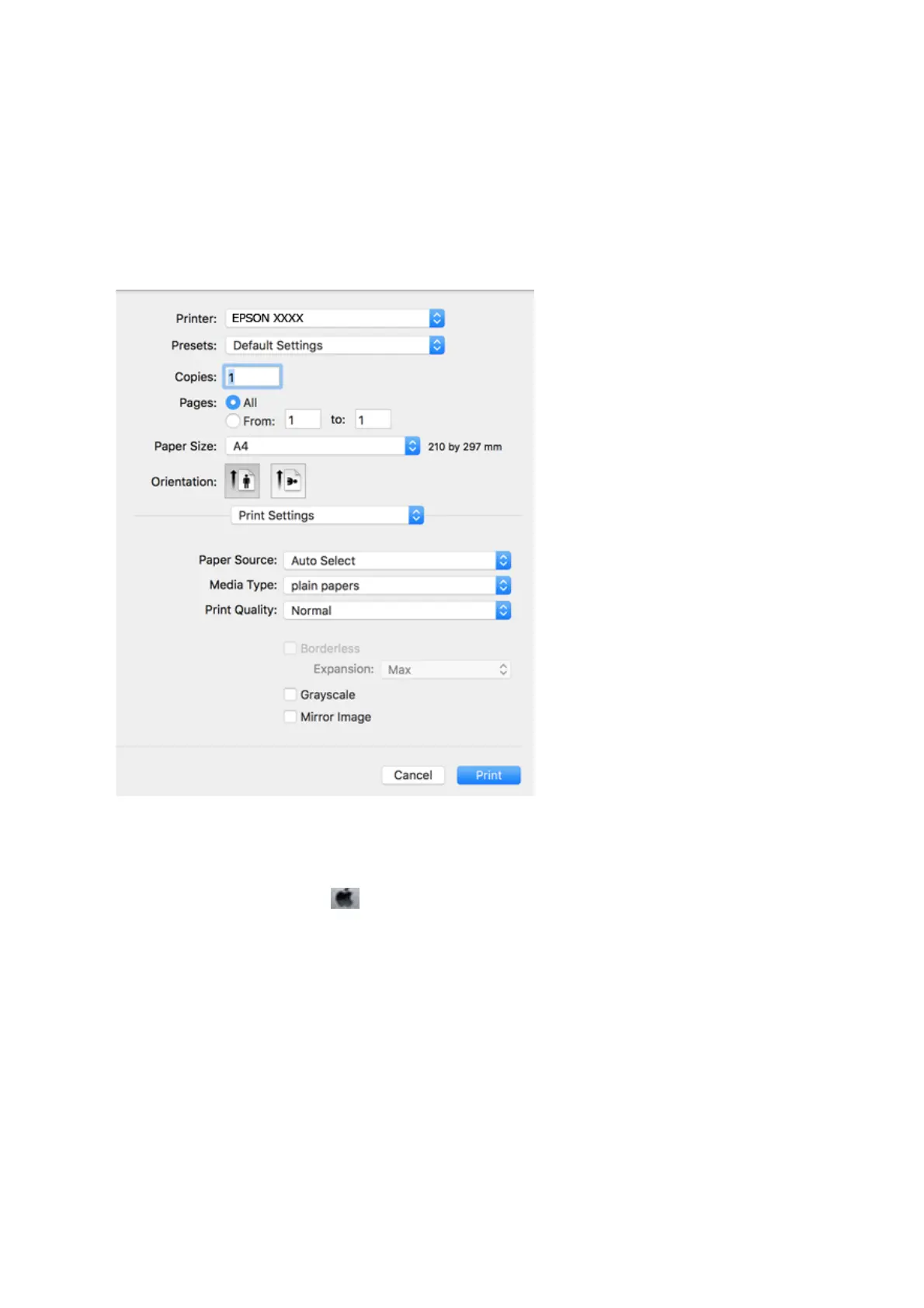
Do you have a question about the Epson L4150 Series and is the answer not in the manual?
| Print Technology | Inkjet |
|---|---|
| Connectivity | USB 2.0, Wi-Fi, Wi-Fi Direct |
| Functions | Print, Scan, Copy |
| Scan Resolution | 1200 x 2400 dpi |
| Mobile Printing | Epson iPrint, Epson Email Print, Remote Print Driver |
| Dimensions (W x D x H) | 375 x 347 x 187 mm |
| Weight | 5.0 kg |
| Print Resolution | 5760 x 1440 dpi |
| Ink Type | Dye Ink |
| Print Speed (Black) | 10.5 ipm |
| Print Speed (Color) | 5.0 ipm |
| Scanner Type | Flatbed |
| Copy Speed (Black) | 7.7 ipm (ISO/IEC 29183) |
| Copy Speed (Color) | 3.8 ipm (ISO/IEC 29183) |
| Paper Sizes | A4, A5, A6, B5, Letter, Legal, DL |
| Ink Colors | Black, Cyan, Magenta, Yellow |
| Paper Capacity | 100 sheets |
| Display | LCD |