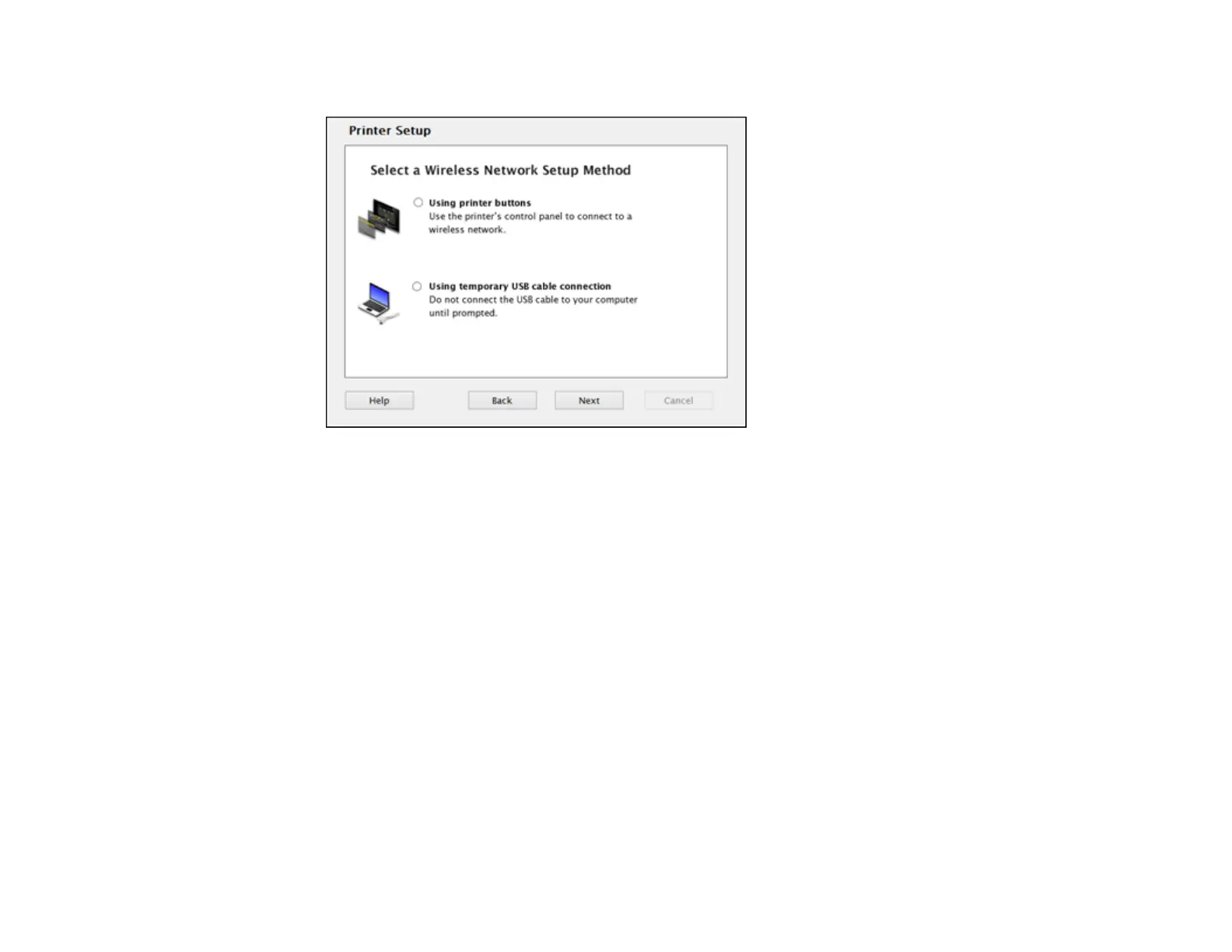• If your computer cannot connect automatically, you see the screen below. Go to step 11.
11. Select one of these network setup methods:
• To set up your product using the buttons on your product control panel, select Using printer
buttons and click Next (Windows) or Continue (OS X).
• To set up your product using a temporary USB connection, select Using temporary USB cable
connection and click Next (Windows) or Continue (OS X).
12. To complete installation, follow the steps for the setup method you selected in steps 10 and 11:
• If your computer can connect automatically, see the link for the auto connect instructions below.
• To set up your product using the buttons on your product control panel, see the link for those
instructions below.
• To set up your product using a temporary USB connection, see the link for those instructions
below.
Setting Up Your Product with Wi-Fi Auto Connect
Setting Up Your Product Using the Control Panel
Setting Up Your Product Using a Temporary USB Connection
16
