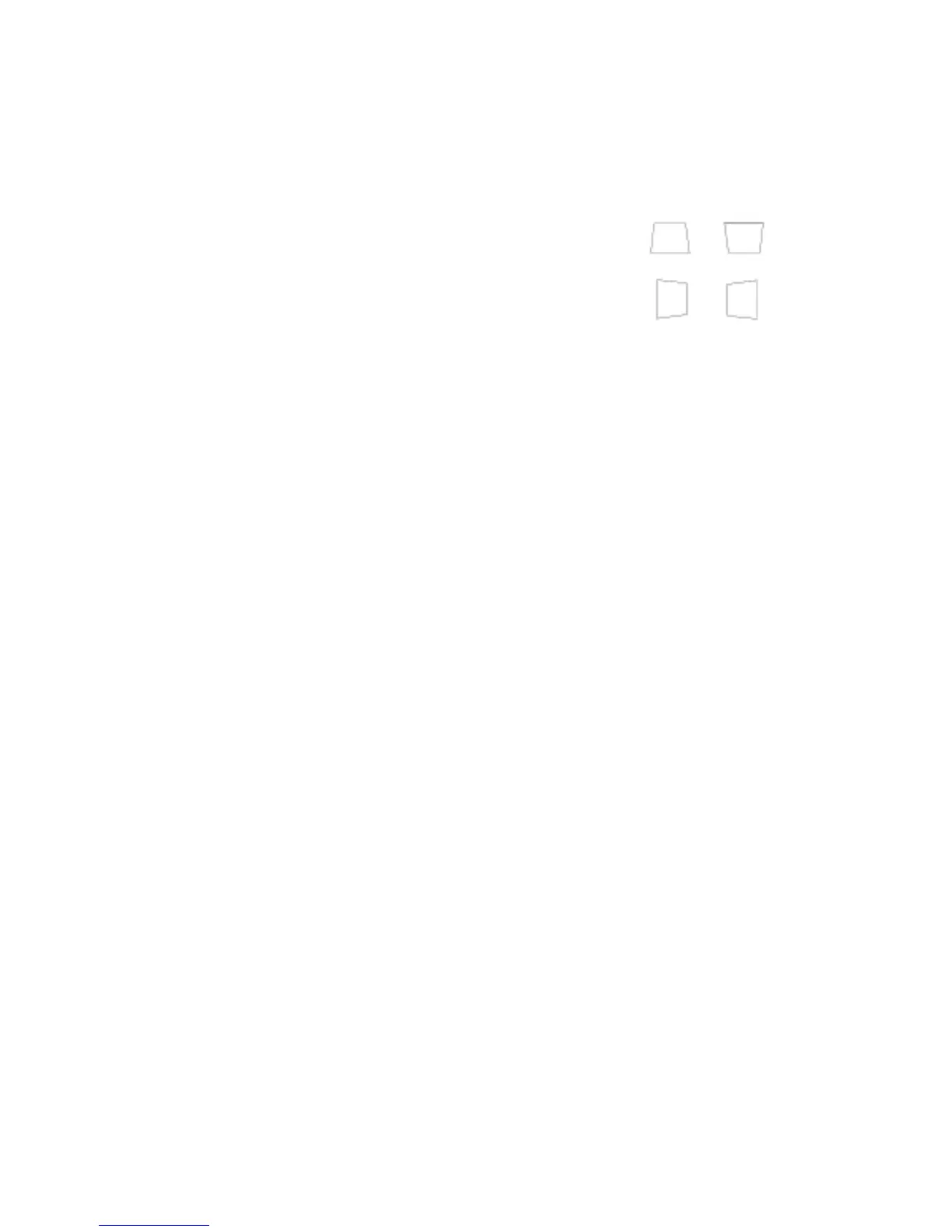Page 4 of 10 Last Modified: 3/22/2010
Keystone:
If the LCD Projector is not directly in line with the projection surface, the image may
appear trapezoidal. This can be adjusted using the Keystone features on the control
panel.
• Sync+ and Sync-: Adjusts the vertical image displayed.
Can make the display larger or smaller. This is useful if
the projector is projecting at an angle up or down.
• Tracking+ and Tracking-: Adjusts the horizontal image
displayed. Can make the display larger or smaller. This
is useful if the projector is not placed directly in front of
the projection surface.
Auto:
Press this button to select an item from the menu. This button can also be pushed to
reset the projector’s tracking, sync, and position settings.
Shift:
Hold down Shift and the Tracking+ or Tracking- to eliminate vertical stripes. Hold
down Shift and the Sync+ or Sync- to increase or decrease the sharpness of the
image.
Resize:
If only part of the image is displayed, press the Resize button to compress the screen
image. Continue pressing the button to pan around the screen in the original
resolution. If projecting from video equipment, pressing Resize switches the aspect
ration between 4:3 and 16:9. If zoomed in on the image, Resize will return it to the
original display size.
A/V Mute:
This button will turn off the picture or will mute the volume.
Volume:
These buttons will increase or decrease the intensity of the volume.
