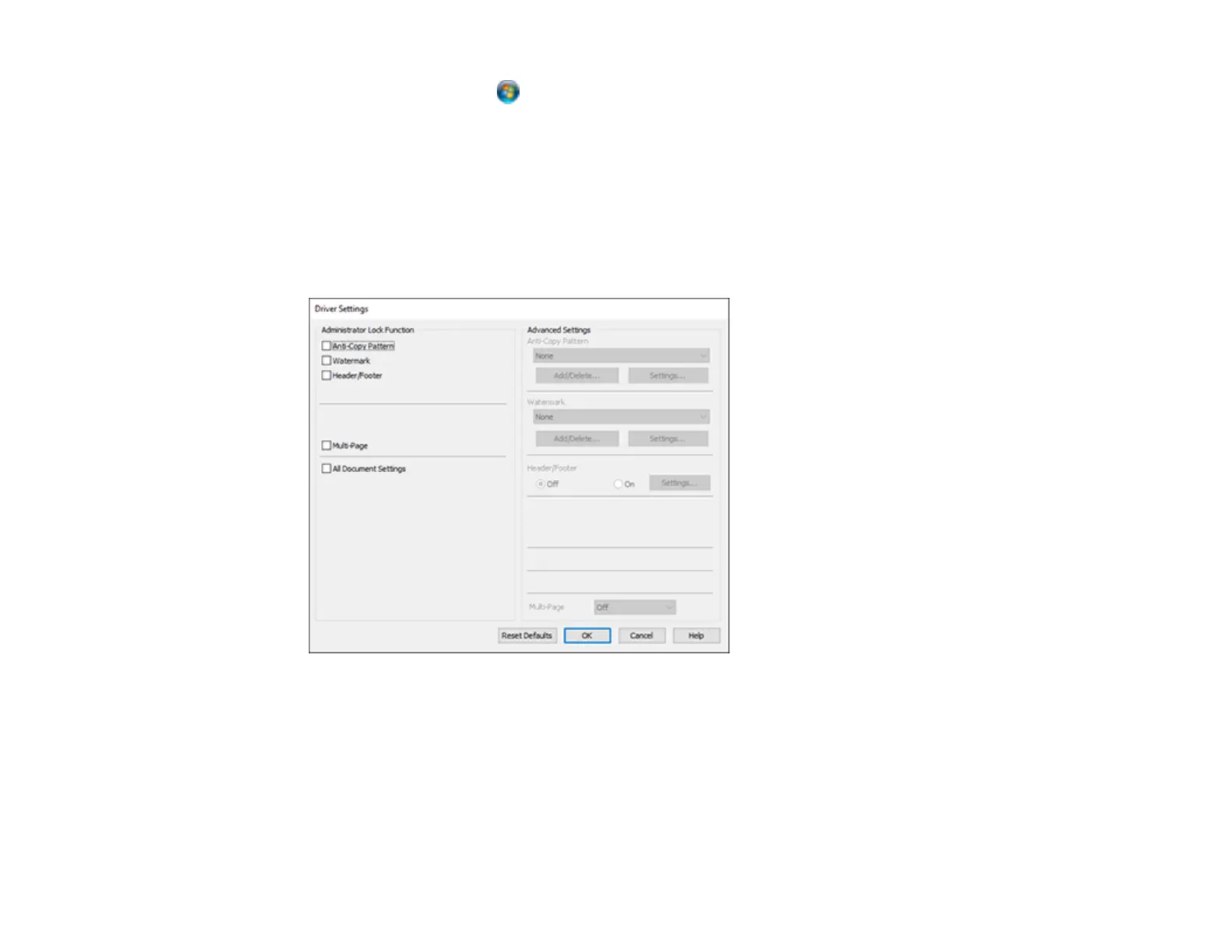49
• Windows Vista: Click and select Control Panel. Click Printer under Hardware and Sound,
then right-click your product and select Properties.
2. Click the Optional Settings tab.
Note: You can prevent access to the Optional Settings tab by changing the user or group
permissions in the Security tab.
3. Click Driver Settings.
You see this window:
4. Select the checkbox for each setting you want to lock. To lock all print settings, select All Document
Settings.
5. Under Advanced Settings, select the setting option you want to use for each locked setting.
6. Click OK.
Locked Setting Options
Parent topic: Printing with Windows
