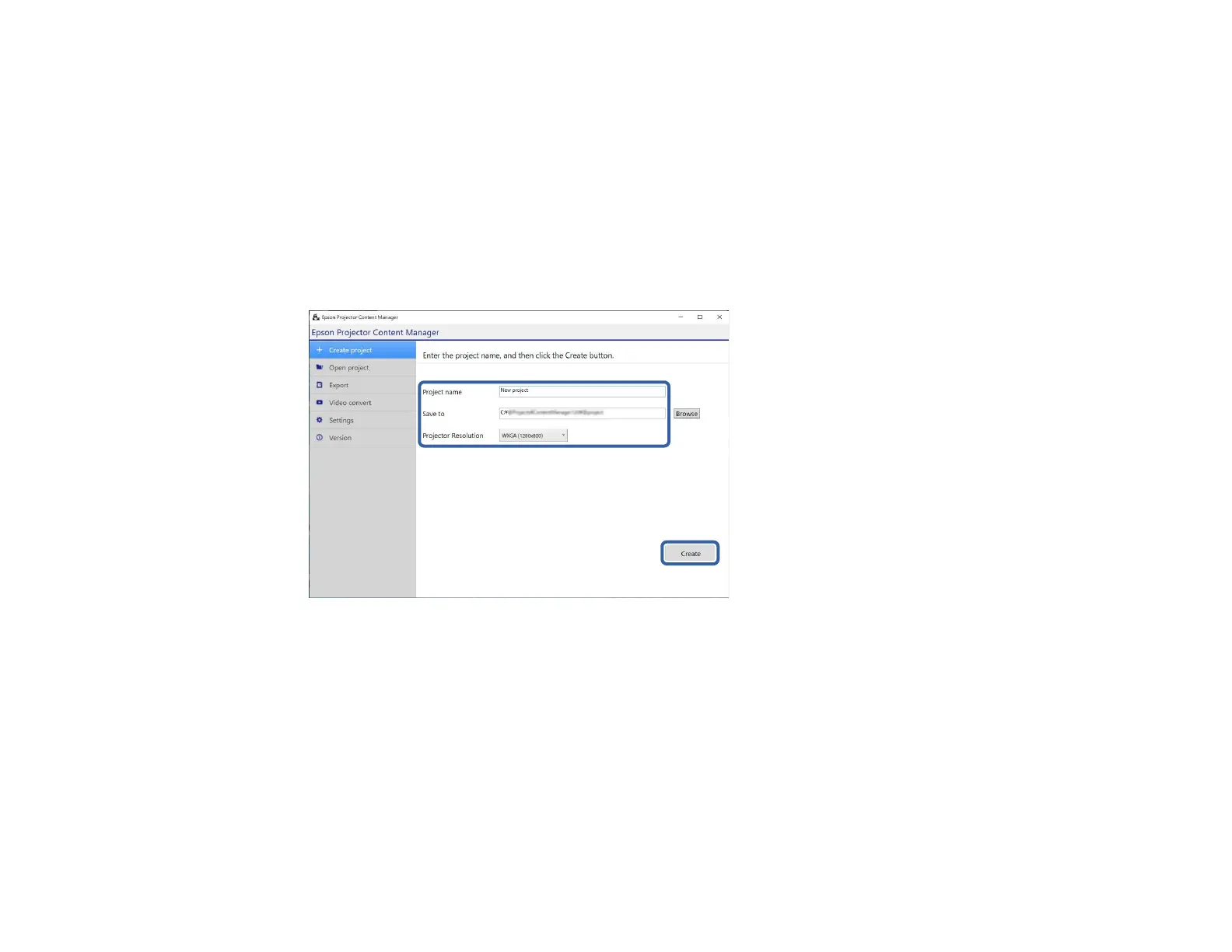14
• Windows 8.1: Navigate to the Apps screen and select Epson Projector Content Manager
Ver.X.XX.
• Windows 10: Select Start, EPSON Projector, and then select Epson Projector Content
Manager Ver.X.XX.
• Mac: Double-click Epson Projector Content Manager from the Applications folder.
The main screen is displayed.
2. Select the Create project tab.
3. Enter a project name and specify the resolution and the location in which to save it, and click the
Create button.
The project screen is displayed and now you can create playlists.
Parent topic: Playlist Editing
Related tasks
Creating Playlists
Opening an Existing Project
You can open the project that you have created previously so that you can add or edit playlists.
