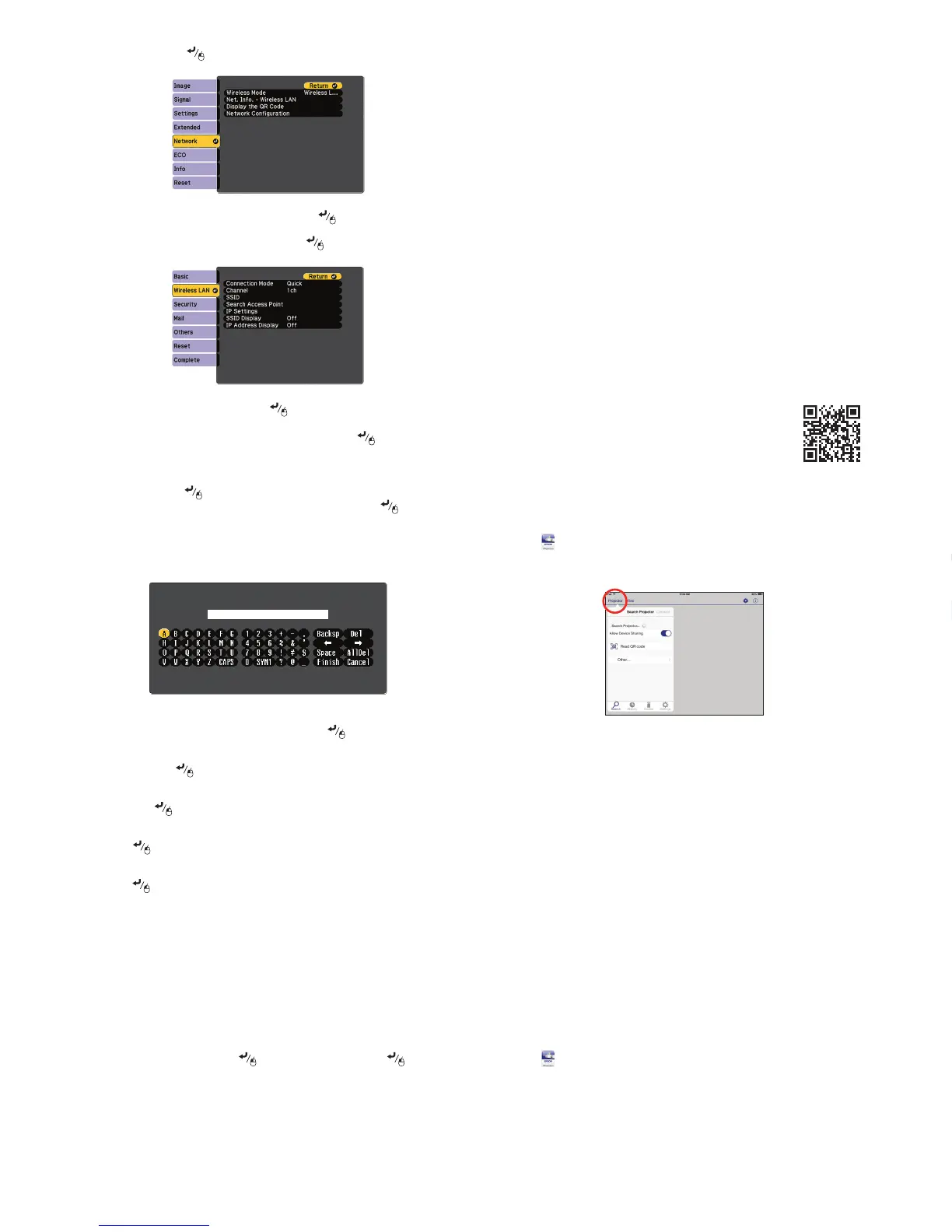2
Tap Projector to open the Search Projector menu.
3
Tap Read QR code.
4
Point your device’s camera at the QR code your projector displays; the QR
code is read automatically.
Your device and Epson projector are now connected.
Troubleshooting
If you see a blank screen or the No signal message after turning on your
computer or video device, check the following:
•
Make sure the Status light on the projector is blue and not flashing, and
the A/V Mute slide is open.
•
Press the Source Search button on the projector or the remote control to
switch to the correct image source, if necessary.
•
If you’re using a Windows laptop, press the function key on your
keyboard that lets you display on an external monitor. It may be labeled
CRT/LCD or have an icon such as . You may have to hold down the
Fn key while pressing it (such as Fn + F7). Wait a moment for the display
to appear.
•
If you’re using a Mac laptop, open System Preferences and select
Displays. Click the Arrangement tab and select the Mirror Displays
checkbox.
Where to get help
Manuals
For more information about using the projector, click the icons on your desktop
to access the online manuals (requires an Internet connection). If you don’t see
icons to the manuals, you can install them from the projector CD or go to the
Epson website, as described below.
Telephone support services
You can also speak to a service technician by calling one of these numbers:
Argentina (54 11) 5167-0300 Honduras** 800-0122
0800-288-37766 Code: 8320
Bolivia* 800-100-116 Mexico 01-800-087-1080
Chile (56 2) 2484-3400 Mexico City (52 55) 1323-2052
Colombia 018000-915235 Nicaragua* 00-1-800-226-0368
Bogota (57 1) 523-5000 Panama* 00-800-052-1376
Costa Rica 800-377-6627 Paraguay 009-800-521-0019
Dominican Peru 0800-10126
Republic* 1-888-760-0068 Lima (51 1) 418-0210
Ecuador* 1-800-000-044 Uruguay 00040-5210067
El Salvador* 800-6570 Venezuela (58 212) 240-1111
Guatemala* 1-800-835-0358
* Contact your local phone company to call this toll free number from a mobile phone.
** Dial the first 7 digits, wait for a message, then enter code.
If your country does not appear on the list, contact your nearest Epson sales
office. Toll or long distance charges may apply.
2
Press the Menu button on the remote control, select the Network
menu, and press .
3
Choose Network Configuration and press .
4
Select the Wireless LAN menu and press .
5
Choose Connection Mode, press , select Quick (for a direct
connection to a computer, tablet, or smartphone) or Advanced (for
a connection to a router or access point), then press again. When
you’re finished, press Esc to return to the Wireless LAN menu.
6
If you chose the Advanced connection mode, select Search Access
Point and press . Use the arrow buttons to highlight your network
name (SSID) in the list of available connections and press .
7
If your network has security enabled, enter your network password on
the screen that appears. Make sure to enter any uppercase or lowercase
letters in the correct case.
•
To select a number or character, use the arrow buttons on the
remote control to highlight it, then press .
•
To switch between uppercase and lowercase letters, select CAPS
and press .
•
To change the displayed symbols, select SYM1 or SYM2 and
press .
When you’re finished entering the network password, select Finish and
press .
8
If you chose the Advanced connection mode, select IP Settings and
press .
If your network assigns addresses automatically, make sure DHCP is
turned on. If not, turn off DHCP and enter the projector’s IP Address,
Subnet Mask, and Gateway Address, as needed.
9
To prevent the SSID and IP address from appearing on the network
standby screen, set the SSID Display and IP Address Display settings
to Off.
10
When you’re finished selecting settings in the Wireless LAN menu, press
Esc.
11
Select Complete and press , then select Yes and press again to
save your settings.
12
See “Install network software” for additional instructions.
EPSON, PowerLite, and EasyMP are registered trademarks, Epson iProjection is a trademark, and EPSON Exceed
Your Vision is a registered logomark of Seiko Epson Corporation.
Mac and OS X are trademarks of Apple Inc., registered in the U.S. and other countries.
Android is a trademark of Google Inc.
General Notice: Other product names used herein are for identification purposes only and may be trademarks
of their respective owners. Epson disclaims any and all rights in those marks.
This information is subject to change without notice.
© 2015 Epson America, Inc., 4/15
Printed in XXXXXX CPD-42729
Install network software
Install links to download the network software and manuals from the
projector CD. Downloads require an Internet connection. You can also install
the software and manuals from the Epson website, as described in “Where to
get help.”
To project over the network, install the EasyMP
®
Network Projection software
on each computer you will project from. To monitor and control your
projector over the network, install the EasyMP Monitor software (Windows
only). To project from multiple PCs over the network, install the EasyMP Multi
PC Projection software.
Click the icons on your desktop to download and install the software and
their manuals. See the manuals for instructions on installing and using the
software.
Project wirelessly from a
mobile device
You can connect your mobile device and projector using Epson iProjection™
and a QR code. Make sure the wireless LAN module is installed in your
projector and the latest version of Epson iProjection is installed on your
device.
Install the Epson iProjection app
To project from an iOS or Android™ device,
download and install the Epson iProjection app.
Visit epson.com/projectorapp for more information.
Direct wireless connection
Make sure your device and Epson projector are not connected to a network
and your Epson projector’s Connection Mode is set to Quick.
1
Tap iProjection on your device’s Home screen.
2
Tap Projector to open the Search Projector menu.
3
Tap Read QR code.
4
Point your device’s camera at the QR code your projector displays; the
QR code is read automatically.
5
Tap OK to register your projector’s Wi-Fi profile.
6
Tap Install to install your projector’s Wi-Fi profile.
7
Tap Install Now at the Unsigned Profile notification.
8
Tap Done to exit the Profile Installed screen.
9
Tap OK to confirm the connection to the projector.
10
Note the projector network name (SSID) shown on your device’s screen.
Then go to the Wi-Fi settings on your device to select that network.
Your device and Epson projector are now connected.
Network connection
Make sure your projector and mobile device are connected to the same
network.
1
Tap iProjection on your device’s Home screen.
Internet support
Visit global.latin.epson.com/Soporte for solutions to common problems.
You can download utilities and documentation, get FAQs and troubleshooting
advice, or e-mail Epson (website available in Spanish only).
Registration
Register today to get product updates and exclusive offers. You can
use the CD included with your projector or register online at
global.latin.epson.com/Soporte then select Registre su producto
(website available in Spanish only).
Optional accessories
For a list of optional accessories, see the online User’s Guide.
You can purchase screens or other accessories from an Epson authorized
reseller. To find the nearest reseller, contact Epson.
Wireless notice
PowerLite W32+
Contains a built-in wireless LAN 802.11b/g/n module
Model: WN7122BEP
This document provides safety instructions and describes the specifications. Read this
document carefully before use to ensure your safety and product performance.
The grantee is not responsible for any changes or modifications not expressly approved
by the party responsible for compliance. Such modifications could void the user’s
authority to operate the equipment. This equipment should be installed and operated
keeping the radiator at least 7.9 inches (20 cm) or more away from person’s body. This
device is restricted to indoor operations only.
PowerLite X36+
Includes a wireless LAN 802.11b/g/n adapter
Model: WN7522BEP
This document provides safety instructions and describes the specifications. Read this
document carefully before use to ensure your safety and product performance.
Changes or modifications not expressly approved by the party responsible for
compliance could void the user’s authority to operate this equipment. This equipment
should be installed and operated keeping the radiator at least 7.9 inches (20 cm) or
more away from person’s body. This device is restricted to indoor operations only.
PL_S31_W32_X36_QS_LE_CPD42729_ESL.indd 2 4/8/15 12:19 PM
