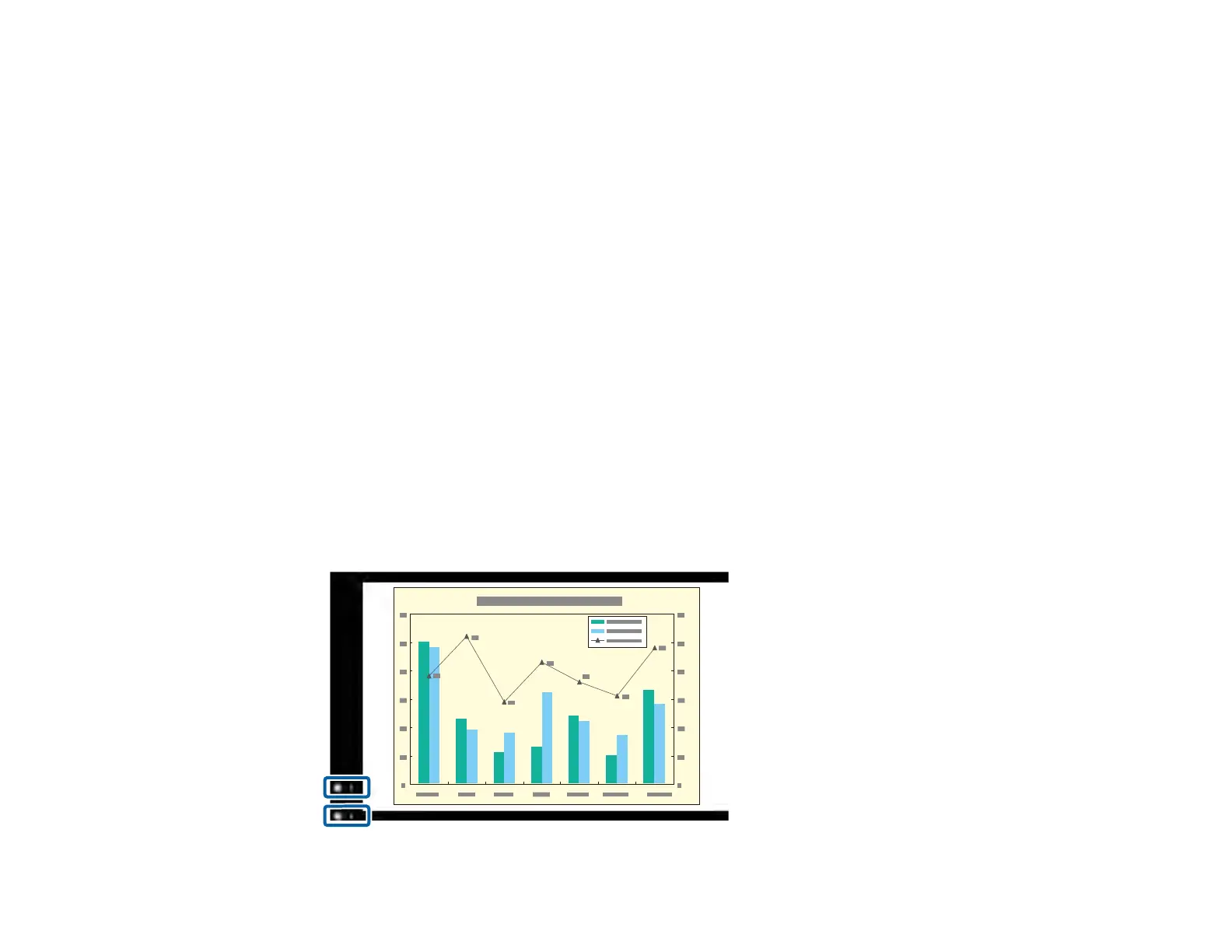128
• Projection distance is between 4.9 to 11.2 feet (1.5 to 3.4 m)
• Projection angle is not more than 20º horizontally or vertically away from the center of the screen
• If you are using a Screen Mirroring connection, you selected operation permissions that allow a
connected device's keyboard or mouse to control the projector (Windows 10 only)
1. Connect the projector to a computer using a cable or network connection.
2. If you connected your computer to a port other than the projector's USB-B port, also connect a USB
cable to the projector's USB-B port and to a USB port on your computer (for Gesture Presenter
support).
Note: You do not need to connect a USB cable if you are using EasyMP Multi PC Projection or
Screen Mirroring to connect your computer to the projector.
3. Turn on the projector and start your presentation.
4. Press the Gesture button on the remote control.
You see the Gesture Presenter settings:
Note: You can also display the Gesture Presenter settings by pressing and holding down the
Screen Fit button on the projector for three seconds.
5. Select the Start/Stop setting and press Enter.
You see an adjustment screen with arrows on the bottom left of the screen: