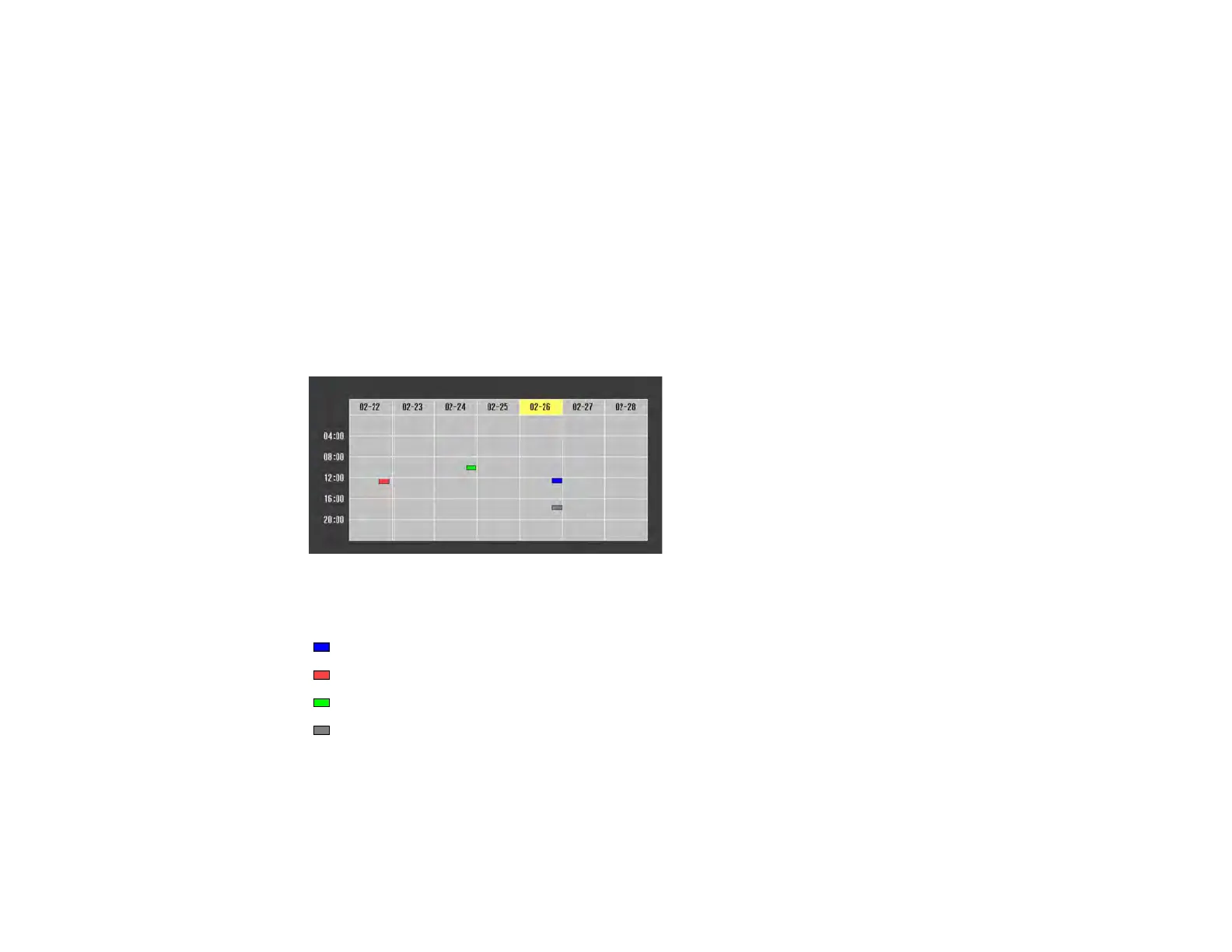131
8. When you are finished, select Save and press Enter.
9. To schedule more events, repeat the previous steps as necessary.
10. Select Setup complete and select Yes to save your changes.
Parent topic: Scheduling Projector Events
Viewing Scheduled Events
You can view any currently scheduled events.
1. Press the Menu button.
2. Select the Extended menu and press Enter.
3. Select the Schedule Settings setting and press Enter.
You see a screen like this:
The colored boxes in the calendar indicate the following about the scheduled events:
One-time event
Recurring event
Communication is on/off
Event is invalid
Parent topic: Scheduling Projector Events
Editing a Scheduled Event
You can edit any currently scheduled event.