EPSON Stylus
®
CX3200
Start Here
1 Lift up the scanner.
2 Peel off the tape and remove the plastic piece from the
ink cartridge holder.
3 Press and hold the On button for 2 seconds. The green light flashes
and the scanner carriage and print head move.
4 Unwrap the ink cartridges and remove the yellow tape.
5 Lift up the ink cartridge clamps.
6 Insert the ink cartridges with the labels face-up.
Install Ink Cartridges
5
1 Flip the feeder guard forward.
2 Place a stack of paper against the right side of the feeder, beneath
the tab. Pinch the left edge guide and slide it against the paper.
Caution: Make sure you load paper behind the feeder guard.
3 Flip the feeder guard back over the stack of paper.
4 Position the Stylus CX so the front is at least 9 inches
from the edge of the table.
1 Open the scanner lid, as shown. Remove any packing materials
under the lid.
1 Make sure you have all the parts shown here. If any parts are missing,
contact EPSON as described on the back of this sheet.
2 Remove any tape and packing materials, as shown.
Note: There may be additional packing materials or tape in
locations different from the ones shown here. Do not remove
the sticker covering the USB port yet.
Unpack
Unlock
Turn over
1 Plug the Stylus CX into a grounded electrical outlet.
Do not connect the USB cable yet.
Plug In
1
2
2
4
6
Load Paper
7 Press down the ink cartridge clamps until they snap shut.
8 Carefully lower the scanner back down into place. The Stylus CX
begins charging the ink delivery system.
Charging takes about 1
1
/
2 minutes. The green light flashes and the
Stylus CX makes various sounds. Don’t turn it off while the green
light is flashing or you’ll waste ink.
Caution: You must install both cartridges and leave them installed
for all types of printing. To avoid damaging the Stylus CX, never
move the print head by hand.
continued
1 Insert the paper support into its three slots.
2 Snap the feeder guard into its two slots in the sheet feeder.
Attach the Parts
3
continued
2 Slide the transportation lock back to the unlock position.
3 Close the scanner lid.
Paper support USB cable Software
CD-ROM
Booklet
Stylus CX
Ink cartridges Feeder guard
Do not remove
this sticker yet
Press the
On button
continue continue
Open the output tray and
pull out the extension







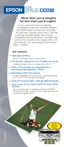












