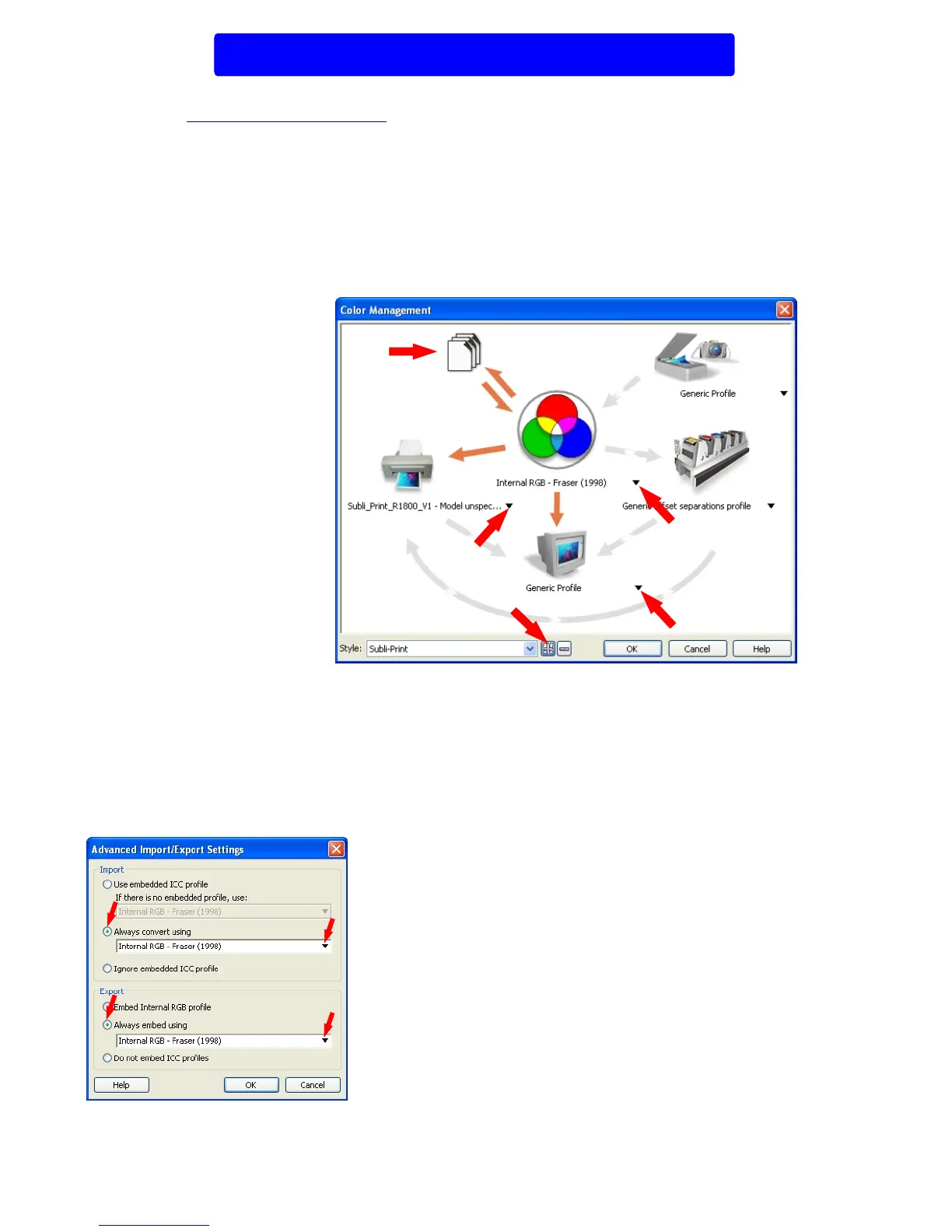2
Setting up CorelDRAW 10 onwards
Diagram 2
Before you start this section you will need to download the Xpres Subli-Print colour profile from the Xpres website.
The address is
www.xpres.co.uk/technical.php You can also find the profile on the Subli-Print CD supplied with the bulk
feed system. This disk can also be sent out upon request.
Close CorelDRAW. When you have downloaded the 'Subli_Print_D88_V1.icm' colour profile, right click on it and
choose 'Install Profile' from the top of the menu. Note: The profile will install automatically and will not give any feedback.
Also on some systems you will not be able to see the 'Install Profile' option. If this is the case change the .ICM extension
to .ICC then re-try.
Start CorelDRAW and click on Window > Colour Palettes. Tick the 'Default RGB palette'. Repeat the process then
un-tick 'Default CMYK palette'. Now click on Tools > Colour Management. You will now see the colour management
dialogue box appear as in diagram 1 below.
Note: For CorelDRAW X3 users
click on 'RGB (used in versions
previous to CorelDRAW X3', under
the 'Colour mode used for effects'
section at the bottom.
First, all the (Orange/Grey) arrows need to be set as shown above. To change the colour of the
arrows (Orange colour switched on, Gray colour switched off). To turn the arrows on or off just click
on the arrow itself.
Configure Import-Export Settings: Click on the image of the paper to bring up the window shown
below (diagram 2). This window configures how CorelDRAW handles files that are imported to a
document.
Composite Printer: Select the Subli_Print_D88_V1 printer profile. Note: if you cant choose the
Subli_Print_D88_V1 from the drop down menu means the ICC profile is not yet installed on your
pc or you may not have restarted Corel since the ICC installation. Close and re-launch Corel.
1.
2.
Click Import: Always covert Using- Select Internal RGB Fraser
(1998) from the drop down menu.
Click Export: Always embed using- Select Internal RGB Fraser
(1998) from the drop down menu.
Click OK.
Diagram 1
1
2
3
5
4
