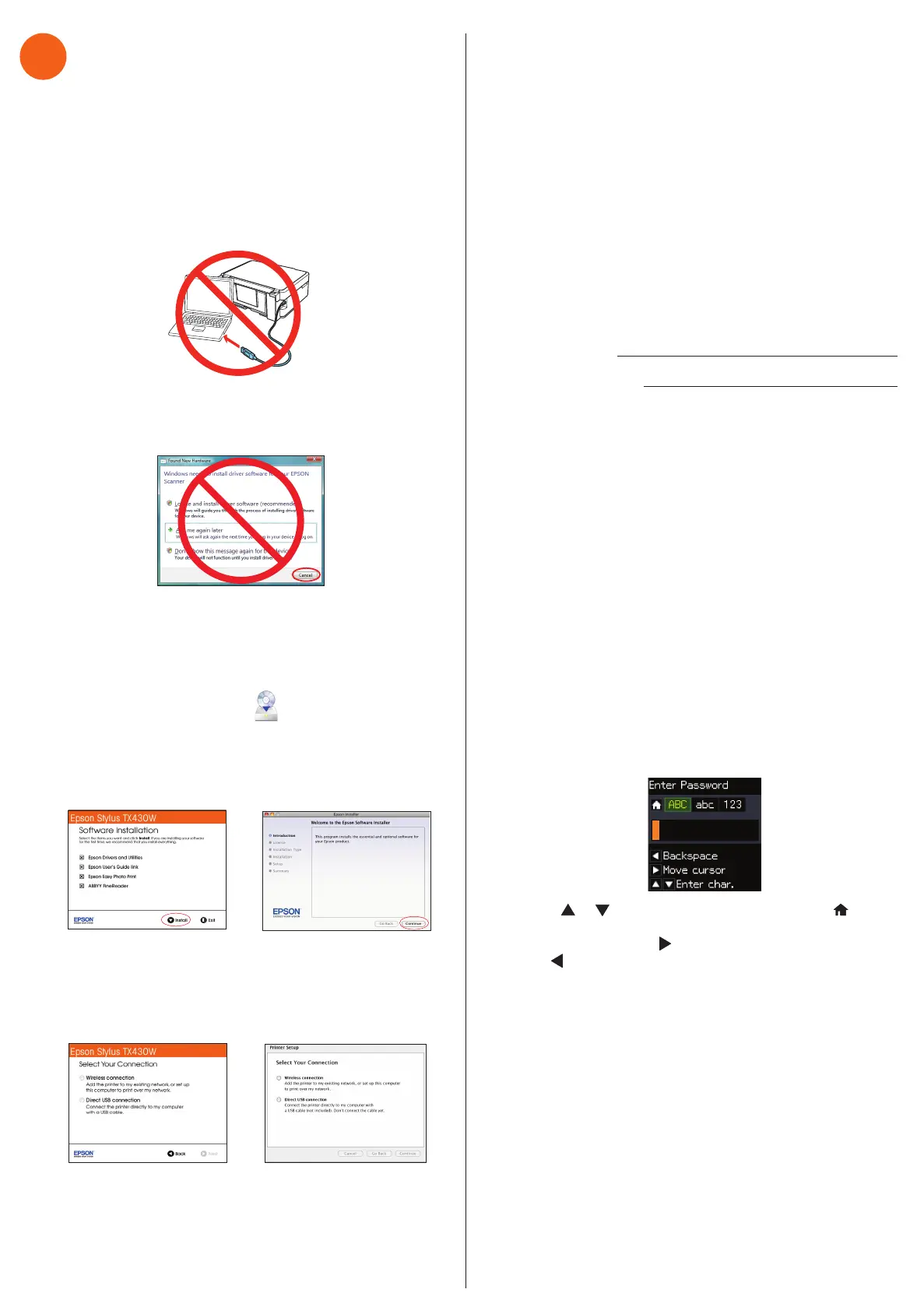Connection options
Wireless connection
You must install the software on every computer from which
you want to print. For the fi rst installation, we recommend
using the USB cable to simplify wireless setup. After the printer
is connected to the network, you will be prompted to remove
the cable.
If you’re using Mac OS X 10.6 or 10.7, or you don’t have a USB
cable, you will need to use the buttons on the printer to select
wireless settings. Follow the instructions on your computer
screen during software installation; they will explain how to
connect the printer wirelessly this way.
Make sure you know your network name (SSID) and network
password:
• Network name
• Network password
If you don’t have this information, contact the person who set up
your network.
Direct USB connection
Make sure you have a USB cable ready.
Any problems?
If you experience problems during setup, see below:
Network setup was unsuccessful.
• Make sure you select the right network name.
• If you see a fi rewall alert message, click Unblock or Allow to
let setup continue.
• If your network has security enabled, make sure you enter
your network password (WEP key or WPA passphrase)
correctly. If it has uppercase (ABC) or lowercase (abc) letters,
make sure you enter them correctly.
Press or to scroll through characters. Press to
switch between uppercase (ABC), lowercase (abc), or
numbers (123). Press to move to the next character,
and to delete a character.
When you’re fi nished, press the OK button.
The printer’s screen is dark.
Press any button to wake your product from sleep mode.
Need paper and ink?
Try Epson paper with DURABrite
®
Ultra Ink for professional
results. You can purchase them from an Epson authorized
reseller. To fi nd the nearest one, visit www.latin.epson.com
or contact Epson.
Genuine Epson paper
Epson offers a wide variety of papers to meet your needs; visit
www.latin.epson.com for more information.
Photo Paper Glossy
Bright, instant-drying paper for great looking
photos and projects. Available in different sizes,
with or without margins.
Genuine Epson inks
Look for the numbers
below to fi nd your
cartridges. It’s as easy
as remembering your
number!
Epson Stylus TX430W ink cartridges
Color Standard-capacity High-capacity
Black
133 138
Cyan 133 –
Magenta 133 –
Yellow 133 –
6
Install software
Note: If your computer does not have a CD/DVD drive, you can
download the software from the Epson website. (For more information,
see “Epson technical support”.)
Caution: Be sure to close your other programs, including any screen
savers and virus protection software, before beginning this software
installation.
1 Make sure the printer is NOT CONNECTED to your
computer.
Windows
®
: If you see a Found New Hardware screen, click
Cancel and disconnect the USB cable. You can’t install your
software that way.
2 Insert the product CD.
3 Windows: If you see the AutoPlay window, click
Run Setup.exe. If you see the User Account Control
screen, click Yes or Continue.
Mac OS
®
X: Double-click the Epson icon, if necessary.
4 Select your language, if necessary.
5 Click Install (Windows) or Continue (Mac OS X) and follow
the instructions on your computer screen.
6 When you see the Select Your Connection screen, check
the “Connection options” section on this sheet for more
information. Then click Next (Windows) or Continue
(Mac OS X) and follow the instructions on your computer
screen.
Setup is unable to find my printer after connecting it
with a USB cable.
Make sure it is securely connected as shown:
Any questions?
User’s Guide
Click the icon on your desktop (or in the Applications/Epson
Software/Guide folder in Mac OS X) to access the on-screen
User’s Guide. If you don’t have a User’s Guide icon, you can
install it from the CD or go to the Epson website (see “Epson
technical support”).
On-screen help with your software
Select Help or ? when you’re using your software.
Epson technical support
Visit www.latin.epson.com where you can download drivers,
view manuals, get FAQs, or e-mail Epson (website available only
in Spanish and in Portuguese).
You may also speak with a support specialist by calling:
Argentina (54 11) 5167-0300 Mexico 01-800-087-1080
Chile (56 2) 484-3400 Mexico City (52 55) 1323-2052
Colombia (57 1) 523-5000 Peru 0800-10126
Costa Rica 800-377-6627 Lima (51 1) 418-0210
Ecuador (593 4) 604-4220 Uruguay 00040-5210067
Venezuela (58 212) 240-1111
If your country does not appear on the list, contact you nearest
Epson sales offi ce. Toll or long distance charges may apply.
Epson, Epson Stylus, and DURABrite are registered trademarks and Epson Exceed Your Vision
is a registered logomark of Seiko Epson Corporation. Designed for Excellence is a trademark of
Epson America, Inc.
General Notice: Other product names used herein are for identifi cation purposes only and may
be trademarks of their respective owners. Epson disclaims any and all rights in those marks.
This information is subject to change without notice.
© 2011 Epson America, Inc. 8/11 CPD-34178R1
Printed in XXXXXX
4121838 Rev.0
1-B C
4121838 Rev.0
1-B M
4121838 Rev.0
1-B Y
4121838 Rev.0
1-B K
