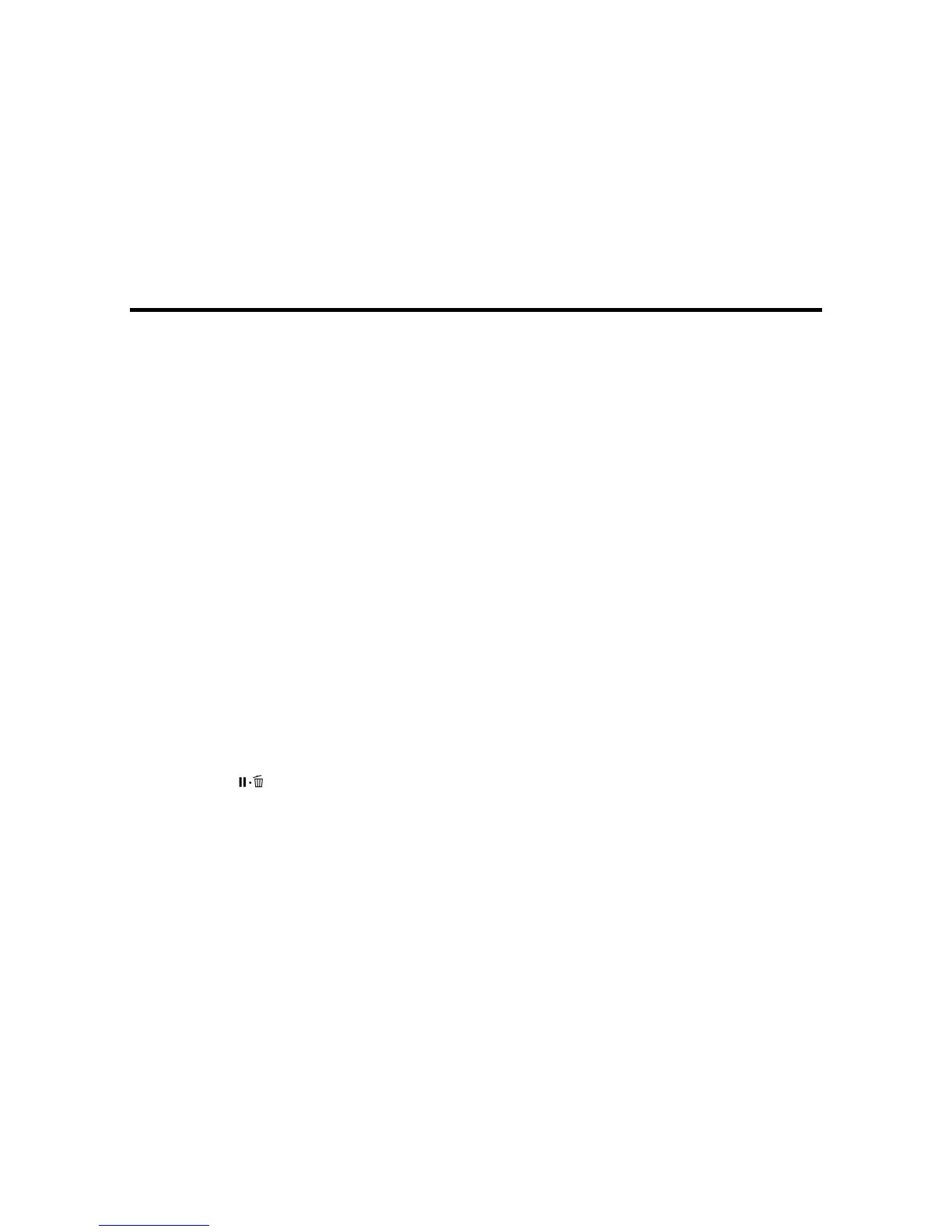131
Using the Control Panel Menus
Follow the instructions in these sections to access the printer menu system and select settings.
Accessing the Printer's Menus
Maintenance Menu Settings
Paper Menu Settings
Printer Setup Menu Settings
Printer Status Menu Settings
Network Setup Menu Settings
Preferences Menu Settings
Administrator Menu Settings
Accessing the Printer 's Menus
You can use the printer menus to adjust the settings that control how your printer works.
1. Press the right arrow button on the control panel.
You see the menu on the LCD screen.
2. Press the up or down arrow button to scroll through the menus.
Note: Press the left arrow button to go back.
3. To change settings in the highlighted menu, press the right arrow button.
4. Press the up or down arrow button to move through the settings. If there are additional settings,
press the right or left arrow button as instructed on the screen.
5. To select a setting, press the OK button any time the OK button option is displayed.
6. When you finish changing settings on a menu, press the left arrow button to go back or press the
pause/cancel button to completely exit the menu.
Parent topic: Using the Control Panel Menus
Maintenance Menu Settings
The Maintenance menu lets you run nozzle checks, cleaning cycles, and other maintenance operations.
Caution: Follow the instructions in the topic links below the table to use these menu settings correctly.
