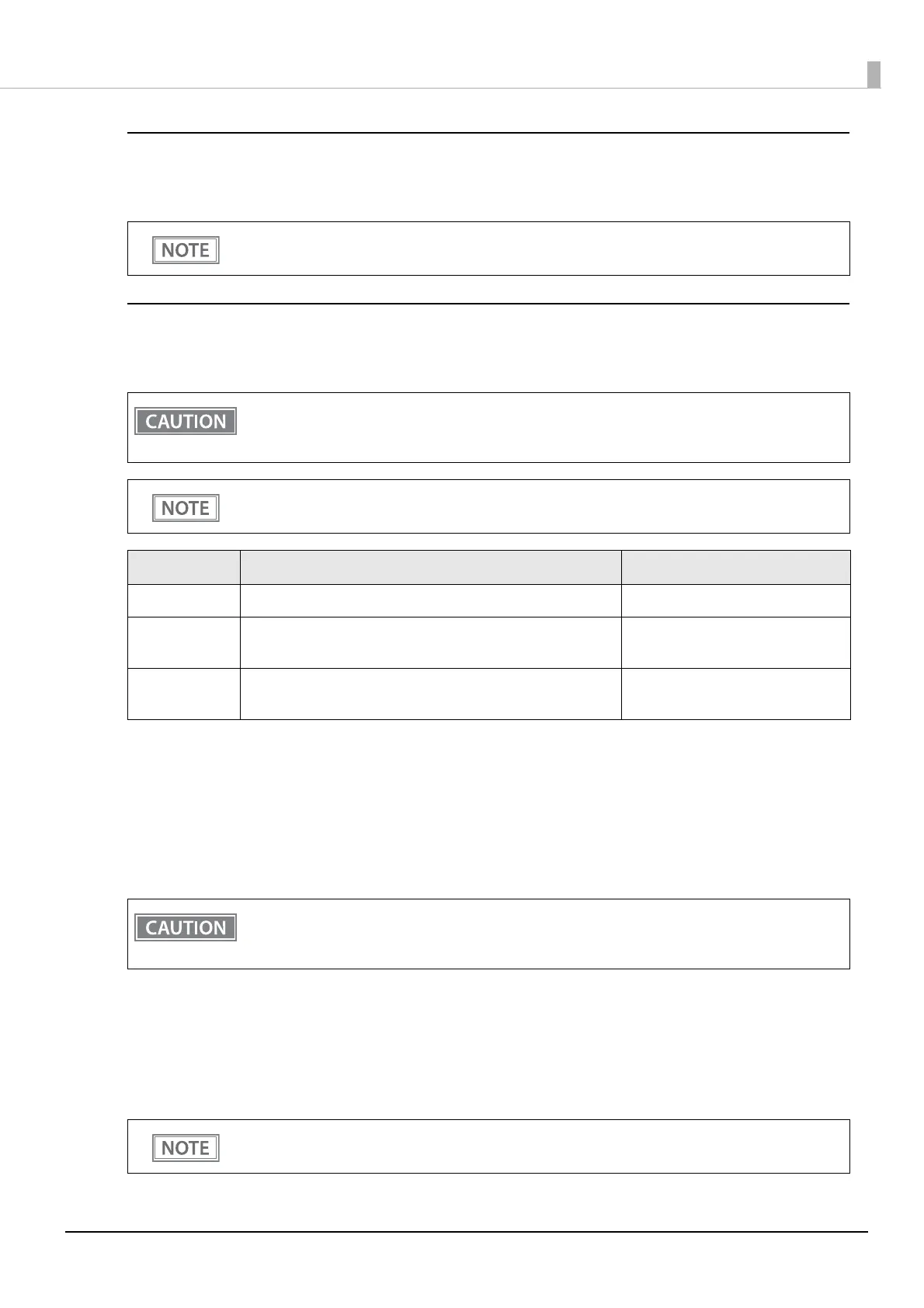68
Chapter 3 Advanced Usage
Auto re-connect to iOS device (Bluetooth model)
In Bluetooth model, select [Bluetooth Setup] and then select [Auto Re-Connect iOS], you can select whether to
enable or disable auto reconnection to iOS devices.
Bluetooth Security Settings (Bluetooth model)
For Bluetooth models, select [Bluetooth Setup], and then select [Security], and you can change the Bluetooth
security settings.
Pairing method when the security is set to Middle/High (from the printer)
When the security is set to Middle/High and the printer is ready to be paired, perform the following procedure.
1
Load paper in the printer, and then turn it on.
2
Open the roll paper cover, hold down the FEED button (two seconds), and then close
the roll paper cover.
3
A status sheet is printed, and the Bluetooth LED flashes a pattern indicating that pair-
ing is now possible.
• For details on the auto re-connect function, see "Auto Reconnect Feature" on page 109.
• You can change the settings with TM-m30II Utility and TM Utility for iOS.
When the security settings are changed from "Middle" or "Low" to "High", or vice versa, the link key
(pairing information) is deleted. If the printer is already paired with a terminal, unpair them and then
pair again.
You can change the settings with TM-m30II Utility and TM Utility for iOS/Android.
Security Pairing Mode Pairing Method
Low Pairing is always possible Just Works
Middle
(initial setting)
Pairing is possible for one minute after turning the printer on
or after printing the status sheet
Just Works
High Pairing is possible for one minute after printing the status
sheet
Numeric Comparison/Passkey Entry
• Make sure no errors have occurred and that the printer is not off-line.
• You cannot pair the printer while the network is starting up immediately after the power is turned
on.
• Pairing is possible for one minute after printing the status sheet.
• You can enable pairing also by printing the status sheet by pressing the status sheet button.
