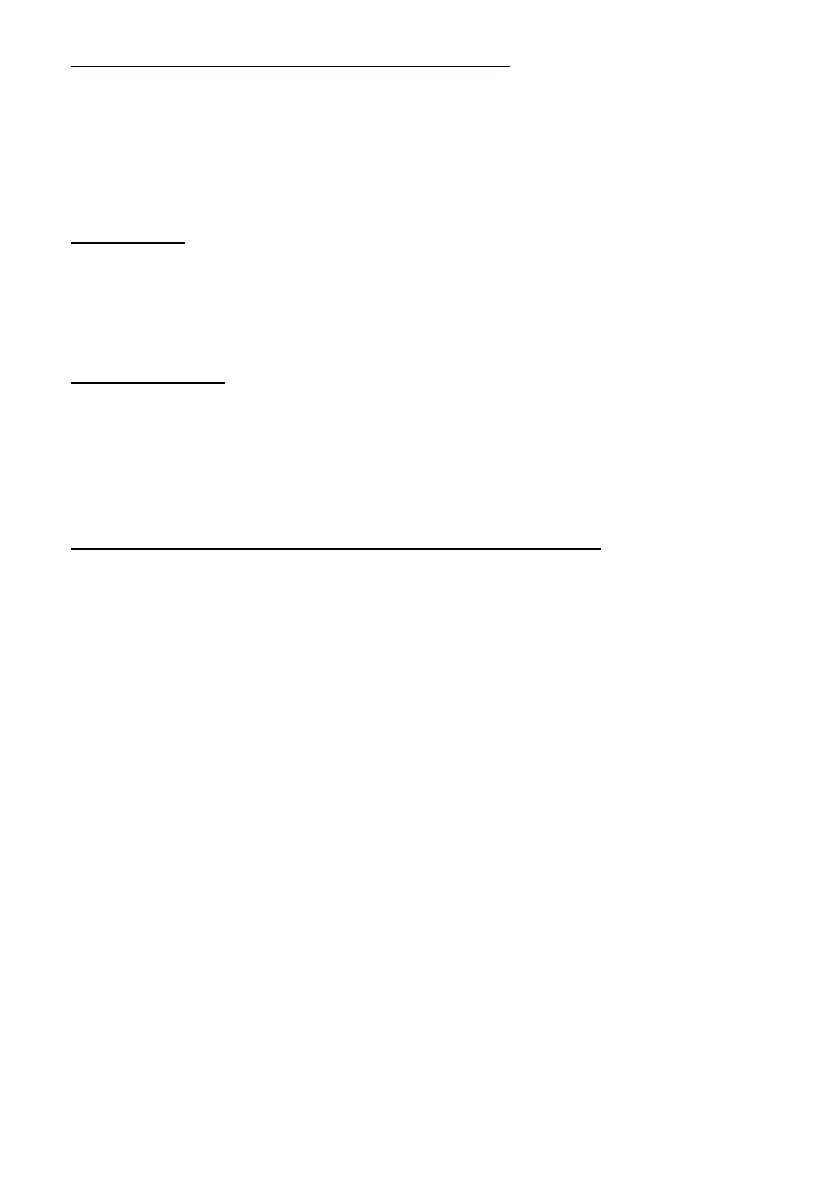Notes on Using with iOS-equipped Devices
Note the following points when using this product with iOS-equipped devices.
Depending on the iOS specifications, print data may be deleted if it is sent while the printer is not
ready to print.
The printer is unable to print in cases such as
• when the roll paper cover is open.
• when the paper is out.
• when the printer is waiting for a label to be removed. (Peeler model only)
RF Module
This equipment contains the following wireless module.
Default setting
Default setting of the printer is as follows.
*
"xxxxxx" is the last six digits of the product serial number.
Setting to automatically reestablish the connection
1. Install the roll paper.
2. Close the roll paper cover and the peeler cover (Peeler model only).
3. While pressing the Feed button, turn on the printer. (Keep pressing the button until the printer
starts printing.)
The printer starts printing the current status of the printer on the roll paper.
4. Press the Feed button. (Keep pressing the button until the printer starts printing.)
The printer starts printing instructions.
5. After the printing has been completed, press the Feed button 4 times.
6. Press the Feed button again. (Keep pressing the button until the printer starts printing.)
The printer starts printing instructions (Wireless Module Setup).
7. Press the Feed button 2 times.
8. Press the Feed button again. (Keep pressing the button until the printer starts printing.)
The printer starts printing instructions (Bluetooth Setting).
9. Press the Feed button.
10. Press the Feed button again. (Keep pressing the button until the printer starts printing.)
The printer starts printing instructions (Auto Re-Connect iOS).
11. <Enabling> Press the Feed button.
<Disabling> Press the Feed button 2 times.
12. Press the Feed button again. (Keep pressing the button until the printer starts printing the
following message.)
"Please release the Feed button."
The printer restarts.
The Bluetooth® word mark and logos are registered trademarks owned by Bluetooth SIG, Inc. and any use of such marks by
Seiko Epson Corporation is under license. Other trademarks and trade names are those of their respective owners.
Copyright © 2013 by Seiko Epson Corporation
Manufacturer: Fujitsu Component Limited
Model Name: MBH7BTZ50
Product Name: Bluetooth Module
Device name: TM-P60II_xxxxxx
*
Passkey: 0000 (four zeros)
Automatically reestablish the connection: Enabling
