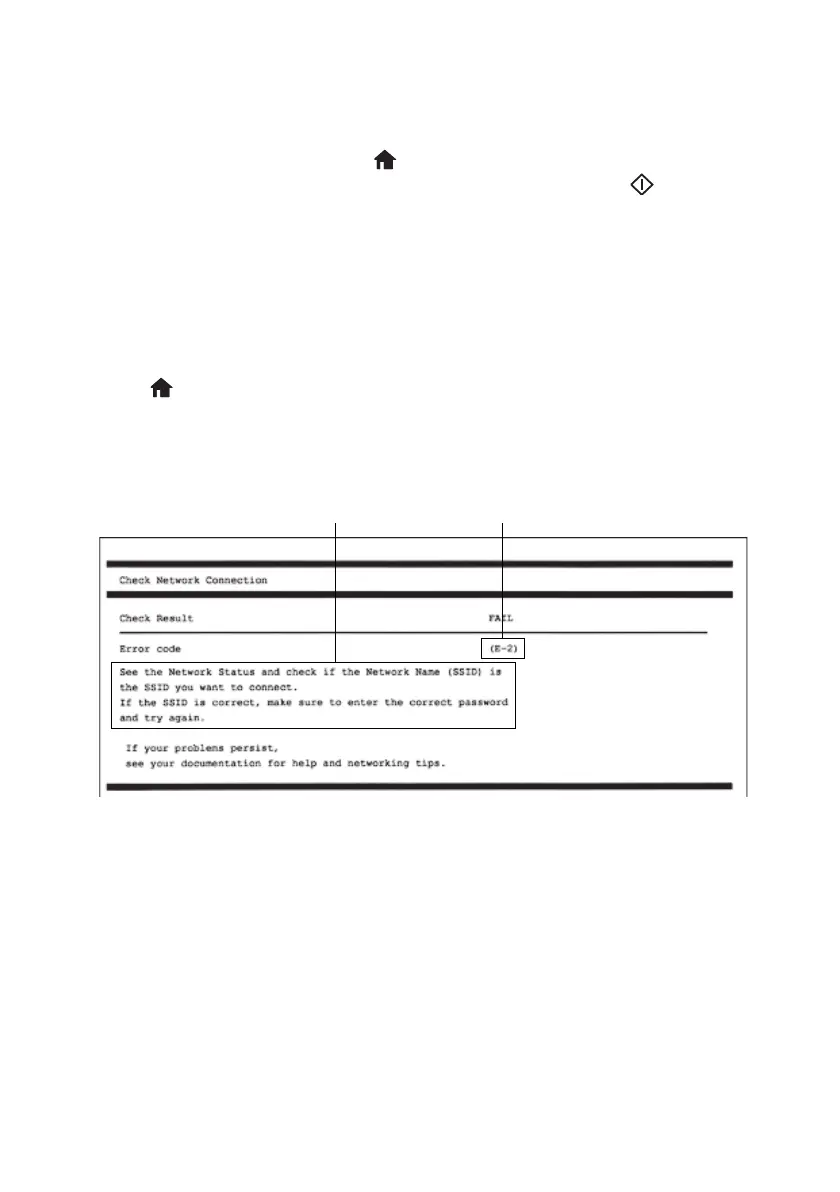Printing a Connection Check Report 3
■ When using TCP/IP, make sure your network’s DHCP option is enabled (your router
manufacturer will be able to assist you with this setting).
■ Print a network status sheet from the product’s control panel. Load a few sheets of
plain paper in your product. Press if necessary, and select
Settings > Network
Settings
> Network Status > Print Status Sheet. Then press the start button.
■ Remove and reinstall your product software.
Printing a Connection Check Report
You can print a network connection report and check for any error codes and messages to
solve problems you may encounter with network connections.
1. Load a few sheets of plain paper in your product.
2. Press if necessary, and select
Settings > Network Settings > Connection Check
>
Print Check Report.
3. The connection report prints. Check for any error codes and follow the solutions on
the report.
Below are a few common error codes and solutions. If you do not see your error code listed
here, see the online User’s Guide.
Error code E1: Make sure your router, access point, and/or hub are turned on, and the
network cable is securely connected to your device and to your product.
Error code E2, E3, or E7:
■ Make sure your router or access point is turned on, and is correctly connected to your
computer or network device.
■ Turn off the router or access point, wait about 10 seconds, and turn it on again.
■ Move your product closer to your router or access point, and remove any obstacles
between them.
Error codeMessage or solution
