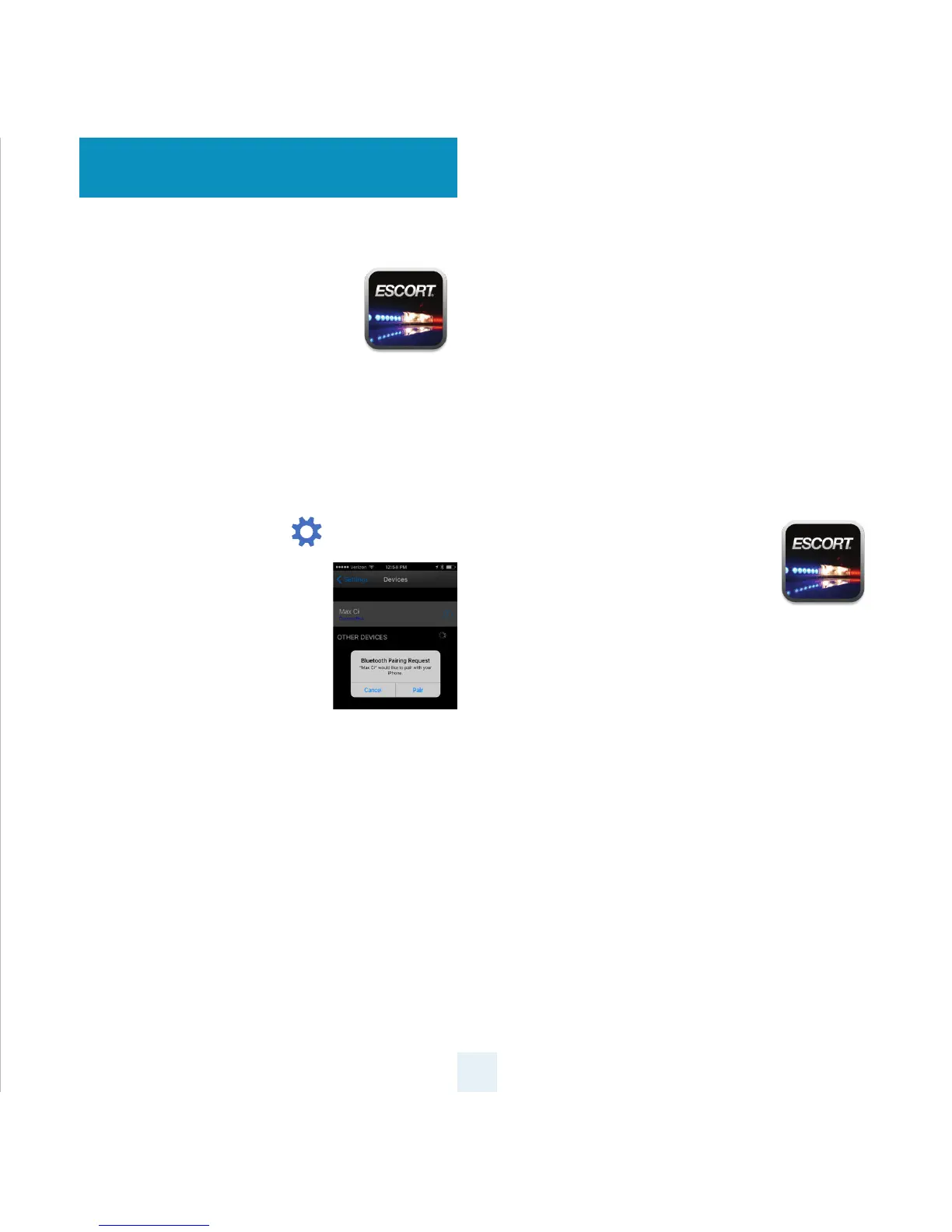For iPhone:
1 Ensure ESCORT MAX Ci 360 power
is ON.
2 Open the App Store on your
iPhone and search for ESCORT
Live Radar.
3 Follow the onscreen instructions to download
ESCORT Live Radar and then open the app.
4 When prompted, enter the username and
password you created when registering your
product at EscortRadar.com.
5 Press the Settings button then select
Devices.
6 You should see MAX Ci listed
with Not Connected
underneath. Press the MAX
Ci device entry and when
prompted select Pair.
7 The Bluetooth icon on the
MAX Ci display will appear to conrm that it is
paired to your iPhone.
ESCORT Live
3
For Android based smartphones:
1 Ensure ESCORT MAX Ci 360 power is ON.
2 On your smartphone go to Bluetooth® Settings
and make sure that Bluetooth® is ON.
3 Press Scan for devices and wait for the device list
to populate, MAX Ci should appear under
Available devices.
4 Press the MAX Ci device entry.
5 The Bluetooth icon on the ESCORT iX display will
appear to conrm that it is paired to your
smartphone.
6 Open Google Play on your
smartphone and search for
Escort Live Radar.
7 Follow the onscreen instructions
to download Escort Live Radar and then open
the app.
8 When prompted, enter the username and
password you created when registering your
product at EscortRadar.com.
9 Open the app, walk through the tutorial, and
you’re ready to hit the road!
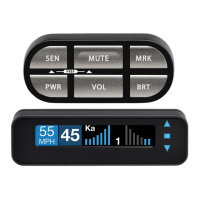