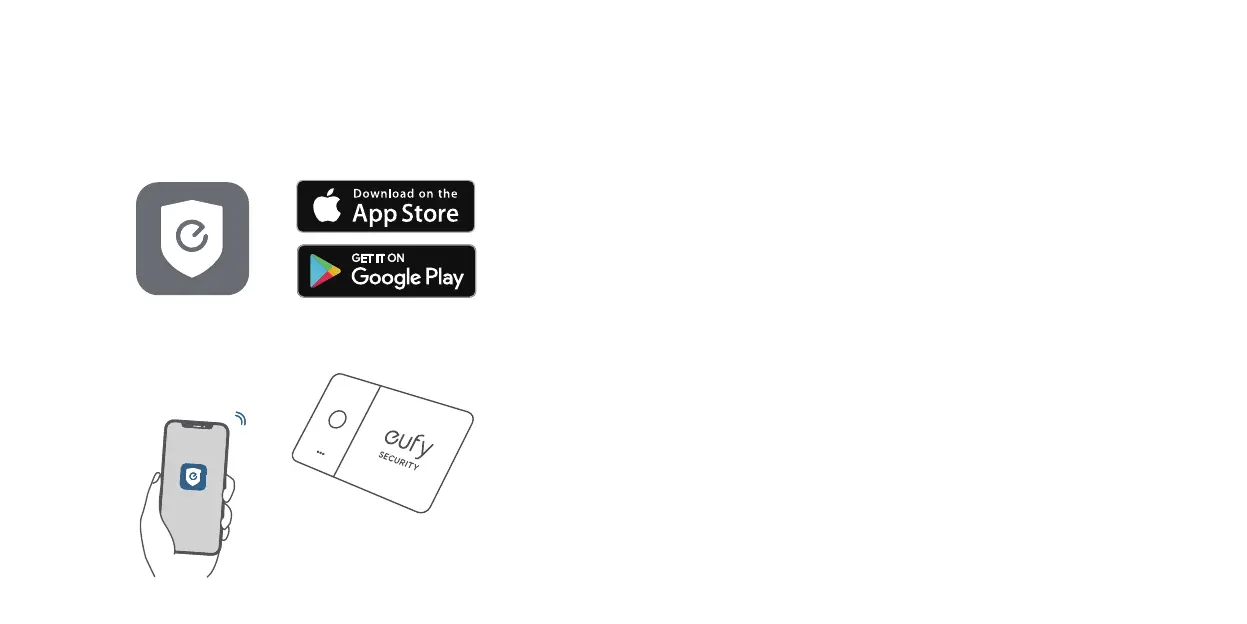02
EN EN
03
Find Your Phone, Even in Silent Mode
1. Enable
Find Phone
in the eufy Security app.
2. Make sure the eufy Security app has permission to always access
location data.
3. Press the button on your SmartTrack Card. If nearby, your phone will
make a sound to help you locate it.
Return of Lost Items with the QR Code
1. If you lose your item, turn on
Lost Mode
in the eufy Security app.
2. Fill in the contact details so you can be reached if your item is found.
3. If someone finds your item, they can find your contact details by
scanning the QR code on your SmartTrack Card.
Use with Apple's Find My App (Apple
Users Only)
You can add your eufy SmartTrack Card to Find My on your iPhone,
iPad, or iPod touch.
When you've left something behind, the Find My network — hundreds
of millions of connected devices around the world — helps you track
down your device. And it protects your privacy at every step.
eufy Security App
Add Your Device
1. Download and install the eufy Security app from the App Store (iOS
devices) or Google Play (Android devices).
2. Sign up for a eufy Security account, then follow the on-screen
instructions to add your SmartTrack Card to the device list.
