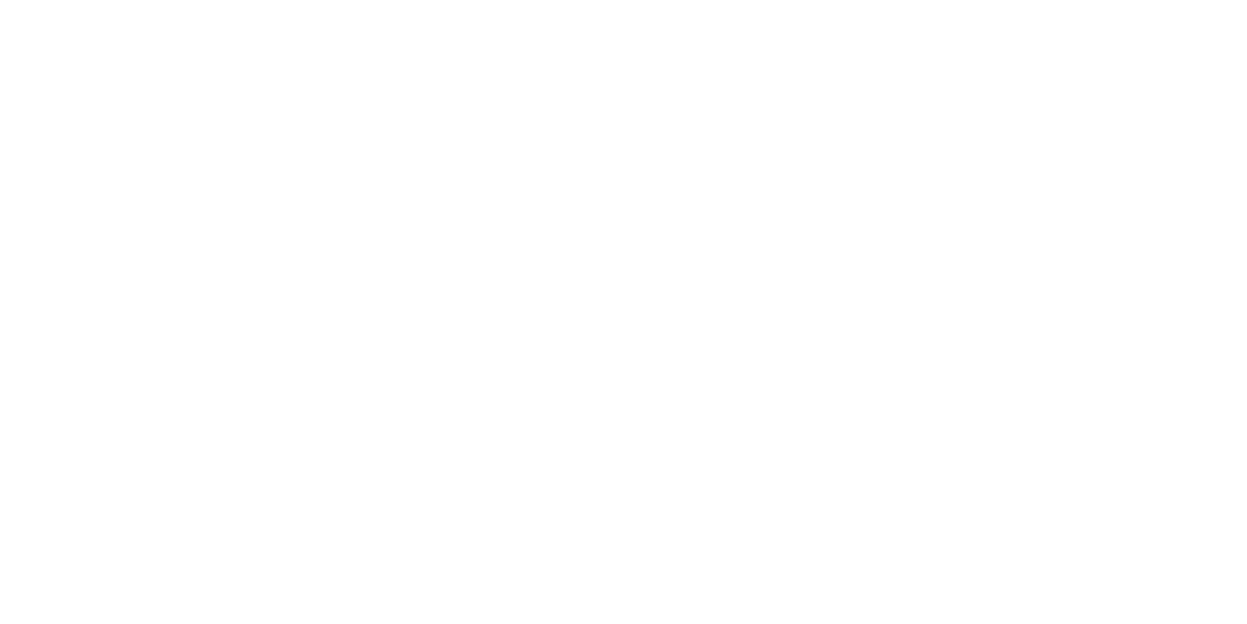04
EN EN
05
Before Connecting
•
An iPhone, iPad, or iPod touch with iOS 14.3 or iPadOS 14.3 or later
and two-factor authentication turned on.
•
Find My
enabled.
•
Bluetooth turned on.
•
A strong Wi-Fi or cellular connection.
•
Location Services turned on: Go to
S
ettings > Privacy > Location Services
.
•
To use Precision Finding to get the most accurate location for your
eufy SmartTrack Card, turn on Location Access for Find My. Go to
Settings > Privacy > Location Services
, then scroll down and tap
Find My
. Check
While Using the App / While Using the App or
Widgets
, then turn on Precision Location.
Add Your Device
1. Open the Find My app, tap +, then tap
Add Other item
.
2. Press and hold the button on your SmartTrack Card for two seconds
until you hear a tone.
3. Select an item name from the list, or select
Custom Name
to name
your SmartTrack Card, choose an emoji, then tap
Continue
.
4. To register the eufy SmartTrack Card with your Apple ID, tap
Continue
again.
5. Tap
Done
, now you can attach your SmartTrack Card to an item and
see it in the Find My app.
If you can't set up your SmartTrack Card:
•
Make sure that your eufy SmartTrack Card is ready for setup, check the
Before Connecting section for more.
•
If you have multiple eufy SmartTrack Cards to set up, make sure that only
one is near your device when you attempt to connect.
•
If your SmartTrack Card still won't connect to your device, try to reset it,
check the Disable Find My and Reset SmartTrack Card section for more.
If you see a message that says your SmartTrack Card is connected to
another Apple ID:
•
Make sure you have removed SmartTrack Card in the Find My app of the
previous Apple ID if you plan to use it with a different Apple ID.
•
If you are adding this device for the first time and encounter this issue,
please contact support@eufylife.com to get help.
Perform Serial Number Lookup
You can use the Find My app on an iPhone to learn about a eufy
Security SmartTrack Card that’s been misplaced or lost by its owner.
Open the Find My app, scroll to the bottom of the Items tab, then tap
Identify Found Item. Keep the SmartTrack Card near the iPhone. Once
the iPhone has found the SmartTrack Card, select it from the list of
found items and you will be taken to a page where you can learn about
the item. From this page you can connect to the SmartTrack Card by
locating the button on the front, pressing the button twice, you will
hear a confirmation sound. Once connected to the item you can tap
