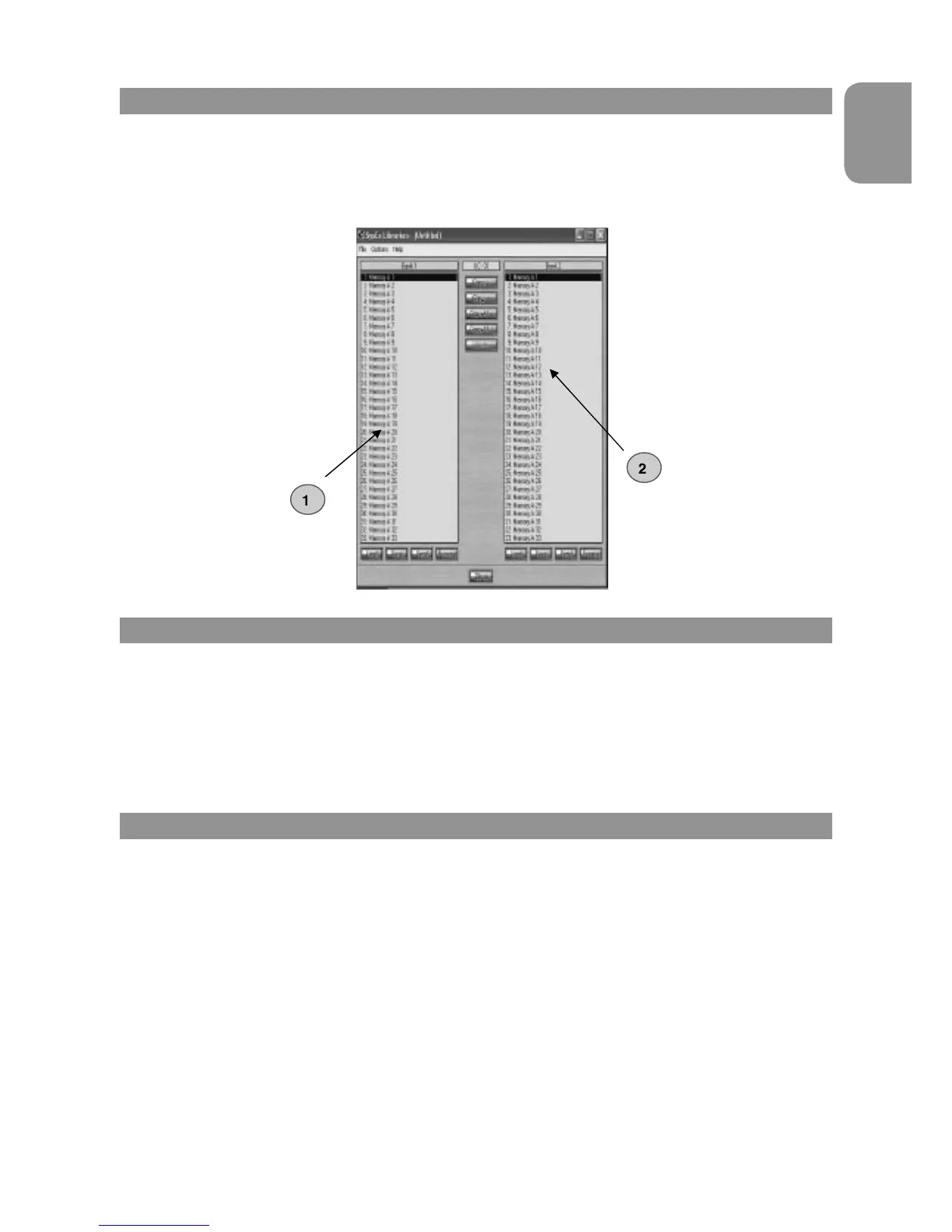9
Evolution MK-425C • MK-449C • MK-461C
English
Installing The Evolution Librarian Software
1. Insert the Evolution Installer CD-ROM in to your CD-ROM drive.
2. Click on “Librarian Installer”
3. Follow the on-screen instructions to complete the installation process.
Once the installation has been completed, launch the program. The following is a screenshot of what you should be seeing on your monitor.
Setting Up The Librarian Software
Before you start using the Librarian, check that the MK-425C/449C/461C has been selected as input and output device.
1. Select MIDI Setup from the Options menu.
2. Ensure the USB driver for you MK-425C/449C/461C is selected in the “Inputs” Column.
If you are using native drivers this may be named “USB Audio Device”.
3. In the “Outputs” column, select the USB driver for you MK-425C/449C/461C
If you are using native drivers this may be named “USB Audio Device”.
You should now be ready to use the Librarian software with you Evolution keyboard.
Librarian Overview
As you can see from the screenshot of the Librarian on page 9, you can save, load, receive or send the complete content to and from either Bank
columns.
To transmit the complete content of your MK-425C/449C/461C to the librarian, simply press the “Receive” button on the Librarian software.
This process can only be completed successfully if the USB drivers for your keyboard have been selected correctly, as described in the “Setting Up
The Librarian Software” section.
Once you have Received data from the keyboard, the memories are displayed in the column.
